En este artículo, desarrollaremos una ventana GUI utilizando el marco kivy de Python.
Kivy es una herramienta GUI independiente de la plataforma en Python. Es una biblioteca Python de código abierto para el desarrollo rápido de aplicaciones multitáctiles en Windows, macOS, Android, iOS, Linux y Raspberry Pi. El paquete KivyMD es una colección de widgets compatibles con Material Design que se pueden usar con el módulo Kivy. En este artículo, desarrollaremos una ventana GUI utilizando el marco kivy de Python y agregaremos los estilos de fuente disponibles en KivyMD.
Instalación:
Para instalar los módulos, escriba el siguiente comando en la terminal.
pip install kivy
pip install kivymd
Estilos de fuente disponibles en KivyMD:
| S. No | Estilo de fuente |
|---|---|
| 1 | H1 |
| 2 | H2 |
| 3 | H3 |
| 4 | H4 |
| 5 | H5 |
| 6 | H6 |
| 7 | Subtítulo1 |
| 8 | Subtítulo2 |
| 9 | cuerpo1 |
| 10 | cuerpo2 |
| 11 | Botón |
| 12 | Subtítulo |
| 13 | sobrerayado |
| 14 | Icono |
Método 2: Hacer con lenguaje Kv.
Paso 1: importe los paquetes necesarios.
Para esto, necesitaremos importar Builder desde kivy y MDApp, MDLabel desde el paquete kivymd.
Python3
installing packages from kivy.lang import Builder from kivymd.app import MDApp from kivymd.uix.label import MDLabel
Paso 2: Diseñe el diseño utilizando el lenguaje kv.
Primero, declararemos la clase de widget de pantalla llamada MDScreen y luego la clase de widget secundaria. Aquí, MDBoxLayout es una clase secundaria y MDToolbar es una clase secundaria.
Usaremos la identificación y la orientación en nuestro MDBoxLayout, aquí nuestra identificación será un cuadro y estableceremos nuestra orientación en vertical. MDToolbar tendrá un solo parámetro llamado título. El título funciona como un texto de salida en MDToolbar.
Python3
# kv lang KV = ''' # declaring screen MDScreen: #this will create vertical box layout MDBoxLayout: id: box orientation: "vertical" MDToolbar: title: "MDFonts" '''
Paso 3: Escribiendo el programa principal.
Para ejecutar el archivo kv, usaremos load_string() y le pasaremos nuestro lenguaje kv y definiremos una función llamada build() y cuando se llame, cargará kv y devolverá la pantalla. run() se usa para ejecutar la clase y no requiere ningún parámetro.
Para mostrar varias fuentes, usaremos un bucle for y agregaremos el widget uno por uno usando add_widget() y le pasaremos la MDLabel. Aquí MDLabel toma 3 parámetros:
Sintaxis: MDLabel(texto=””, halign=””,font_style=””)
donde text es nuestro texto de salida, halign se usa para alinear el texto, por lo que para este ejemplo usamos center y font_style es la fuente que queremos usar para el texto. Puede elegir cualquier fuente enumerada en la tabla anterior.
Python3
# app class class Test(MDApp): def build(self): # this will load kv lang screen = Builder.load_string(KV) # running loop for all the declared font name for font_name in [ "H1", "H2", "Subtitle1", "Button", "Overline", "Caption", "Icon", ]: # this will add widgets to the screen # for all font_name # declared in list screen.ids.box.add_widget( MDLabel( text= "GEEKSFORGEEKS", halign="center", font_style=font_name, ) ) # returning screen return screen # running app Test().run()
Implementación:
Python3
# installing packages from kivy.lang import Builder from kivymd.app import MDApp from kivymd.uix.label import MDLabel # kv lang KV = ''' # declaring screen MDScreen: #this will create vertical box layout MDBoxLayout: id: box orientation: "vertical" MDToolbar: title: "MDFonts" ''' # app class class Test(MDApp): def build(self): # this will load kv lang screen = Builder.load_string(KV) # running loop for all the declared font name for font_name in [ "H1", "H2", "Subtitle1", "Button", "Overline", "Caption", "Icon", ]: # this will add widgets to the screen # for all font_name # declared in list screen.ids.box.add_widget( MDLabel( text= "GEEKSFORGEEKS", halign="center", font_style=font_name, ) ) # returning screen return screen # running app Test().run()
Producción:
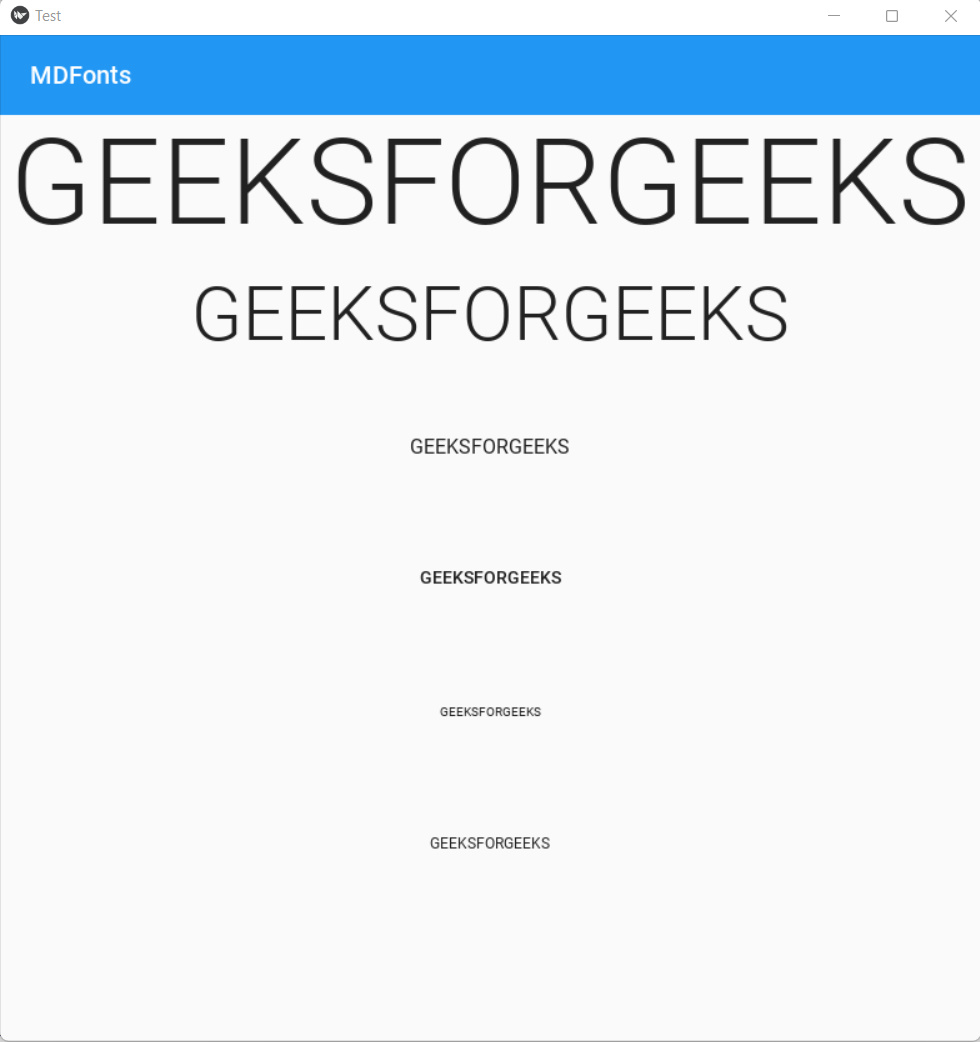
Método 2: Hacer lo mismo sin lenguaje Kv.
Paso 1: Importación de paquetes.
Python3
# importing packages from kivymd.app import MDApp from kivymd.uix.label import MDLabel from kivymd.uix.boxlayout import MDBoxLayout
Paso 2: Escribiendo el programa principal.
En este paso, la función principal será similar al ejemplo anterior. La única diferencia aquí es que estamos definiendo MDBoxLayout en la función principal y pasando el parámetro de orientación. Ahora aplicaremos el mismo ciclo que se hizo en el ejemplo anterior. Después de todo esto, ejecutaremos la clase MainApp.
Python3
# defining MainApp class class MainApp(MDApp): def build(self): # this will set MDBoxLayout to vertical screen = MDBoxLayout(orientation = 'vertical') # running loop for all the declared font name for name_theme in [ "H1", "H2", "Subtitle1", "Button", "Overline", "Caption", "Icon", ]: # this will add widgets to the screen # for all font_name # declared in list screen.add_widget( MDLabel( text="GEEKSFORGEEKS", halign="center", font_style=name_theme, ) ) # returing screen return screen # running app MainApp().run()
Implementación:
Python3
# importing packages from kivymd.app import MDApp from kivymd.uix.label import MDLabel from kivymd.uix.boxlayout import MDBoxLayout # defining MainApp class class MainApp(MDApp): def build(self): # this will set MDBoxLayout to vertical screen = MDBoxLayout(orientation = 'vertical') # running loop for all the declared font name for name_theme in [ "H1", "H2", "Subtitle1", "Button", "Overline", "Caption", "Icon", ]: # this will add widgets to the screen # for all font_name # declared in list screen.add_widget( MDLabel( text="GEEKSFORGEEKS", halign="center", font_style=name_theme, ) ) # returing screen return screen # running app MainApp().run()
Producción:
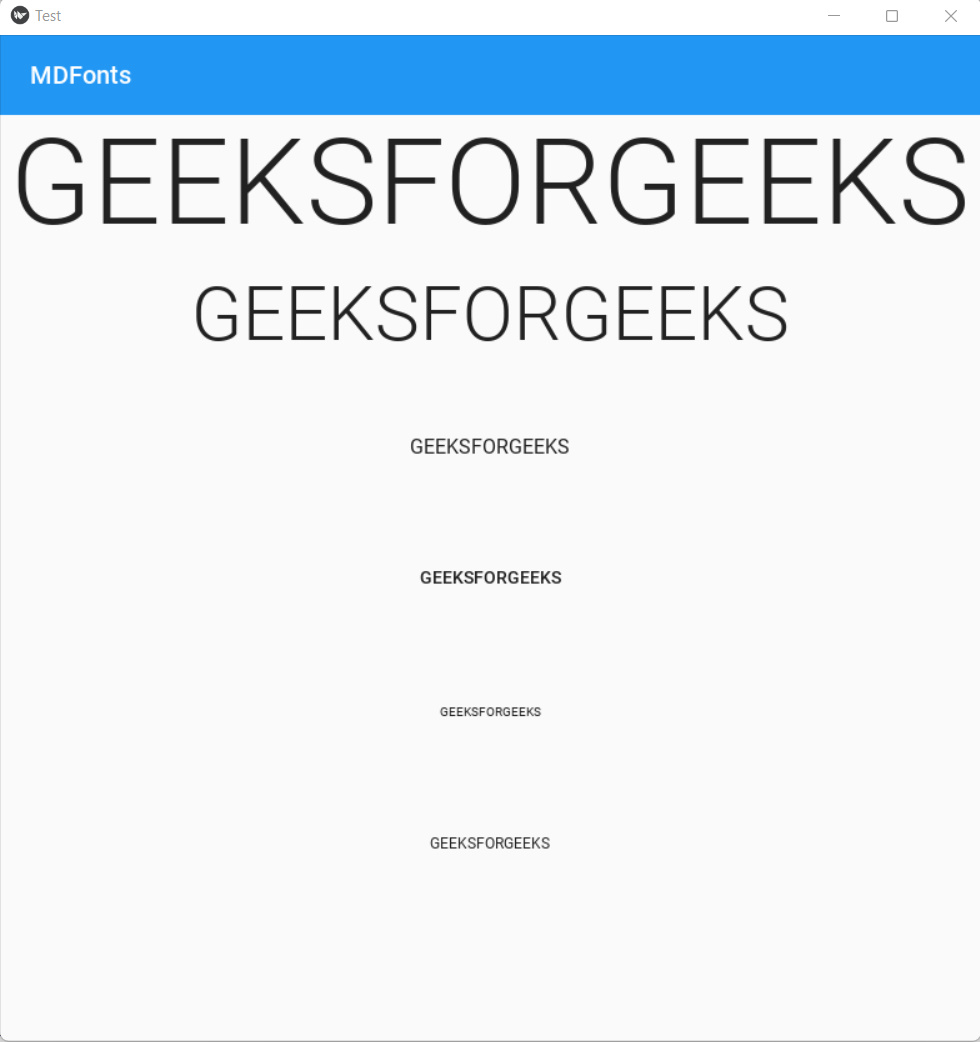
Publicación traducida automáticamente
Artículo escrito por vinamrayadav y traducido por Barcelona Geeks. The original can be accessed here. Licence: CCBY-SA