En este artículo, aprenderemos cómo agregar viñetas a un juego en Arcade usando Python.
Agregar viñeta
En este ejemplo, vamos a agregar viñetas a la pantalla. Para ello, utilizaremos algunas funciones:
draw_text(): esta función se usa para dibujar texto en la pantalla usando la etiqueta de Pyglet.
Sintaxis: arcade.draw_text(texto, x, y, color, tamaño, ancho, alineación, nombre_fuente)
Parámetros:
- texto: Texto que queremos mostrar
- x : coordenada x
- y : coordenada y
- color : color del texto
- tamaño : Tamaño de la fuente
- ancho : Ancho del texto
- align : Alineación del texto
- font_name : Nombre de la fuente
PhysicsEnginePlatformer(): motor de física simplista para usar en un juego de plataformas.
Sintaxis: arcade.PhysicsEnginePlatformer(player_sprite, plataformas, gravedad, escaleras)
Parámetros:
- player_sprite: sprite del jugador
- plataformas: los sprites por los que no puede moverse
- gravedad: aceleración hacia abajo por cuadro
- ladders: Escaleras en las que el usuario puede subir
Sprites usados ():



En el siguiente ejemplo, vamos a crear una clase MainGame(). Dentro de esta clase primero, vamos a inicializar algunas variables para velocidad, escena, sprite de bala y sprite del jugador, luego crearemos 4 funciones dentro de esta clase.
- on_draw(): Dentro de esta función, usaremos nuestra escena en la pantalla.
- setup(): en esta función, inicializaremos nuestro objeto de escena y luego cargaremos los sprites de nuestro reproductor y plataforma. Después de eso, llamaremos a la función PhysicsEnginePlatformer().
- on_update(): en esta función, actualizaremos el motor de física, las coordenadas x del sprite del jugador y la coordenada y de la viñeta.
- on_key_press() y on_key_release(): En esta función cambiaremos el valor de la variable velocidad según la tecla del teclado que se presione o se suelte. Cuando el usuario presione la tecla de flecha hacia abajo, cargaremos nuestro sprite de bala.
A continuación se muestra la implementación:
Python3
# Importing arcade module
import arcade
# Creating MainGame class
class MainGame(arcade.Window):
def __init__(self):
super().__init__(600, 600,
title="Player Movement")
# Initializing a variable to store
# the velocity of the player
self.vel_x = 0
# Creating variable for bullet sprite
self.bullet = None
# Creating variable to store player sprite
self.player = None
# Creating variable for our game engine
self.physics_engine = None
# Creating on_draw() function to draw on the screen
def on_draw(self):
arcade.start_render()
# Drawing our scene
self.scene.draw()
def setup(self):
# Initialize Scene object
self.scene = arcade.Scene()
# Creating different sprite lists
self.scene.add_sprite_list("Player")
self.scene.add_sprite_list("Platforms",
use_spatial_hash=True)
# Adding player sprite
self.player_sprite = arcade.Sprite("Player.png", 1)
# Adding coordinates for the center of the sprite
self.player_sprite.center_x = 64
self.player_sprite.center_y = 90
# Adding Sprite in our scene
self.scene.add_sprite("Player", self.player_sprite)
# Adding platform sprite according to level
platform = arcade.Sprite(f"Platform.png", 1)
# Adding coordinates for the center of the platform
platform.center_x = 300
platform.center_y = 32
self.scene.add_sprite("Platforms", platform)
# Creating Physics engine
self.physics_engine = arcade.PhysicsEnginePlatformer(
self.player_sprite, self.scene.get_sprite_list("Platforms"), 0.5
)
# Creating on_update function to
# update the x coordinate
def on_update(self, delta_time):
# Changing x coordinate of player
self.player_sprite.center_x += self.vel_x * delta_time
# Updating the physics engine to move the player
self.physics_engine.update()
# If self.bullet has sprites
if self.bullet != None:
# Iterating over every bullet and changing y coordinate
for bullet in self.scene.get_sprite_list("Bullet"):
bullet.center_y += 5
# Creating function to change the velocity
# when button is pressed
def on_key_press(self, symbol, modifier):
# Checking the button pressed
# and changing the value of velocity
if symbol == arcade.key.LEFT:
self.vel_x = -300
elif symbol == arcade.key.RIGHT:
self.vel_x = 300
elif symbol == arcade.key.UP:
if self.physics_engine.can_jump():
self.player_sprite.change_y = 15
elif symbol == arcade.key.DOWN:
# Loading bullet sprite
self.bullet = arcade.Sprite("Bullet.png", 1)
# Initializing the starting coordinates
self.bullet.center_x = self.player_sprite.center_x
self.bullet.bottom = self.player_sprite.top
# Adding the bullet sprite in the scene
self.scene.add_sprite("Bullet", self.bullet)
# Creating function to change the velocity
# when button is released
def on_key_release(self, symbol, modifier):
# Checking the button released
# and changing the value of velocity
if symbol == arcade.key.LEFT:
self.vel_x = 0
elif symbol == arcade.key.RIGHT:
self.vel_x = 0
# Calling MainGame class
game = MainGame()
game.setup()
arcade.run()
Producción:
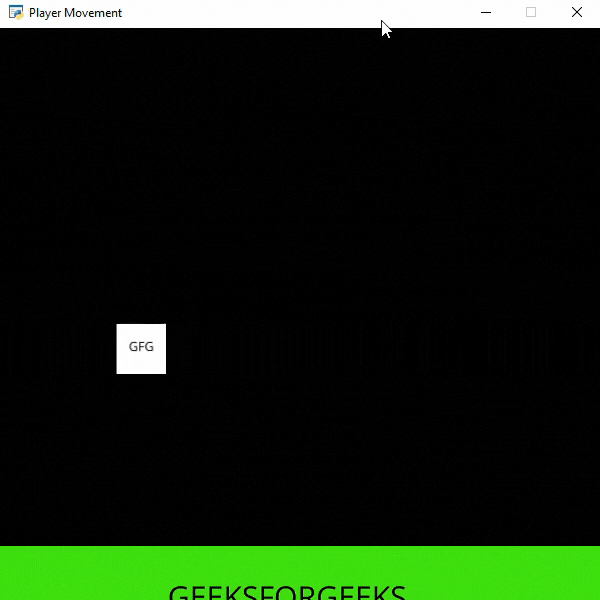
Publicación traducida automáticamente
Artículo escrito por imranalam21510 y traducido por Barcelona Geeks. The original can be accessed here. Licence: CCBY-SA