En este artículo veremos cómo podemos crear una etiqueta desplazable, por defecto cuando creamos una etiqueta todo el texto está en una sola línea y si la longitud del texto es mayor que la etiqueta, el texto adicional no se muestra, aunque con Con la ayuda del método setWordWrap, podemos crear una etiqueta de varias líneas, pero aún así, si el texto excede, no se mostrará en la etiqueta.
Para mostrar el texto completo en una etiqueta pequeña, debemos hacer que la etiqueta se pueda desplazar, para hacer esto, debemos crear nuestra propia clase de etiqueta desplazable que hereda la clase QScrollArea que nos permite hacer que la etiqueta se pueda desplazar, a continuación es cómo se ve la etiqueta desplazable
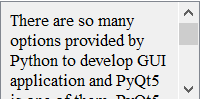
Para hacer esto, tenemos que hacer lo siguiente:
1. Crear una nueva clase que herede QScrollArea
2. Dentro de la clase, crear un diseño vertical
3. Crear una etiqueta
4. Hacer que la etiqueta tenga varias líneas
5. Anular el método setText para la etiqueta
6. Crear un objeto de esta clase dentro de la clase de la ventana principal y configurarle texto
Sintaxis de clase de etiqueta de desplazamiento
class ScrollLabel(QScrollArea):
# constructor
def __init__(self, *args, **kwargs):
QScrollArea.__init__(self, *args, **kwargs)
# making widget resizable
self.setWidgetResizable(True)
# making qwidget object
content = QWidget(self)
self.setWidget(content)
# vertical box layout
lay = QVBoxLayout(content)
# creating label
self.label = QLabel(content)
# setting alignment to the text
self.label.setAlignment(Qt.AlignLeft | Qt.AlignTop)
# making label multi-line
self.label.setWordWrap(True)
# adding label to the layout
lay.addWidget(self.label)
# the setText method
def setText(self, text):
# setting text to the label
self.label.setText(text)
A continuación se muestra la implementación.
Python3
# importing libraries
from PyQt5.QtWidgets import *
from PyQt5 import QtCore, QtGui
from PyQt5.QtGui import *
from PyQt5.QtCore import *
import sys
# class for scrollable label
class ScrollLabel(QScrollArea):
# constructor
def __init__(self, *args, **kwargs):
QScrollArea.__init__(self, *args, **kwargs)
# making widget resizable
self.setWidgetResizable(True)
# making qwidget object
content = QWidget(self)
self.setWidget(content)
# vertical box layout
lay = QVBoxLayout(content)
# creating label
self.label = QLabel(content)
# setting alignment to the text
self.label.setAlignment(Qt.AlignLeft | Qt.AlignTop)
# making label multi-line
self.label.setWordWrap(True)
# adding label to the layout
lay.addWidget(self.label)
# the setText method
def setText(self, text):
# setting text to the label
self.label.setText(text)
class Window(QMainWindow):
def __init__(self):
super().__init__()
# setting title
self.setWindowTitle("Python ")
# setting geometry
self.setGeometry(100, 100, 600, 400)
# calling method
self.UiComponents()
# showing all the widgets
self.show()
# method for widgets
def UiComponents(self):
# text to show in label
text = "There are so many options provided by Python to develop GUI " \
"application and PyQt5 is one of them. PyQt5 is cross-platform " \
"GUI toolkit, a set of python bindings for Qt v5. One can develop" \
" an interactive desktop application with so much ease because " \
"of the tools and simplicity provided by this library.A GUI application" \
" consists of Front-end and Back-end. PyQt5 has provided a tool called " \
"‘QtDesigner’ to design the front-end by drag and drop method so that " \
"development can become faster and one can give more time on back-end stuff. "
# creating scroll label
label = ScrollLabel(self)
# setting text to the label
label.setText(text)
# setting geometry
label.setGeometry(100, 100, 200, 80)
# create pyqt5 app
App = QApplication(sys.argv)
# create the instance of our Window
window = Window()
window.show()
# start the app
sys.exit(App.exec())
Producción :
Publicación traducida automáticamente
Artículo escrito por rakshitarora y traducido por Barcelona Geeks. The original can be accessed here. Licence: CCBY-SA