En este artículo, veremos cómo podemos activar un evento de movimiento de texto en el módulo PYGLET en python. Pyglet es una biblioteca fácil de usar pero poderosa para desarrollar aplicaciones GUI visualmente ricas como juegos, multimedia, etc. Una ventana es un objeto «pesado» que ocupa los recursos del sistema operativo. Las ventanas pueden aparecer como regiones flotantes o pueden configurarse para llenar una pantalla completa (pantalla completa). Por lo general, esto se llama después de on_key_press() y antes de on_key_release(), pero también se puede llamar varias veces si la tecla se presiona (repetición de tecla) . Siempre debemos usar este método para mover el cursor de entrada de texto (signo de intercalación), ya que las diferentes plataformas tienen diferentes asignaciones de teclado predeterminadas y las repeticiones de teclas se manejan correctamente.
Podemos crear una ventana con la ayuda del comando que se indica a continuación.
pyglet.window.Window(width, height, title)
A continuación se muestra la sintaxis del movimiento de texto, se llama a este método cuando se activa este evento
@window.event
def on_text_motion(motion):
print("Arrow Key pressed")
A continuación se muestra la lista de movimientos que cubre este evento.
MOTION_UP
MOTION_RIGHT
MOTION_DOWN
MOTION_LEFT
MOTION_NEXT_WORD
MOTION_PREVIOUS_WORD
MOTION_BEGINNING_OF_LINE
MOTION_END_OF_LINE
MOTION_NEXT_PAGE
MOTION_PREVIOUS_PAGE
MOTION_BEGINNING_OF_FILE
MOTION_END_OF_FILE
MOTION_BACKSPACE
MOTION_DELETE
A continuación se muestra la implementación.
# importing pyglet module
import pyglet
import pyglet.window.key
# width of window
width = 500
# height of window
height = 500
# caption i.e title of the window
title = "Geeksforgeeks"
# creating a window
window = pyglet.window.Window(width, height, title)
# text
text = "GeeksforGeeks"
# creating a label with font = times roman
# font size = 36
# aligning it to the centre
label = pyglet.text.Label(text,
font_name ='Times New Roman',
font_size = 36,
x = window.width//2, y = window.height//2,
anchor_x ='center', anchor_y ='center')
new_label = pyglet.text.Label(text,
font_name ='Times New Roman',
font_size = 10,
x = 25, y = 25)
# on draw event
@window.event
def on_draw():
# clearing the window
window.clear()
# drawing the label on the window
label.draw()
# key press event
@window.event
def on_key_press(symbol, modifier):
# key "C" get press
if symbol == pyglet.window.key.C:
print("Key C is pressed")
# on text motion event
@window.event
def on_text_motion(motion):
# prinitng message
print(motion)
# image for icon
img = image = pyglet.resource.image("logo.png")
# setting image as icon
window.set_icon(img)
# start running the application
pyglet.app.run()
Producción :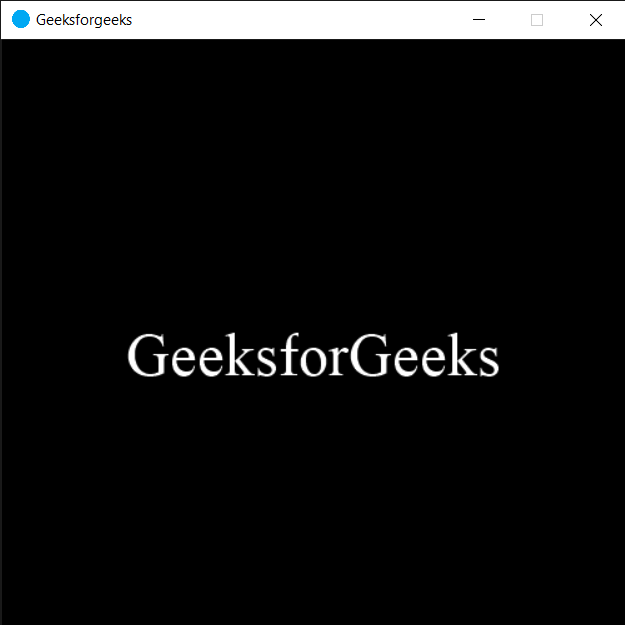
Cuando presionamos la tecla de flecha, este mensaje se imprimirá
65362 65362 65362 65363 65363 65363 65361 65361 65361 65364
Publicación traducida automáticamente
Artículo escrito por rakshitarora y traducido por Barcelona Geeks. The original can be accessed here. Licence: CCBY-SA