En este artículo, veremos cómo podemos activar la ventana en el evento dibujar en el módulo PYGLET en python. Pyglet es una biblioteca fácil de usar pero poderosa para desarrollar aplicaciones GUI visualmente ricas como juegos, multimedia, etc. Una ventana es un objeto «pesado» que ocupa los recursos del sistema operativo. Las ventanas pueden aparecer como regiones flotantes o pueden configurarse para llenar una pantalla completa (pantalla completa). EventLoop enviará este evento cuando la ventana deba volver a dibujarse. Esto ocurrirá durante el tiempo de inactividad después de cualquier evento de ventana y después de llamar a cualquier función programada. La ventana ya tendrá el contexto GL, por lo que no es necesario llamar a switch_to. El método flip de la ventana se llamará después de este evento, por lo que su controlador de eventos no debería hacerlo.
Podemos crear una ventana con la ayuda del comando que se indica a continuación.
pyglet.window.Window(width, height, title)
A continuación se muestra la sintaxis de la ventana en el evento dibujar, se llama a este método cuando se activa este evento
@window.event
def on_draw():
print("Window Draw Event")
A continuación se muestra la implementación.
Python3
# importing pyglet module
import pyglet
import pyglet.window.key
# width of window
width = 500
# height of window
height = 500
# caption i.e title of the window
title = "Geeksforgeeks"
# creating a window
window = pyglet.window.Window(width, height, title)
# text
text = "GeeksforGeeks"
# creating a label with font = times roman
# font size = 36
# aligning it to the center
label = pyglet.text.Label(text,
font_name ='Times New Roman',
font_size = 36,
x = window.width//2, y = window.height//2,
anchor_x ='center', anchor_y ='center')
# on draw event
@window.event
def on_draw():
# printing some message
print("Window Draw event called")
# clearing the window
window.clear()
# drawing the label on the window
label.draw()
# key press event
@window.event
def on_key_press(symbol, modifier):
print("nn")
# key "C" get press
if symbol == pyglet.window.key.C:
# close the window
window.close()
# image for icon
img = image = pyglet.resource.image("logo.png")
# setting image as icon
window.set_icon(img)
# start running the application
pyglet.app.run()
Producción :
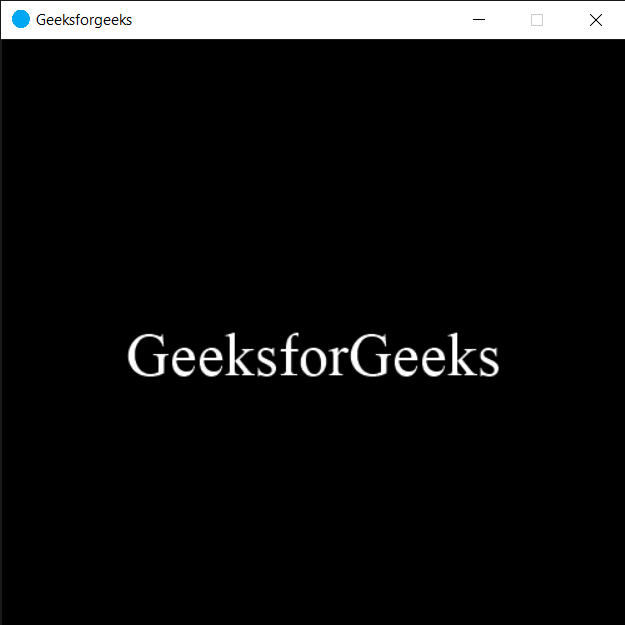
Window Draw event called
Publicación traducida automáticamente
Artículo escrito por rakshitarora y traducido por Barcelona Geeks. The original can be accessed here. Licence: CCBY-SA