Usando el xlwtmódulo , uno puede realizar múltiples operaciones en la hoja de cálculo. Por ejemplo, escribir o modificar los datos se puede hacer en Python. Además, es posible que el usuario tenga que revisar varias hojas y recuperar datos según algunos criterios o modificar algunas filas y columnas y hacer mucho trabajo.
Veamos cómo crear y escribir en una hoja de Excel usando Python.
Código #1:
# Writing to an excel
# sheet using Python
import xlwt
from xlwt import Workbook
# Workbook is created
wb = Workbook()
# add_sheet is used to create sheet.
sheet1 = wb.add_sheet('Sheet 1')
sheet1.write(1, 0, 'ISBT DEHRADUN')
sheet1.write(2, 0, 'SHASTRADHARA')
sheet1.write(3, 0, 'CLEMEN TOWN')
sheet1.write(4, 0, 'RAJPUR ROAD')
sheet1.write(5, 0, 'CLOCK TOWER')
sheet1.write(0, 1, 'ISBT DEHRADUN')
sheet1.write(0, 2, 'SHASTRADHARA')
sheet1.write(0, 3, 'CLEMEN TOWN')
sheet1.write(0, 4, 'RAJPUR ROAD')
sheet1.write(0, 5, 'CLOCK TOWER')
wb.save('xlwt example.xls')
Producción :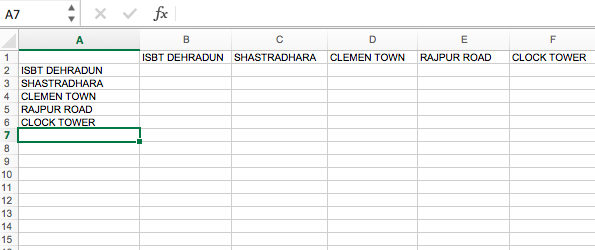
Código #2:
Agregar hoja de estilo en excel
# importing xlwt module
import xlwt
workbook = xlwt.Workbook()
sheet = workbook.add_sheet("Sheet Name")
# Specifying style
style = xlwt.easyxf('font: bold 1')
# Specifying column
sheet.write(0, 0, 'SAMPLE', style)
workbook.save("sample.xls")
Salida: 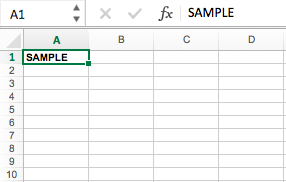
Código #3: Agregar múltiples estilos a una celda
# importing xlwt module
import xlwt
workbook = xlwt.Workbook()
sheet = workbook.add_sheet("Sheet Name")
# Applying multiple styles
style = xlwt.easyxf('font: bold 1, color red;')
# Writing on specified sheet
sheet.write(0, 0, 'SAMPLE', style)
workbook.save("sample.xls")
Producción :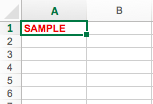
Publicación traducida automáticamente
Artículo escrito por aishwarya.27 y traducido por Barcelona Geeks. The original can be accessed here. Licence: CCBY-SA