En este artículo veremos cómo podemos obtener, es decir, acceder al cursor del QCommandLinkButton. Asignar cursor significa que el cursor del mouse asumirá la nueva forma cuando esté sobre el botón de enlace de comando. La forma del cursor es básicamente iconos de cursor que se utilizan para clasificar las acciones. Se puede configurar con la ayuda del setCursormétodo.
Para hacer esto, usamos cursorel método con el objeto de botón de enlace de comando
Sintaxis: botón.cursor()
Argumento: no requiere argumento
Return : Devuelve el objeto QCursor
A continuación se muestra la implementación.
# importing libraries
from PyQt5.QtWidgets import *
from PyQt5 import QtCore, QtGui
from PyQt5.QtGui import *
from PyQt5.QtCore import *
import sys
class Window(QMainWindow):
def __init__(self):
super().__init__()
# setting title
self.setWindowTitle("Python ")
# setting geometry
self.setGeometry(100, 100, 500, 400)
# calling method
self.UiComponents()
# showing all the widgets
self.show()
# method for components
def UiComponents(self):
# creating a command link button
cl_button = QCommandLinkButton("Press", self)
# setting geometry
cl_button.setGeometry(250, 100, 200, 50)
# cursor
cursor = Qt.OpenHandCursor
# setting cursor
cl_button.setCursor(cursor)
# creating label
label = QLabel("GeeksforGeeks", self)
# setting label geometry
label.setGeometry(50, 100, 200, 80)
# making label multiline
label.setWordWrap(True)
# getting cursor
value = cl_button.cursor()
# getting cursor
label.setText("Cursor : " + str(value))
# create pyqt5 app
App = QApplication(sys.argv)
# create the instance of our Window
window = Window()
# start the app
sys.exit(App.exec())
Producción :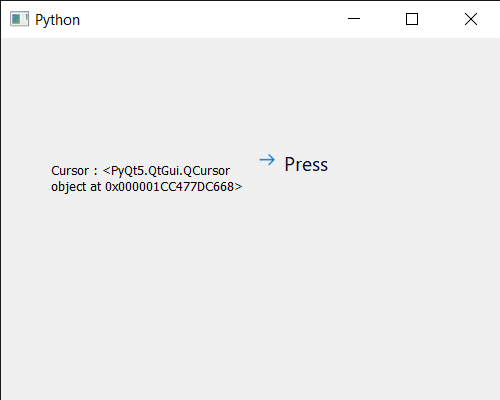
Publicación traducida automáticamente
Artículo escrito por rakshitarora y traducido por Barcelona Geeks. The original can be accessed here. Licence: CCBY-SA