Python ofrece múltiples opciones para desarrollar una GUI (interfaz gráfica de usuario). De todos los métodos GUI, Tkinter es el método más utilizado. Es una interfaz estándar de Python para el kit de herramientas Tk GUI que se envía con Python. Python con Tkinter genera la forma más rápida y sencilla de crear aplicaciones GUI. Ahora, depende de la imaginación o necesidad del desarrollador, lo que quiere desarrollar usando este kit de herramientas.
Para crear un Tkinter:
- Importando el módulo – Tkinter
- Crear la ventana principal (contenedor)
- Agregue cualquier cantidad de widgets a la ventana principal.
- Aplicar el evento Trigger en los widgets
La GUI se vería a continuación:
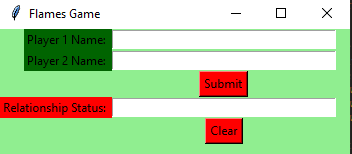
Vamos a crear una versión GUI de un juego FLAMES simple. FLAMES es un juego popular que lleva el nombre de las siglas: Friends, Lovers, Affectionate, Marriage, Enemies, Sibling. Este juego no predice con precisión si una persona es adecuada para ti, pero puede ser divertido jugarlo con tus amigos.
A continuación se muestra la implementación:
Python3
# import all functions from the tkinter
from tkinter import *
# function for removing common characters
# with their respective occurrences
def remove_match_char(list1, list2):
for i in range(len(list1)) :
for j in range(len(list2)) :
# if common character is found
# then remove that character
# and return list of concatenated
# list with True Flag
if list1[i] == list2[j] :
c = list1[i]
# remove character from the list
list1.remove(c)
list2.remove(c)
# concatenation of two list elements with *
# * is act as border mark here
list3 = list1 + ["*"] + list2
# return the concatenated list with True flag
return [list3, True]
# no common characters is found
# return the concatenated list with False flag
list3 = list1 + ["*"] + list2
return [list3, False]
# function for telling the relationship status
def tell_status() :
# take a 1st player name from Player1_field entry box
p1 = Player1_field.get()
# converted all letters into lower case
p1 = p1.lower()
# replace any space with empty string
p1.replace(" ", "")
# make a list of letters or characters
p1_list = list(p1)
# take a 2nd player name from Player2_field entry box
p2 = Player2_field.get()
p2 = p2.lower()
p2.replace(" ", "")
p2_list = list(p2)
# taking a flag as True initially
proceed = True
# keep calling remove_match_char function
# until common characters is found or
# keep looping until proceed flag is True
while proceed :
# function calling and store return value
ret_list = remove_match_char(p1_list, p2_list)
# take out concatenated list from return list
con_list = ret_list[0]
# take out flag value from return list
proceed = ret_list[1]
# find the index of "*" / border mark
star_index = con_list.index("*")
# list slicing perform
# all characters before * store in p1_list
p1_list = con_list[ : star_index]
# all characters after * store in p2_list
p2_list = con_list[star_index + 1 : ]
# count total remaining characters
count = len(p1_list) + len(p2_list)
# list of FLAMES acronym
result = ["Friends", "Love", "Affection", "Marriage", "Enemy", "Siblings"]
# keep looping until only one item
# is not remaining in the result list
while len(result) > 1 :
# store that index value from
# where we have to perform slicing.
split_index = (count % len(result) - 1)
# this steps is done for performing
# anticlock-wise circular fashion counting.
if split_index >= 0 :
# list slicing
right = result[split_index + 1 : ]
left = result[ : split_index]
# list concatenation
result = right + left
else :
result = result[ : len(result) - 1]
# insert method inserting the
# value in the text entry box.
Status_field.insert(10, result[0])
# Function for clearing the
# contents of all text entry boxes
def clear_all() :
Player1_field.delete(0, END)
Player2_field.delete(0, END)
Status_field.delete(0, END)
# set focus on the Player1_field entry box
Player1_field.focus_set()
# Driver code
if __name__ == "__main__" :
# Create a GUI window
root = Tk()
# Set the background colour of GUI window
root.configure(background = 'light green')
# Set the configuration of GUI window
root.geometry("350x125")
# set the name of tkinter GUI window
root.title("Flames Game")
# Create a Player 1 Name: label
label1 = Label(root, text = "Player 1 Name: ",
fg = 'black', bg = 'dark green')
# Create a Player 2 Name: label
label2 = Label(root, text = "Player 2 Name: ",
fg = 'black', bg = 'dark green')
# Create a Relation Status: label
label3 = Label(root, text = "Relationship Status: ",
fg = 'black', bg = 'red')
# grid method is used for placing
# the widgets at respective positions
# in table like structure .
label1.grid(row = 1, column = 0, sticky ="E")
label2.grid(row = 2, column = 0, sticky ="E")
label3.grid(row = 4, column = 0, sticky ="E")
# Create a text entry box
# for filling or typing the information.
Player1_field = Entry(root)
Player2_field = Entry(root)
Status_field = Entry(root)
# grid method is used for placing
# the widgets at respective positions
# in table like structure .
# ipadx keyword argument set width of entry space .
Player1_field.grid(row = 1, column = 1, ipadx ="50")
Player2_field.grid(row = 2, column = 1, ipadx ="50")
Status_field.grid(row = 4, column = 1, ipadx ="50")
# Create a Submit Button and attached
# to tell_status function
button1 = Button(root, text = "Submit", bg = "red",
fg = "black", command = tell_status)
# Create a Clear Button and attached
# to clear_all function
button2 = Button(root, text = "Clear", bg = "red",
fg = "black", command = clear_all)
# grid method is used for placing
# the widgets at respective positions
# in table like structure .
button1.grid(row = 3, column = 1)
button2.grid(row = 5, column = 1)
# Start the GUI
root.mainloop()
Producción :