En este artículo vamos a aprender cómo podemos crear un control de árbol mediante la creación en dos pasos. Para ello, utilizaremos el método Create() en la clase wx.TreeCtrl. Básicamente, inicializaremos el control del árbol usando el constructor TreeCtrl() con paréntesis vacíos y luego usaremos el método y los atributos Create() para asociarlo con el control del árbol.
Sintaxis:
wx.TreeCtrl.Create(self, parent, id=ID_ANY, pos=DefaultPosition, size=DefaultSize, style=TR_DEFAULT_STYLE, validator=DefaultValidator, name=TreeCtrlNameStr)
Parámetros:
Parámetro Escribe Descripción padre wx.Ventana ventana principal/marco para Tree Control. identificación wx.ID de ventana identificador de widget que se asociará con Tree Control posición wx.Punto posición donde poner Tree Control. Talla wx.Tamaño tamaño del widget de control de árbol estilo largo estilo para Tree Control. validador wx.Validador Validador asociado a Tree Control. nombre cuerda Nombre del árbol de control.
Ejemplo de código:
Python
import wx
class TreePanel(wx.Panel):
def __init__(self, parent):
wx.Panel.__init__(self, parent)
# initialize Tree Control
self.tree = wx.TreeCtrl(self, wx.ID_ANY, wx.DefaultPosition, (100, 70),
wx.TR_HAS_BUTTONS)
# create Tree Control using Create() method
self.tree.Create
# Add root to Tree Control
self.root = self.tree.AddRoot('Root')
# Add item to root
itm = self.tree.AppendItem(self.root, 'Item')
# Add item to 'itm'
self.tree.AppendItem(itm, "Sub Item")
# Expand whole tree
self.tree.Expand(self.root)
sizer = wx.BoxSizer(wx.VERTICAL)
sizer.Add(self.tree, 0, wx.EXPAND)
self.SetSizer(sizer)
class MainFrame(wx.Frame):
def __init__(self):
wx.Frame.__init__(self, parent = None, title ='TreeCtrl Demo')
panel = TreePanel(self)
self.Show()
if __name__ == '__main__':
app = wx.App(redirect = False)
frame = MainFrame()
app.MainLoop()
Producción:
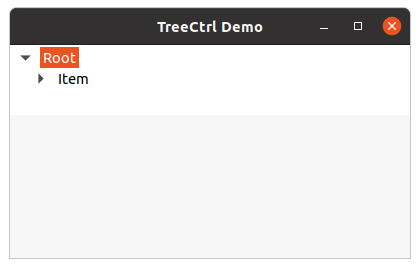
Publicación traducida automáticamente
Artículo escrito por RahulSabharwal y traducido por Barcelona Geeks. The original can be accessed here. Licence: CCBY-SA