En este artículo veremos cómo podemos obtener la propiedad de seguimiento de tabletas del QCalendarWidget. Si el seguimiento de la tableta está deshabilitado (predeterminado), el calendario solo recibe eventos de movimiento de la tableta cuando el lápiz está en contacto con la tableta, o cuando se presiona al menos un botón del lápiz mientras se mueve el lápiz. Si el seguimiento de la tableta está habilitado, el calendario recibe eventos de movimiento de la tableta incluso cuando se encuentra cerca. Esto es útil para monitorear la posición, así como las propiedades auxiliares, como la rotación y la inclinación, y proporcionar comentarios en la interfaz de usuario. Podemos registrar la propiedad de seguimiento con la ayuda del setTabletTrackingmétodo.
Para hacer esto, usaremos
hasTabletTrackingel método con el objeto QCalendarWidget.Sintaxis: calendar.hasTabletTracking()
Argumento: no requiere argumento
Return : Devuelve bool
A continuación se muestra la implementación.
Python3
# importing libraries
from PyQt5.QtWidgets import *
from PyQt5 import QtCore, QtGui
from PyQt5.QtGui import *
from PyQt5.QtCore import *
import sys
class Window(QMainWindow):
def __init__(self):
super().__init__()
# setting title
self.setWindowTitle("Python ")
# setting geometry
self.setGeometry(100, 100, 650, 400)
# calling method
self.UiComponents()
# showing all the widgets
self.show()
# method for components
def UiComponents(self):
# creating a QCalendarWidget object
self.calendar = QCalendarWidget(self)
# setting geometry to the calendar
self.calendar.setGeometry(50, 10, 400, 250)
# setting cursor
self.calendar.setCursor(Qt.PointingHandCursor)
# enabling tablet tracking
self.calendar.setTabletTracking(True)
# creating label to show the properties
self.label = QLabel(self)
# setting geometry to the label
self.label.setGeometry(100, 280, 250, 60)
# making label multi line
self.label.setWordWrap(True)
# getting tablet tracking
value = self.calendar.hasTabletTracking()
# setting text to the label
self.label.setText("Tablet Tracking ? : " + str(value))
# create pyqt5 app
App = QApplication(sys.argv)
# create the instance of our Window
window = Window()
# start the app
sys.exit(App.exec())
Producción :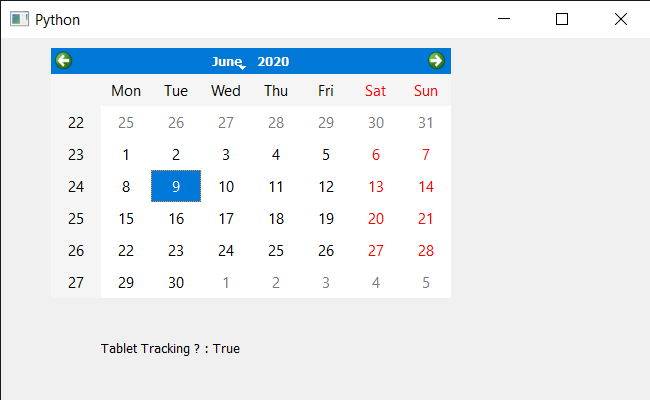
Publicación traducida automáticamente
Artículo escrito por rakshitarora y traducido por Barcelona Geeks. The original can be accessed here. Licence: CCBY-SA