En este artículo, veremos cómo mostrar solo una imagen cuadrada recortada de cualquier imagen rectangular con cualquier ancho y alto, es decir
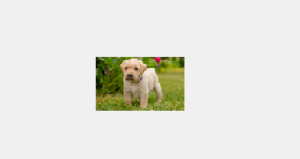

Para ello tenemos que hacer los siguientes pasos:
1. Cargue la imagen
2. Recorte la imagen para que quede cuadrada
3. Enmascárela y haga un cuadrado perfecto con Painter
4. Conviértala de nuevo en una imagen de mapa de píxeles
Código –
Para esta imagen original a continuación está el código:
# importing libraries
from PyQt5.QtCore import *
from PyQt5.QtGui import *
from PyQt5.QtWidgets import *
# function to alter image
def mask_image(imgdata, imgtype ='png', size = 64):
# Load image
image = QImage.fromData(imgdata, imgtype)
# convert image to 32-bit ARGB (adds an alpha
# channel ie transparency factor):
image.convertToFormat(QImage.Format_ARGB32)
# Crop image to a square:
imgsize = min(image.width(), image.height())
rect = QRect(
(image.width() - imgsize) / 2,
(image.height() - imgsize) / 2,
imgsize,
imgsize,
)
image = image.copy(rect)
# Create the output image with the
# same dimensions and an alpha channel
# and make it completely transparent:
out_img = QImage(imgsize, imgsize, QImage.Format_ARGB32)
out_img.fill(Qt.transparent)
# Create a texture brush and paint a circle
# with the original image onto
# the output image:
brush = QBrush(image)
# Paint the output image
painter = QPainter(out_img)
painter.setBrush(brush)
# Don't draw an outline
painter.setPen(Qt.NoPen)
# drawing square
painter.drawRect(0, 0, imgsize, imgsize)
# closing painter event
painter.end()
# Convert the image to a pixmap and rescale it.
pr = QWindow().devicePixelRatio()
pm = QPixmap.fromImage(out_img)
pm.setDevicePixelRatio(pr)
size *= pr
pm = pm.scaled(size, size, Qt.KeepAspectRatio,
Qt.SmoothTransformation)
# return back the pixmap data
return pm
class Window(QWidget):
"""Simple window that shows our masked image and text label."""
def __init__(self):
super().__init__()
# setting up the geometry
self.setGeometry(100, 100, 600, 400)
# image path
imgpath = "image.png"
# loading image
imgdata = open(imgpath, 'rb').read()
# calling the function
pixmap = mask_image(imgdata)
# creating label
self.ilabel = QLabel(self)
# putting image on label
self.ilabel.setPixmap(pixmap)
# moving the label
self.ilabel.move(240, 180)
# another label to put text
self.tlabel = QLabel('This is croped image', self)
self.tlabel.move(200, 250)
# main function
if __name__ == '__main__':
import sys
from PyQt5.QtWidgets import QApplication
# app created
app = QApplication(sys.argv)
w = Window()
w.show()
# begin the app
sys.exit(app.exec_())
Producción :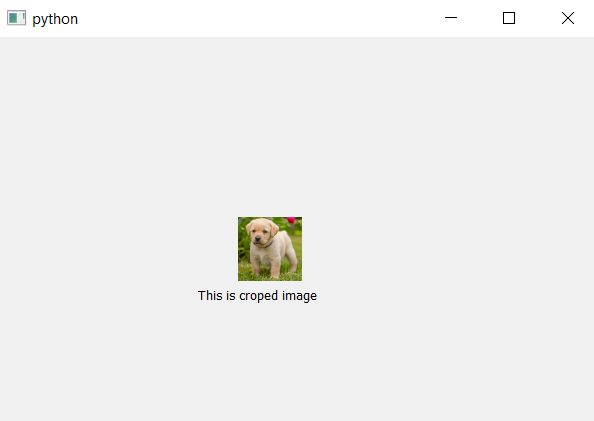
Publicación traducida automáticamente
Artículo escrito por rakshitarora y traducido por Barcelona Geeks. The original can be accessed here. Licence: CCBY-SA