En este artículo veremos cómo añadir un icono a un pulsador. Aquí, configurar el icono no es como configurar una imagen de fondo, es similar al icono de la ventana principal. El ícono del botón aparece en el lado izquierdo y el texto tiene el tamaño correcto.
A continuación se muestra la representación del botón pus sin y con icono.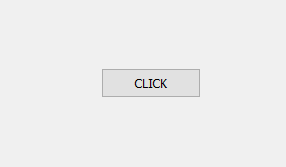

Para ello utilizaremos el setIconmétodo.
Sintaxis: botón.setIcon(QIcon(‘logotipo.png’))
Argumento: toma el nombre del archivo si está en la misma carpeta, de lo contrario, la ruta del archivo
Acción realizada : Pone icono al botón.
Código:
# importing libraries
from PyQt5.QtWidgets import *
from PyQt5.QtGui import *
from PyQt5.QtCore import *
import sys
class Window(QMainWindow):
def __init__(self):
super().__init__()
# setting title
self.setWindowTitle("Python ")
# setting geometry
self.setGeometry(100, 100, 600, 400)
# calling method
self.UiComponents()
# showing all the widgets
self.show()
# method for widgets
def UiComponents(self):
# creating a push button
button = QPushButton("CLICK", self)
# setting geometry of button
button.setGeometry(200, 150, 100, 30)
# adding action to a button
button.clicked.connect(self.clickme)
# setting icon to the button
button.setIcon(QIcon('logo.png'))
# action method
def clickme(self):
# printing pressed
print("pressed")
# create pyqt5 app
App = QApplication(sys.argv)
# create the instance of our Window
window = Window()
# start the app
sys.exit(App.exec())
Producción :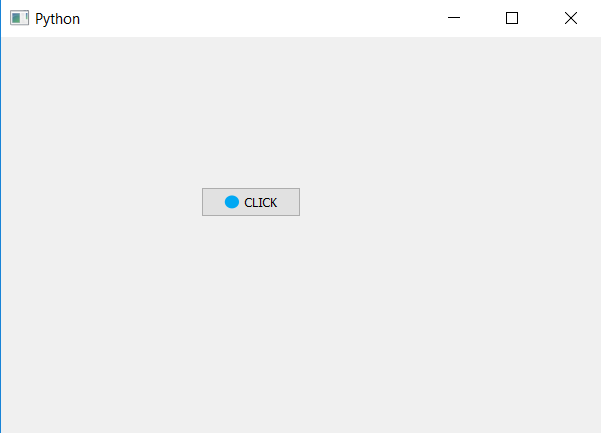
Publicación traducida automáticamente
Artículo escrito por rakshitarora y traducido por Barcelona Geeks. The original can be accessed here. Licence: CCBY-SA