Requisito previo: Leer y escribir en una hoja de Excel usando openpyxl
Openpyxl es una biblioteca de Python con la que se pueden realizar múltiples operaciones en archivos de Excel como lectura, escritura, operaciones aritméticas y trazado de gráficos. Veamos cómo realizar diferentes operaciones aritméticas usando openpyxl.
- =SUMA(celda1:celda2) : Suma todos los números en un rango de celdas.
Python3
# import openpyxl module
import openpyxl
# Call a Workbook() function of openpyxl
# to create a new blank Workbook object
wb = openpyxl.Workbook()
# Get workbook active sheet
# from the active attribute.
sheet = wb.active
# writing to the cell of an excel sheet
sheet['A1'] = 200
sheet['A2'] = 300
sheet['A3'] = 400
sheet['A4'] = 500
sheet['A5'] = 600
# The value in cell A7 is set to a formula
# that sums the values in A1, A2, A3, A4, A5 .
sheet['A7'] = '= SUM(A1:A5)'
# save the file
wb.save("sum.xlsx")
- Producción:

- =PRODUCTO(celda1:celda2) : Multiplica todos los números en el rango de celdas.
Python3
import openpyxl
wb = openpyxl.Workbook()
sheet = wb.active
sheet['A1'] = 2
sheet['A2'] = 3
sheet['A3'] = 4
sheet['A4'] = 5
sheet['A5'] = 6
# The value in cell A7 is set to a formula
# that multiplies the values in A1, A2, A3, A4, A5 .
sheet['A7'] = '= PRODUCT(A1:A5)'
wb.save("product.xlsx")
- Producción:

- =PROMEDIO(celda1:celda2) : Da el promedio (media aritmética) de todos los números que están presentes en el rango de celdas dado.
Python3
import openpyxl
wb = openpyxl.Workbook()
sheet = wb.active
sheet['A1'] = 200
sheet['A2'] = 300
sheet['A3'] = 400
sheet['A4'] = 500
sheet['A5'] = 600
# The value in cell A7 is set to a formula
# that return average of the values in A1, A2, A3, A4, A5 .
sheet['A7'] = '= AVERAGE(A1:A5)'
wb.save("average.xlsx")
- Producción:
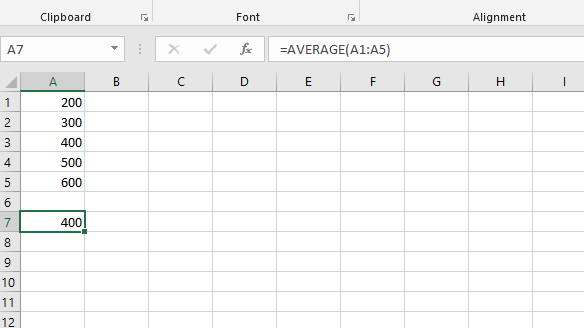
- =COCIENTE(num1, num2) : Devuelve la parte entera de una división.
Python3
import openpyxl
wb = openpyxl.Workbook()
sheet = wb.active
# The value in cell is set to a formula
# that gives quotient value .
sheet['A1'] = '= QUOTIENT(64, 8)'
sheet['A2'] = '= QUOTIENT(25, 4)'
wb.save("quotient.xlsx")
- Producción:

- =MOD(num1, num2) : Devuelve el resto después de dividir un número por el divisor.
Python3
import openpyxl
wb = openpyxl.Workbook()
sheet = wb.active
# The value in cell is set to a formula
# that gives remainder or modulus value.
sheet['A1'] = '= MOD(64, 8)'
sheet['A2'] = '= MOD(25, 4)'
wb.save("modulus.xlsx")
- Producción:

- =CONTAR(celda1:celda2) : Cuenta el número de celdas en un rango que contiene el número.
Python3
import openpyxl
wb = openpyxl.Workbook()
sheet = wb.active
sheet['A1'] = 200
sheet['A2'] = 300
sheet['A3'] = 400
sheet['A4'] = 500
sheet['A5'] = 600
# The value in cell A7 is set to a formula
# that gives counting of number present in the cells.
sheet['A7'] = '= COUNT(A1:A6)'
wb.save("count.xlsx")
- Producción:
