Se requiere seleccionar una imagen de una galería en Android cuando el usuario tiene que cargar o configurar su imagen como una imagen de perfil o el usuario quiere enviar una foto al otro. Entonces, en este artículo, se ha discutido paso a paso cómo seleccionar una imagen de la galería y obtener una vista previa de la imagen seleccionada. Eche un vistazo a la siguiente imagen de lo que se ha discutido más adelante en este artículo.
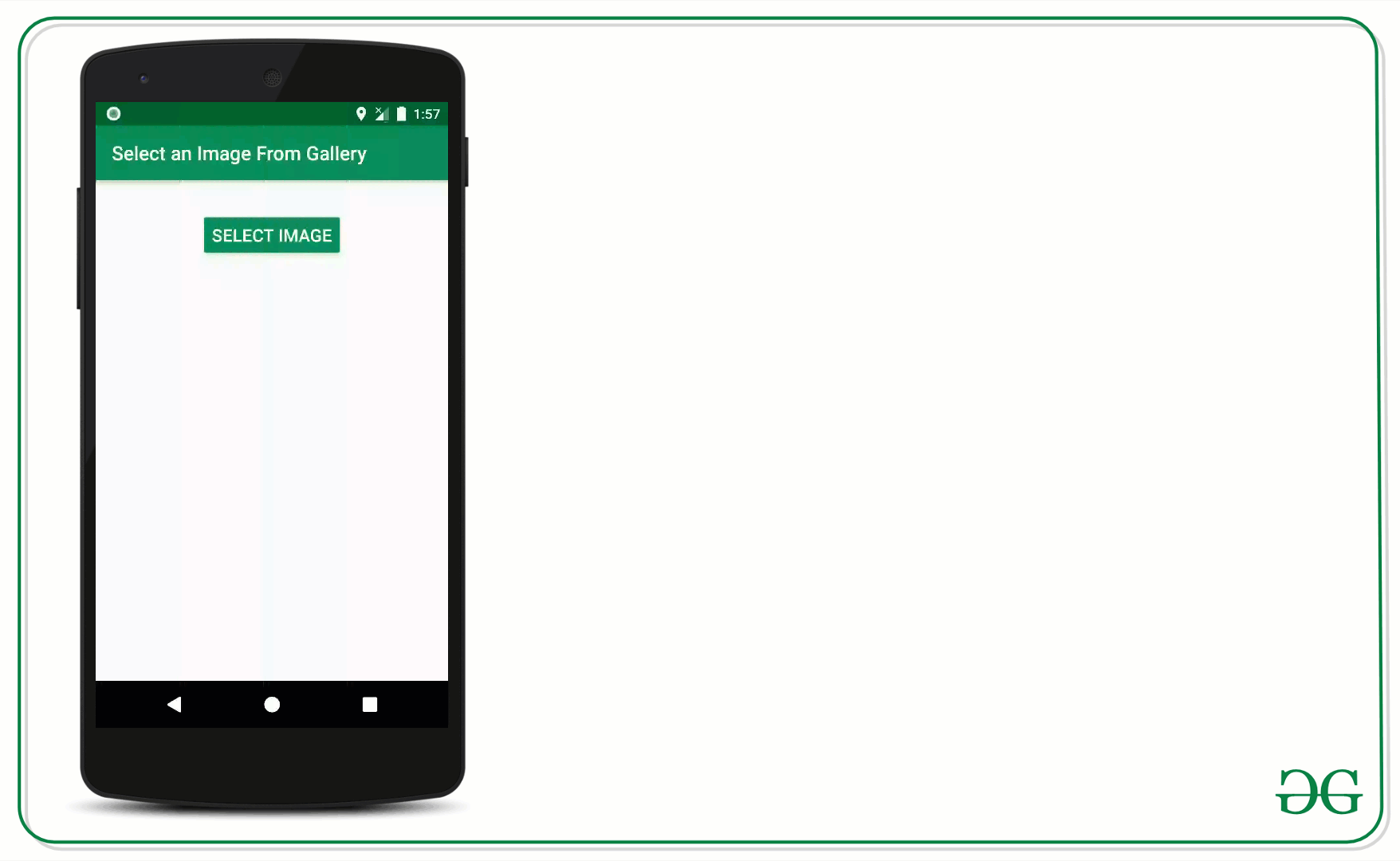
Pasos para implementar la selección de imágenes desde la galería
Paso 1: crear un proyecto de actividad vacío
- Cree una actividad vacía Proyecto de Android Studio. Y seleccione Java como lenguaje de programación.
- Consulte Android | ¿Cómo crear/comenzar un nuevo proyecto en Android Studio? para saber cómo crear una actividad vacía Android Studio Project.
Paso 2: Trabajando con activity_main.xml
- El diseño principal de la aplicación incluye un botón para abrir el selector de imágenes y una vista de imagen para obtener una vista previa de la imagen seleccionada de la galería.
- Para implementar el diseño de la aplicación, invoque el siguiente código dentro del archivo activity_main.xml .
XML
<?xml version="1.0" encoding="utf-8"?> <RelativeLayout xmlns:android="http://schemas.android.com/apk/res/android" xmlns:tools="http://schemas.android.com/tools" android:layout_width="match_parent" android:layout_height="match_parent" tools:context=".MainActivity" tools:ignore="HardcodedText"> <!--Button to open the image selector--> <Button android:id="@+id/BSelectImage" android:layout_width="wrap_content" android:layout_height="wrap_content" android:layout_centerHorizontal="true" android:layout_marginTop="32dp" android:backgroundTint="@color/colorPrimary" android:text="SELECT IMAGE" android:textColor="@android:color/white" android:textSize="18sp" /> <!--ImageView to preview the selected image--> <ImageView android:id="@+id/IVPreviewImage" android:layout_width="match_parent" android:layout_height="300dp" android:layout_below="@id/BSelectImage" android:layout_marginStart="16dp" android:layout_marginTop="16dp" android:layout_marginEnd="16dp" /> </RelativeLayout>
Interfaz de usuario de salida:

Paso 3: trabajar con el archivo MainActivity.java
- En este caso, imageChooser se activa con la intención del tipo «imagen» y la acción como ACTION_GET_CONTENT.
- Invoque el siguiente código para implementar lo mismo. Se agregan comentarios para una mejor comprensión.
Ejemplo
Java
import androidx.appcompat.app.AppCompatActivity;
import android.content.Intent;
import android.net.Uri;
import android.os.Bundle;
import android.view.View;
import android.widget.Button;
import android.widget.ImageView;
public class MainActivity extends AppCompatActivity {
// One Button
Button BSelectImage;
// One Preview Image
ImageView IVPreviewImage;
// constant to compare
// the activity result code
int SELECT_PICTURE = 200;
@Override
protected void onCreate(Bundle savedInstanceState) {
super.onCreate(savedInstanceState);
setContentView(R.layout.activity_main);
// register the UI widgets with their appropriate IDs
BSelectImage = findViewById(R.id.BSelectImage);
IVPreviewImage = findViewById(R.id.IVPreviewImage);
// handle the Choose Image button to trigger
// the image chooser function
BSelectImage.setOnClickListener(new View.OnClickListener() {
@Override
public void onClick(View v) {
imageChooser();
}
});
}
// this function is triggered when
// the Select Image Button is clicked
void imageChooser() {
// create an instance of the
// intent of the type image
Intent i = new Intent();
i.setType("image/*");
i.setAction(Intent.ACTION_GET_CONTENT);
// pass the constant to compare it
// with the returned requestCode
startActivityForResult(Intent.createChooser(i, "Select Picture"), SELECT_PICTURE);
}
// this function is triggered when user
// selects the image from the imageChooser
public void onActivityResult(int requestCode, int resultCode, Intent data) {
super.onActivityResult(requestCode, resultCode, data);
if (resultCode == RESULT_OK) {
// compare the resultCode with the
// SELECT_PICTURE constant
if (requestCode == SELECT_PICTURE) {
// Get the url of the image from data
Uri selectedImageUri = data.getData();
if (null != selectedImageUri) {
// update the preview image in the layout
IVPreviewImage.setImageURI(selectedImageUri);
}
}
}
}
}
Salida: ejecutar en el emulador
Código alternativo: en caso de que startActivityForResult esté en desuso
Java
private void imageChooser()
{
Intent i = new Intent();
i.setType("image/*");
i.setAction(Intent.ACTION_GET_CONTENT);
launchSomeActivity.launch(i);
}
ActivityResultLauncher<Intent> launchSomeActivity
= registerForActivityResult(
new ActivityResultContracts
.StartActivityForResult(),
result -> {
if (result.getResultCode()
== Activity.RESULT_OK) {
Intent data = result.getData();
// do your operation from here....
if (data != null
&& data.getData() != null) {
Uri selectedImageUri = data.getData();
Bitmap selectedImageBitmap;
try {
selectedImageBitmap
= MediaStore.Images.Media.getBitmap(
this.getContentResolver(),
selectedImageUri);
}
catch (IOException e) {
e.printStackTrace();
}
imageView.setImageBitmap(
selectedImageBitmap);
}
}
});
Publicación traducida automáticamente
Artículo escrito por adityamshidlyali y traducido por Barcelona Geeks. The original can be accessed here. Licence: CCBY-SA