Android ImageSwitcher es un widget de interfaz de usuario que proporciona un efecto de animación de transición suave a las imágenes mientras cambia entre ellas para mostrarlas en la vista.
ImageSwitcher es una subclase de View Switcher que se utiliza para animar una imagen y mostrar la siguiente.
Aquí, creamos ImageSwitcher mediante programación en un archivo Kotlin.
Primero creamos un nuevo proyecto siguiendo los siguientes pasos:
- Haga clic en Archivo , luego en Nuevo => Nuevo proyecto .
- Después de eso, incluya el soporte de Kotlin y haga clic en siguiente.
- Seleccione el SDK mínimo según su conveniencia y haga clic en el botón siguiente .
- Luego seleccione la actividad vacía => siguiente => finalizar .
Modificar archivo activity_main.xml
En este archivo, usamos el diseño de restricciones con ImageSwitcher y Buttons.
XML
<?xml version="1.0" encoding="utf-8"?> <androidx.constraintlayout.widget.ConstraintLayout xmlns:android="http://schemas.android.com/apk/res/android" xmlns:app="http://schemas.android.com/apk/res-auto" xmlns:tools="http://schemas.android.com/tools" android:layout_width="match_parent" android:layout_height="match_parent" android:orientation="vertical" android:id="@+id/constraint_layout"> <Button android:id="@+id/prev" android:layout_width="wrap_content" android:layout_height="wrap_content" android:layout_marginStart="32dp" android:layout_marginTop="250dp" android:layout_marginEnd="32dp" android:text="@string/prev" app:layout_constraintEnd_toStartOf="@+id/next" app:layout_constraintStart_toStartOf="parent" app:layout_constraintTop_toTopOf="parent" /> <Button android:id="@+id/next" android:layout_width="wrap_content" android:layout_height="wrap_content" android:layout_marginStart="32dp" android:layout_marginTop="250dp" android:layout_marginEnd="32dp" android:text="@string/next" app:layout_constraintEnd_toEndOf="parent" app:layout_constraintHorizontal_bias="1.0" app:layout_constraintStart_toEndOf="@+id/prev" app:layout_constraintTop_toTopOf="parent" /> </androidx.constraintlayout.widget.ConstraintLayout>
Actualizar el archivo strings.xml
Aquí, actualizamos el nombre de la aplicación usando la etiqueta de string.
XML
<resources> <string name="app_name">ImageSwitcherInKotlin</string> <string name="next">Next</string> <string name="prev">Prev</string> </resources>
Diferentes métodos del widget ImageSwitcher
| Métodos | Descripción |
|---|---|
| setImageDrawable | Se usa para configurar un nuevo elemento de diseño en el siguiente ImageView en el conmutador. |
| establecerRecursoImagen | Se utiliza para configurar una nueva imagen en ImageSwitcher con la identificación de recurso dada. |
| establecerImagenURI | Se utiliza para establecer una nueva imagen en ImageSwitcher con el URI dado. |
Crear ImageSwitcher en el archivo MainActivity.kt
Primero, declaramos una array de flores que contiene el recurso de las imágenes utilizadas para ImageView.
private val flowers = intArrayOf(R.drawable.flower1,
R.drawable.flower2, R.drawable.flower4)
luego, creamos ImageSwitcher en el archivo MainActivity.kt y configuramos ImageView para mostrar la imagen.
val imgSwitcher = ImageSwitcher(this)
imgSwitcher?.setFactory({
val imgView = ImageView(applicationContext)
imgView.scaleType = ImageView.ScaleType.FIT_CENTER
imgView.setPadding(8, 8, 8, 8)
imgView
})
Además, debemos agregar ImageSwitcher al diseño usando.
val c_Layout = findViewById(R.id.constraint_layout) //add ImageSwitcher in constraint layout c_Layout?.addView(imgSwitcher)
Kotlin
package com.geeksforgeeks.myfirstkotlinapp
import androidx.appcompat.app.AppCompatActivity
import android.os.Bundle
import android.view.animation.AnimationUtils
import android.widget.Button
import android.widget.ImageSwitcher
import android.widget.ImageView
import androidx.constraintlayout.widget.ConstraintLayout
class MainActivity : AppCompatActivity() {
private val flowers = intArrayOf(R.drawable.flower1, R.drawable.flower2,
R.drawable.flower4)
private var index = 0
override fun onCreate(savedInstanceState: Bundle?) {
super.onCreate(savedInstanceState)
setContentView(R.layout.activity_main)
// create the ImageSwitcher
val imgSwitcher = ImageSwitcher(this)
imgSwitcher?.setFactory({
val imgView = ImageView(applicationContext)
imgView.scaleType = ImageView.ScaleType.FIT_CENTER
imgView.setPadding(20, 20, 20, 20)
imgView
})
val c_Layout = findViewById<ConstraintLayout>(R.id.constraint_layout)
//add ImageSwitcher in constraint layout
c_Layout?.addView(imgSwitcher)
// set the method and pass array as a parameter
imgSwitcher?.setImageResource(flowers[index])
val imgIn = AnimationUtils.loadAnimation(
this, android.R.anim.slide_in_left)
imgSwitcher?.inAnimation = imgIn
val imgOut = AnimationUtils.loadAnimation(
this, android.R.anim.slide_out_right)
imgSwitcher?.outAnimation = imgOut
// previous button functionality
val prev = findViewById<Button>(R.id.prev)
prev.setOnClickListener {
index = if (index - 1 >= 0) index - 1 else 1
imgSwitcher?.setImageResource(flowers[index])
}
// next button functionality
val next = findViewById<Button>(R.id.next)
next.setOnClickListener {
index = if (index + 1 < flowers.size) index +1 else 0
imgSwitcher?.setImageResource(flowers[index])
}
}
}
Archivo AndroidManifest.xml
XML
<?xml version="1.0" encoding="utf-8"?> <manifest xmlns:android="http://schemas.android.com/apk/res/android" package="com.geeksforgeeks.myfirstkotlinapp"> <application android:allowBackup="true" android:icon="@mipmap/ic_launcher" android:label="@string/app_name" android:roundIcon="@mipmap/ic_launcher_round" android:supportsRtl="true" android:theme="@style/AppTheme"> <activity android:name=".MainActivity"> <intent-filter> <action android:name="android.intent.action.MAIN" /> <category android:name="android.intent.category.LAUNCHER" /> </intent-filter> </activity> </application> </manifest>
Ejecutar como emulador:
Haga clic en el botón Siguiente y luego obtendremos la otra imagen animada en la Vista.
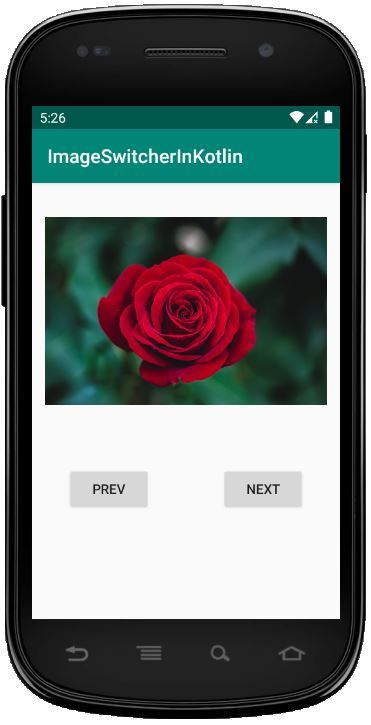
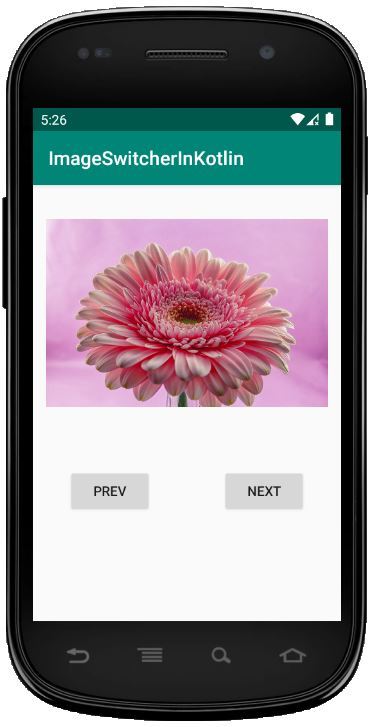
Publicación traducida automáticamente
Artículo escrito por Praveenruhil y traducido por Barcelona Geeks. The original can be accessed here. Licence: CCBY-SA