En PyQt5, la alineación de Qt se usa para establecer la alineación de los widgets. Para usar los métodos de alineación de Qt, debemos importar Qt desde la clase QtCore.
from PyQt5.QtCore import Qt
Hay muchos métodos en la alineación de Qt:
1. Qt.AlignLeft
2. Qt.AlignRight
3. Qt.AlignBottom
4. Qt.AlignTop
5. Qt.AlignCenter
6. Qt.AlignHCenter
7. Qt.AlignVCenter
Nota: también hay algunos métodos de alineación como Qt.AlignJustify, pero funcionan en PyQt4, no en PyQt5.
Código:
el código mostrará todos estos métodos y ayudará a comprender mejor las diferencias.
Python3
# importing the required libraries
from PyQt5.QtWidgets import *
from PyQt5.QtCore import Qt
from PyQt5.QtGui import *
import sys
class Window(QMainWindow):
def __init__(self):
super().__init__()
# set the title
self.setWindowTitle("Label")
# setting the geometry of window
self.setGeometry(0, 0, 650, 400)
# creating a label widget and setting properties
self.label_1 = QLabel("Bottom", self)
self.label_1.move(20, 100)
self.label_1.resize(60, 60)
self.label_1.setStyleSheet("border: 1px solid black;")
# aligning label to the bottom
self.label_1.setAlignment(Qt.AlignBottom)
# creating a label widget and setting properties
self.label_2 = QLabel("Center", self)
self.label_2.move(90, 100)
self.label_2.resize(60, 60)
self.label_2.setStyleSheet("border: 1px solid black;")
# aligning label to the center
self.label_2.setAlignment(Qt.AlignCenter)
# creating a label widget and setting properties
self.label_3 = QLabel("Left", self)
self.label_3.move(160, 100)
self.label_3.resize(60, 60)
self.label_3.setStyleSheet("border: 1px solid black;")
# aligning label to the left
self.label_3.setAlignment(Qt.AlignLeft)
# creating a label widget and setting properties
self.label_4 = QLabel("Right", self)
self.label_4.move(230, 100)
self.label_4.resize(60, 60)
self.label_4.setStyleSheet("border: 1px solid black;")
# aligning label to the right
self.label_4.setAlignment(Qt.AlignRight)
# creating a label widget and setting properties
self.label_5 = QLabel("Top", self)
self.label_5.move(300, 100)
self.label_5.resize(60, 60)
self.label_5.setStyleSheet("border: 1px solid black;")
# aligning label to the top
self.label_5.setAlignment(Qt.AlignTop)
# creating a label widget and setting properties
self.label_6 = QLabel("H center", self)
self.label_6.move(370, 100)
self.label_6.resize(60, 60)
self.label_6.setStyleSheet("border: 1px solid black;")
# aligning label to the Hcenter
self.label_6.setAlignment(Qt.AlignHCenter)
# creating a label widget and setting properties
self.label_7 = QLabel("V center", self)
self.label_7.move(440, 100)
self.label_7.resize(60, 60)
self.label_7.setStyleSheet("border: 1px solid black;")
# aligning label to the Vcenter
self.label_7.setAlignment(Qt.AlignVCenter)
# show all the widgets
self.show()
# create pyqt5 app
App = QApplication(sys.argv)
# create the instance of our Window
window = Window()
# start the app
sys.exit(App.exec())
Producción :
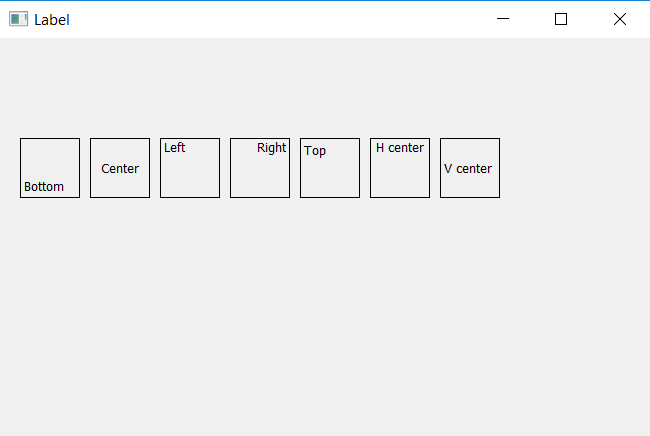
Publicación traducida automáticamente
Artículo escrito por rakshitarora y traducido por Barcelona Geeks. The original can be accessed here. Licence: CCBY-SA