Cuando diseñamos una aplicación PyQt5, vemos un ícono en la esquina superior izquierda, por defecto se ve así: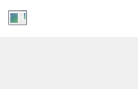
En este tutorial, veremos cómo cambiar el ícono de acuerdo con la necesidad del usuario, para hacer esto usamos el setWindowIcon()método y para cargar QIconse usará el ícono que pertenece a QtGui class.
Sintaxis: setWindowIcon(QtGui.QIcon(‘icono.png’))
Argumento: bToma el nombre del archivo si el archivo está en la misma carpeta, de lo contrario, la ruta del archivo.
Código:
# importing the required libraries
from PyQt5.QtWidgets import *
from PyQt5 import QtCore
from PyQt5 import QtGui
import sys
class Window(QMainWindow):
def __init__(self):
super().__init__()
self.setWindowIcon(QtGui.QIcon('logo.png'))
# set the title
self.setWindowTitle("Icon")
# setting the geometry of window
self.setGeometry(0, 0, 400, 300)
# creating a label widget
self.label = QLabel("Icon is set", self)
# moving position
self.label.move(100, 100)
# setting up border
self.label.setStyleSheet("border: 1px solid black;")
# show all the widgets
self.show()
# create pyqt5 app
App = QApplication(sys.argv)
# create the instance of our Window
window = Window()
# start the app
sys.exit(App.exec())
Producción :![]()
Publicación traducida automáticamente
Artículo escrito por rakshitarora y traducido por Barcelona Geeks. The original can be accessed here. Licence: CCBY-SA