Requisito previo: OpenCV
OpenCV numpy
Es necesario descargar el clasificador de cara frontal Haar Cascade . Está disponible como archivo XML y se usa para detectar caras en una imagen.
Acercarse
- Módulo de importación
- Leer una imagen usando OpenCV
- trazándolo
- Detectar cara
- Dibuja un rectángulo en la cara detectada
- Desenfoca el rectángulo
- Salida de pantalla
A continuación se muestra la implementación.
Imagen de entrada:

Original: mi_img.jpg
Python3
# Importing libraries
import numpy as np
import cv2
import matplotlib.pyplot as plt
# A function for plotting the images
def plotImages(img):
plt.imshow(img, cmap="gray")
plt.axis('off')
plt.style.use('seaborn')
plt.show()
# Reading an image using OpenCV
# OpenCV reads images by default in BGR format
image = cv2.imread('my_img.jpg')
# Converting BGR image into a RGB image
image = cv2.cvtColor(image, cv2.COLOR_BGR2RGB)
# plotting the original image
plotImages(image)
face_detect = cv2.CascadeClassifier('haarcascade_frontalface_alt.xml')
face_data = face_detect.detectMultiScale(image, 1.3, 5)
# Draw rectangle around the faces which is our region of interest (ROI)
for (x, y, w, h) in face_data:
cv2.rectangle(image, (x, y), (x + w, y + h), (0, 255, 0), 2)
roi = image[y:y+h, x:x+w]
# applying a gaussian blur over this new rectangle area
roi = cv2.GaussianBlur(roi, (23, 23), 30)
# impose this blurred image on original image to get final image
image[y:y+roi.shape[0], x:x+roi.shape[1]] = roi
# Display the output
plotImages(image)
Producción:
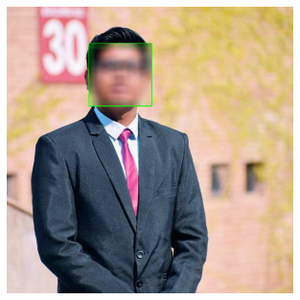
Imagen borrosa
Publicación traducida automáticamente
Artículo escrito por saurabh48782 y traducido por Barcelona Geeks. The original can be accessed here. Licence: CCBY-SA