La tabla es una disposición de datos en filas y columnas, o posiblemente en una estructura más compleja. Las tablas se utilizan ampliamente en la comunicación, la investigación y el análisis de datos.
En este artículo, vamos a crear una Tabla con animación sobre sus columnas. Vamos a implementarlo usando HTML y CSS .
Enfoque: Implementación paso a paso:
Paso 1: crear la estructura de la tabla usando HTML: crearemos una estructura de tabla usando una etiqueta de tabla en HTML.
HTML
<!DOCTYPE html> <html lang="en"> <head> <meta charset="UTF-8"> <meta http-equiv="X-UA-Compatible" content="IE=edge"> <meta name="viewport" content= "width=device-width, initial-scale=1.0"> <!-- Set title of web page --> <title>GFG Animated Table</title> </head> <body> <!-- Creating the structure of table --> <table> <tr> <!-- Creating heading of table --> <th>Employee Name</th> <th>Job Type</th> <th>Working Hour</th> <th>Salary</th> </tr> <tr> <!-- Add 1st data to table --> <td>Peter</td> <td>Intern</td> <td>8 Hour</td> <td>10000 Rs</td> </tr> <tr> <!-- Add 2nd data to table --> <td>Liza</td> <td>Employee</td> <td>10 Hour</td> <td>30000 Rs</td> </tr> <tr> <!-- Add 3rd data to table --> <td>John</td> <td>Employee</td> <td>10 Hour</td> <td>35000 Rs</td> </tr> </table> </body> </html>
Paso 2: Decorar la mesa usando CSS: Ahora, aplicaremos CSS sobre la mesa que hemos creado anteriormente.
/* Set the content of table using
css properties */
table {
width: 700px;
margin: auto;
text-align: center;
table-layout: fixed;
}
/* Applying css properties to
table components */
table,
td,
tr {
padding: 12px;
color: wheat;
background: indigo;
border: 1px solid black;
border-collapse: collapse;
font-size: 20px;
font-family: 'Lucida Sans',
'Lucida Sans Regular',
'Lucida Grande',
'Lucida Sans Unicode',
Geneva, Verdana, sans-serif;
}
/* Apply css properties to th */
th {
color: white;
border: 1px solid black;
border-collapse: collapse;
background: cadetblue;
}
/* Apply hover effect to td */
td:hover {
background: orangered;
}
Código completo: el código HTML completo se proporciona como ejemplo para su ayuda. Se agregan comentarios en el código para una mejor comprensión.
HTML
<!DOCTYPE html>
<html lang="en">
<head>
<meta charset="UTF-8">
<meta http-equiv="X-UA-Compatible"
content="IE=edge">
<meta name="viewport" content=
"width=device-width, initial-scale=1.0">
<!-- Set title of web page -->
<title>GFG Animated Table</title>
<style>
/* Set the content of table
using css properties */
table {
width: 700px;
margin: auto;
text-align: center;
table-layout: fixed;
}
/* Applying css properties
to table components */
table,
td,
tr {
padding: 12px;
color: wheat;
background: indigo;
border: 1px solid black;
border-collapse: collapse;
font-size: 20px;
font-family: 'Lucida Sans',
'Lucida Sans Regular',
'Lucida Grande',
'Lucida Sans Unicode',
Geneva, Verdana, sans-serif;
}
/* Apply css properties to th */
th {
color: white;
border: 1px solid black;
border-collapse: collapse;
background: cadetblue;
}
/* Apply hover effect to td */
td:hover {
background: orangered;
}
</style>
</head>
<body>
<!-- Creating the structure of table -->
<table>
<tr>
<!-- Creating heading of table -->
<th>Employee Name</th>
<th>Job Type</th>
<th>Working Hour</th>
<th>Salary</th>
</tr>
<tr>
<!-- Add 1st data to table -->
<td>Peter</td>
<td>Intern</td>
<td>8 Hour</td>
<td>10000 Rs</td>
</tr>
<tr>
<!-- Add 2nd data to table -->
<td>Liza</td>
<td>Employee</td>
<td>10 Hour</td>
<td>30000 Rs</td>
</tr>
<tr>
<!-- Add 3rd data to table -->
<td>John</td>
<td>Employee</td>
<td>10 Hour</td>
<td>35000 Rs</td>
</tr>
</table>
</body>
</html>
Producción:
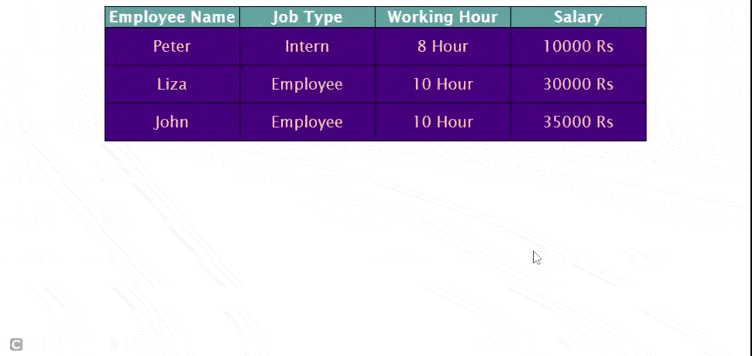
mesa animada
Publicación traducida automáticamente
Artículo escrito por riyamathur y traducido por Barcelona Geeks. The original can be accessed here. Licence: CCBY-SA