A veces es necesario adjuntar la imagen donde requerimos un archivo de imagen con la extensión especificada. Y tenemos la imagen con la extensión diferente que necesita ser convertida con una extensión específica como en esta vamos a convertir la imagen que tiene la extensión de .jpg a .gif y viceversa
Y también crearemos la interfaz GUI para el código, por lo que necesitaremos la biblioteca tkinter . Tkinter es un enlace de Python al kit de herramientas GUI de Tk. Es la interfaz estándar de Python para el kit de herramientas Tk GUI que proporciona la interfaz para las aplicaciones GUI
Siga los pasos a continuación:
Paso 1: importa la biblioteca.
from PIL import Image
Paso 2: JPG a GIF
To convert the image From JPG to GIF : {Syntax}
img = Image.open("Image.jpg")
img.save("Image.gif")
Paso 3: GIF a JPG
To convert the Image From PNG to JPG
img = Image.open("Image.gif")
img.save("Image.jpg")
Adición de la interfaz GUI
from tkinter import *
Acercarse:
- En la función jpg_to_gif() , primero verificamos si la selección de la imagen está en el mismo formato (.jpg) que convertir a .gif; si no, devolvemos un error.
- De lo contrario, convierta la imagen a .gif .
- Para abrir la imagen, usamos la función en tkinter llamada FileDialog que ayuda a abrir la imagen desde la carpeta.
- Desde tkinter import filedialog como fd .
- Mismo enfoque para el GIF a JPG.
A continuación se muestra la implementación:
Python3
# import required modules
from tkinter import *
from tkinter import filedialog as fd
import os
from PIL import Image
from tkinter import messagebox
# create TK object
root = Tk()
# naming the GUI interface to image_conversion_APP
root.title("Image_Conversion_App")
# function to convert jpg to gif
def jpg_to_gif():
global im1
# import the image from the folder
import_filename = fd.askopenfilename()
if import_filename.endswith(".jpg"):
im1 = Image.open(import_filename)
# after converting the image save to desired
# location with the Extersion .png
export_filename = fd.asksaveasfilename(defaultextension=".gif")
im1.save(export_filename)
# displaying the Messaging box with the Success
messagebox.showinfo("success ", "your Image converted to GIF Format")
else:
# if Image select is not with the Format of .jpg
# then display the Error
Label_2 = Label(root, text="Error!", width=20,
fg="red", font=("bold", 15))
Label_2.place(x=80, y=280)
messagebox.showerror("Fail!!", "Something Went Wrong...")
# function to convert gif to jpg
def gif_to_jpg():
global im1
import_filename = fd.askopenfilename()
if import_filename.endswith(".gif"):
im1=Image.open(import_filename).convert('RGB')
export_filename=fd.asksaveasfilename(defaultextension=".jpg")
im1.save(export_filename)
messagebox.showinfo("Success","File converted to .jpg")
else:
messagebox.showerror("Fail!!","Error Interrupted!!!! Check Again")
# Driver Code
# add buttons
button1 = Button(root, text="JPG_to_GIF", width=20,
height=2, bg="green", fg="white",
font=("helvetica", 12, "bold"),
command=jpg_to_gif)
button1.place(x=120, y=120)
button2 = Button(root, text="GIF_to_JPG", width=20,
height=2, bg="green", fg="white",
font=("helvetica", 12, "bold"),
command=gif_to_jpg)
button2.place(x=120, y=220)
# adjust window size
root.geometry("500x500+400+200")
root.mainloop()
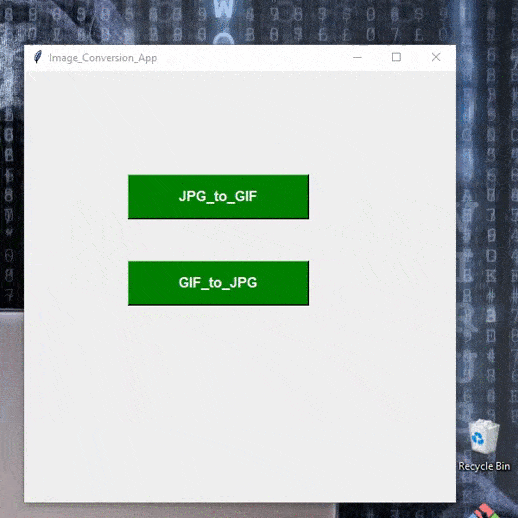
Publicación traducida automáticamente
Artículo escrito por rohit2sahu y traducido por Barcelona Geeks. The original can be accessed here. Licence: CCBY-SA