El siguiente enfoque cubre cómo crear un diseño compartido animado usando framer-motion y ReactJS.
requisitos previos:
- Conocimiento de JavaScript (ES6)
- Conocimientos de HTML/CSS.
- Conocimientos básicos de ReactJS.
Creación de la aplicación React e instalación del módulo:
-
Paso 1: Cree una aplicación React usando el siguiente comando:
npx create-react-app animated-layout
-
Paso 2: después de crear la carpeta de su proyecto, es decir, el diseño animado, muévase a ella con el siguiente comando.
cd animated-layout
-
Paso 3: agregue los paquetes npm que necesitará durante el proyecto:
npm install framer-motion
Ahora abra la carpeta src y elimine los siguientes archivos y cree un archivo JavaScript llamado Item.js.
- logotipo.svg
- serviceWorker.js
- setupTests.js
- App.test.js (si corresponde)
- índice.css
Estructura del proyecto: el árbol de estructura de su proyecto debería verse así:
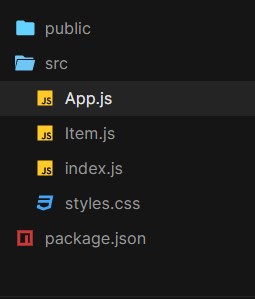
Estructura de carpetas
Ejemplo:
- Vamos a crear un componente Item que es el diseño animado usando el gancho de useState de reacción y los componentes de movimiento de fotogramas motion y AnimatePresence .
- El componente de contenido se utiliza para crear el contenido del elemento (diseño compartido animado) mediante la etiqueta HTML img y el componente de movimiento div y framer- motion .
- El toggleOpen es una función de utilidad para establecer el valor ‘isOpen’ no (!) de su último valor.
- InApp.js , itemList es para la cantidad de diseño compartido animado que queremos crear, en nuestro caso es 3.
- En App.js, vamos a utilizar el componente AnimatedSharedLayout de framer-motion para envolver el componente Item importado y mapear a través de la array ‘itemsList’ para representar diseños animados.
App.js
import React from "react";
import { AnimateSharedLayout } from "framer-motion";
import Item from "./Item";
import "./styles.css";
// This is an example of animating shared layouts
// using react and framer-motion library.
const itemsList = [
{
index: 0,
content: `Motion components are DOM primitives
optimised for 60fps animation and gestures.`
},
{
index: 1,
content: `Motion can animate:
Numbers: 0, 10 etc.
Strings containing numbers: "0vh", "10px" etc.`
},
{
index: 2,
content: `Transform properties are accelerated by the GPU,
and therefore animate smoothly. `
}
];
const App = () => {
return (
// The framer-motion component to wrap Item component to animate it
<AnimateSharedLayout>
{/* Mapping through itemList array to render layouts*/}
{itemsList.map((item) => (
<Item key={item.index} content={item.content} />
))}
</AnimateSharedLayout>
);
};
export default App;
Item.js
import React, { useState } from "react";
import { motion, AnimatePresence } from "framer-motion";
const Content = ({ content }) => {
const url = "https://media.geeksforgeeks.org/wp-content/cdn-uploads/" +
"20200817185016/gfg_complete_logo_2x-min.png"
return (
<motion.div
layout
initial={{ opacity: 0 }}
animate={{ opacity: 1 }}
exit={{ opacity: 0 }}
>
<img
src={url}
alt="geeksforgeeks"
/>
<div className="row">{content}</div>
</motion.div>
);
};
const Item = ({ content }) => {
// React useState hook is used to manage the state of 'isOpen'
// that in turn toggles shared layout, user clicks on
const [isOpen, setIsOpen] = useState(false);
// Utility function to set 'isOpen' '!'(not) of its last value
const toggleOpen = () => setIsOpen(!isOpen);
const url = "https://yt3.ggpht.com/ytc/AAUvwnjJqZG9PvGfC3GoV" +
"27UlohMeBLxyUdhs9hUbc-Agw=s900-c-k-c0x00ffffff-no-rj"
return (
<motion.li
layout
title="Click to reveal"
onClick={toggleOpen}
initial={{ borderRadius: [25] }}
>
<motion.div className="avatar" layout>
{" "}
<img
src={url}
alt="gfg"
/>{" "}
</motion.div>
<br />
<AnimatePresence>{isOpen && <Content content={content} />}
</AnimatePresence>
</motion.li>
);
};
export default Item;
styles.css
body {
min-height: 100vh;
margin: 0;
display: flex;
justify-content: center;
align-items: center;
}
* {
box-sizing: border-box;
}
ul,
li {
list-style: none;
margin: 0;
padding: 0;
}
ul {
width: 300px;
display: flex;
flex-direction: column;
background: #fcfcfc;
padding: 20px;
border-radius: 25px;
}
li {
background-color: rgba(214, 214, 214, 0.5);
border-radius: 10px;
padding: 20px;
margin-bottom: 20px;
overflow: hidden;
cursor: pointer;
width: 300px;
}
li:last-child {
margin-bottom: 0px;
}
.avatar {
width: 40px;
height: 40px;
border-radius: 20px;
}
.avatar img {
width: 40px;
border-radius: 100%;
}
.row {
margin-top: 12px;
}
img {
width: 250px;
height: 40px;
}
Paso para ejecutar la aplicación: ejecute la aplicación utilizando el siguiente comando desde el directorio raíz del proyecto:
npm start
Salida: Ahora abra su navegador y vaya a http://localhost:3000/ , verá la siguiente salida:

Publicación traducida automáticamente
Artículo escrito por jt9999709701 y traducido por Barcelona Geeks. The original can be accessed here. Licence: CCBY-SA