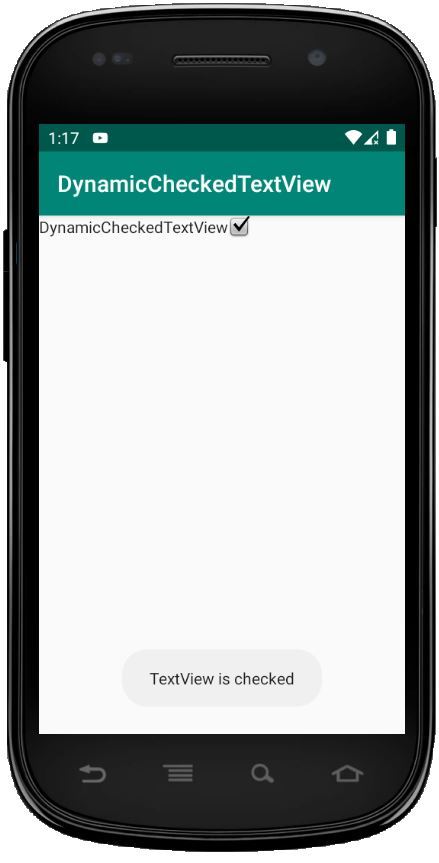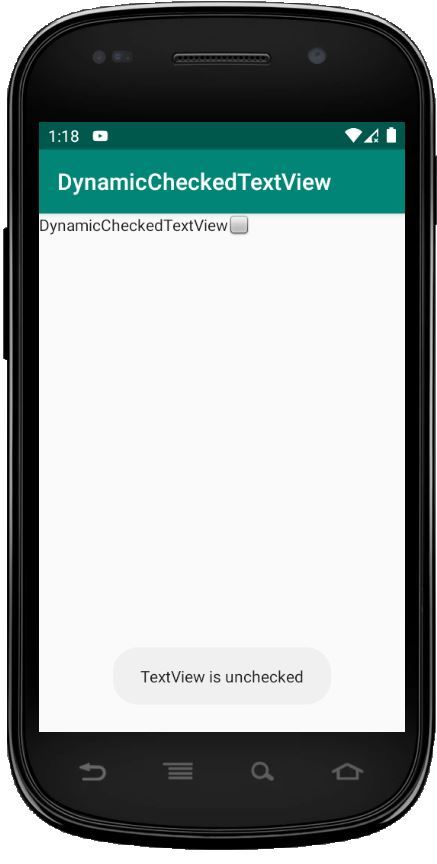CheckedTextView se usa para implementar una interfaz verificable donde uno puede marcar o verificar los elementos necesarios o requeridos y omitir el resto.
En este artículo, discutiremos cómo hacer un CheckedTextView de forma dinámica o programática.
El primer paso es hacer o crear un proyecto en Android Studio. Aquí, crearemos un proyecto llamado DynamicCheckedTextView .
Para crear un nuevo proyecto:
- Haga clic en Archivo, luego en Nuevo => Nuevo proyecto
- Luego, marque Incluir compatibilidad con Kotlin y haga clic en el botón Siguiente .
- Seleccione SDK mínimo, lo que necesite.
- Seleccione Actividad vacía y luego haga clic en finalizar.
Ahora, necesitamos modificar nuestro diseño. Para hacerlo: vaya a aplicación > res > diseño y pegue el siguiente código:
Modifique el archivo activity_main.xml
<?xml version="1.0" encoding="utf-8"?> <RelativeLayout xmlns:android="http://schemas.android.com/apk/res/android" android:id="@+id/relativeLayout" xmlns:tools="http://schemas.android.com/tools" android:layout_width="match_parent" android:layout_height="match_parent" tools:context=".MainActivity"> </RelativeLayout>
El siguiente paso es agregar las strings que se mostrarán cuando marquemos o desmarquemos CheckedTextView.
Vaya a res/values/strings.xml y agregue las siguientes líneas.
<resources> <string name="app_name">DynamicCheckedTextView</string> <string name="checked">checked</string> <string name="unchecked">unchecked</string> <string name="pre_msg">TextView is</string> </resources>
Use el código CheckedTextView en el archivo MainActivity.kt
El paso final es codificar nuestro CheckedTextView. Abra app/src/main/java/ suNombreDePaquete /MainActivity.kt
package com.geeksforgeeks.myfirstkotlinapp
import androidx.appcompat.app.AppCompatActivity
import android.os.Bundle
import android.view.ViewGroup
import android.widget.CheckedTextView
import android.widget.RelativeLayout
import android.widget.Toast
class MainActivity : AppCompatActivity() {
override fun onCreate(savedInstanceState: Bundle?) {
super.onCreate(savedInstanceState)
setContentView(R.layout.activity_main)
//getting our layout
val relativeLayout = findViewById<RelativeLayout>(R.id.relativeLayout)
//using checktextview
val checkedTextView = CheckedTextView(this)
checkedTextView.layoutParams = RelativeLayout.
LayoutParams(ViewGroup.LayoutParams.WRAP_CONTENT,
ViewGroup.LayoutParams.WRAP_CONTENT)
//using our strings.xml to set text
checkedTextView.setText(R.string.app_name)
//initially the checkbox in unchecked
checkedTextView.isChecked = false
checkedTextView.setCheckMarkDrawable(android.R.drawable.
checkbox_off_background)
//Onclick event for checkbox
checkedTextView.setOnClickListener {
checkedTextView.isChecked = !checkedTextView.isChecked
checkedTextView.setCheckMarkDrawable(if (checkedTextView.isChecked)
android.R.drawable.checkbox_on_background
else android.R.drawable.checkbox_off_background)
//using our strings.xml setting the starting message of the toast
val message = getString(R.string.pre_msg) + " " +
if (checkedTextView.isChecked)
getString(R.string.checked)
else getString(R.string.unchecked)
Toast.makeText(this@MainActivity, message, Toast.LENGTH_LONG).show()
}
// Add Checkbox to RelativeLayout
relativeLayout?.addView(checkedTextView)
}
}
Archivo AndroidManifest.xml
<?xml version="1.0" encoding="utf-8"?> <manifest xmlns:android="http://schemas.android.com/apk/res/android" package="com.geeksforgeeks.myfirstkotlinapp"> <application android:allowBackup="true" android:icon="@mipmap/ic_launcher" android:label="@string/app_name" android:roundIcon="@mipmap/ic_launcher_round" android:supportsRtl="true" android:theme="@style/AppTheme"> <activity android:name=".MainActivity"> <intent-filter> <action android:name="android.intent.action.MAIN" /> <category android:name="android.intent.category.LAUNCHER" /> </intent-filter> </activity> </application> </manifest>
Ejecutar como emulador: