La fecha y la hora en Android se formatean usando la biblioteca SimpleDateFormat de Java, usando la instancia de Calendario que ayuda a obtener la fecha y la hora actuales del sistema. La fecha y la hora actuales son del tipo Largo, que se puede convertir a una fecha y hora legible por humanos. En este artículo, se ha discutido cómo los valores de fecha y hora pueden formatearse en varios formatos y mostrarse. Eche un vistazo a la siguiente imagen para tener una idea de toda la discusión.
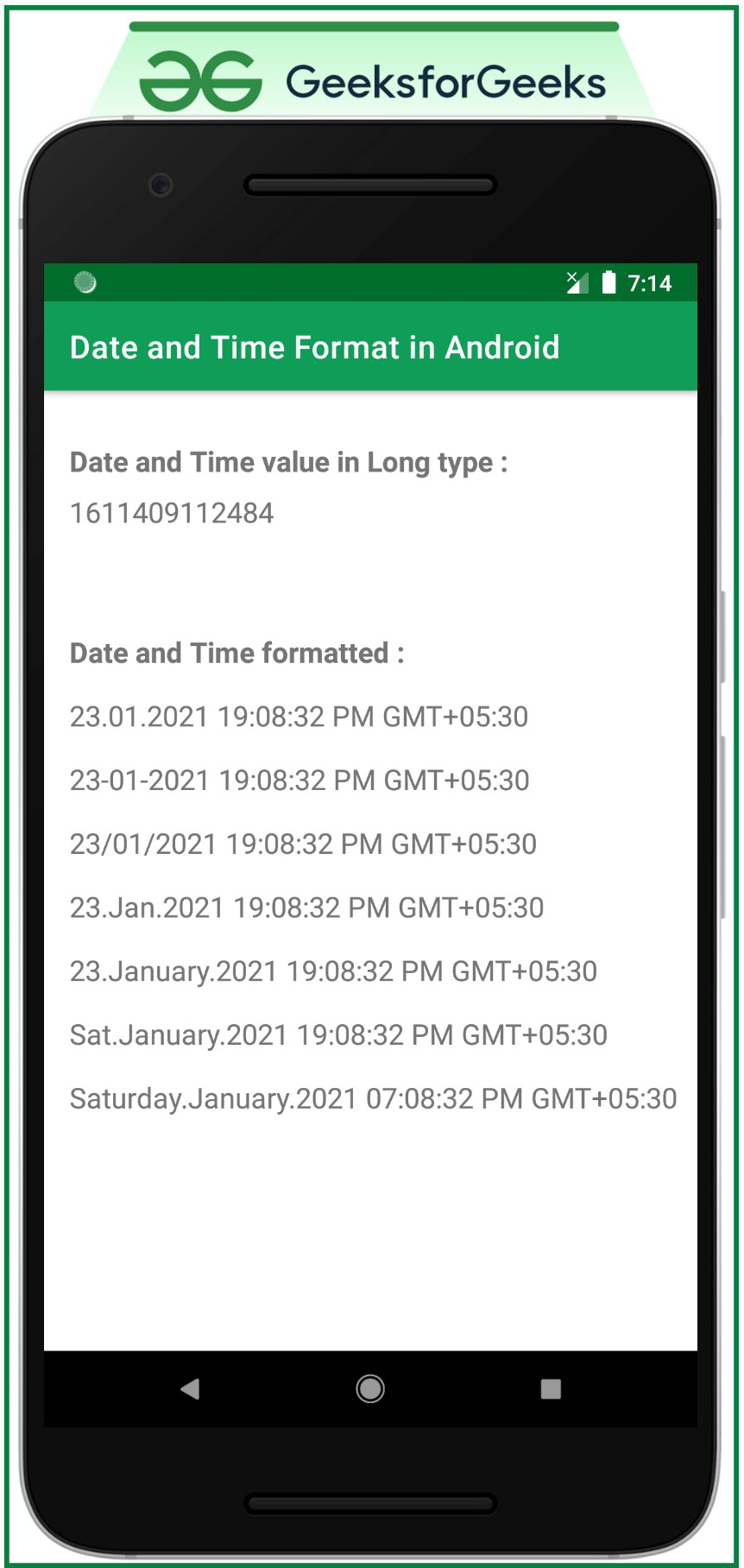
Pasos para formatear la fecha y la hora en Android
Paso 1: crear un proyecto de actividad vacío
- Con Android Studio, cree un proyecto de actividad vacío. Consulte Android | ¿Cómo crear/comenzar un nuevo proyecto en Android Studio?
Paso 2: trabajar con el archivo activity_main.xml
- El diseño principal del archivo de actividad que contiene 8 TextViews . Uno para mostrar el valor actual de fecha y hora del sistema en tipo largo y otros para mostrar el mismo valor de fecha y hora en un formato legible por humanos.
- Para implementar la interfaz de usuario, invoque el siguiente código dentro del archivo activity_main.xml .
XML
<?xml version="1.0" encoding="utf-8"?> <androidx.constraintlayout.widget.ConstraintLayout xmlns:android="http://schemas.android.com/apk/res/android" xmlns:app="http://schemas.android.com/apk/res-auto" xmlns:tools="http://schemas.android.com/tools" android:layout_width="match_parent" android:layout_height="match_parent" tools:context=".MainActivity" tools:ignore="HardcodedText"> <TextView android:layout_width="wrap_content" android:layout_height="wrap_content" android:layout_marginStart="16dp" android:layout_marginTop="32dp" android:text="Date and Time value in Long type :" android:textSize="18sp" android:textStyle="bold" app:layout_constraintStart_toStartOf="parent" app:layout_constraintTop_toTopOf="parent" /> <!--text view to show the current date and time in Long type--> <TextView android:id="@+id/dateTimeLongValue" android:layout_width="wrap_content" android:layout_height="wrap_content" android:layout_marginStart="16dp" android:layout_marginTop="64dp" android:textSize="18sp" app:layout_constraintStart_toStartOf="parent" app:layout_constraintTop_toTopOf="parent" /> <TextView android:id="@+id/textView" android:layout_width="wrap_content" android:layout_height="wrap_content" android:layout_marginStart="16dp" android:layout_marginTop="64dp" android:text="Date and Time formatted :" android:textSize="18sp" android:textStyle="bold" app:layout_constraintStart_toStartOf="parent" app:layout_constraintTop_toBottomOf="@+id/dateTimeLongValue" /> <!--text views to show the current date and time in formatted and human readable way--> <TextView android:id="@+id/format1" android:layout_width="wrap_content" android:layout_height="wrap_content" android:layout_marginStart="16dp" android:layout_marginTop="16dp" android:textSize="18sp" app:layout_constraintStart_toStartOf="parent" app:layout_constraintTop_toBottomOf="@+id/textView" /> <TextView android:id="@+id/format2" android:layout_width="wrap_content" android:layout_height="wrap_content" android:layout_marginStart="16dp" android:layout_marginTop="16dp" android:textSize="18sp" app:layout_constraintStart_toStartOf="parent" app:layout_constraintTop_toBottomOf="@+id/format1" /> <TextView android:id="@+id/format3" android:layout_width="wrap_content" android:layout_height="wrap_content" android:layout_marginStart="16dp" android:layout_marginTop="16dp" android:textSize="18sp" app:layout_constraintStart_toStartOf="parent" app:layout_constraintTop_toBottomOf="@+id/format2" /> <TextView android:id="@+id/format4" android:layout_width="wrap_content" android:layout_height="wrap_content" android:layout_marginStart="16dp" android:layout_marginTop="16dp" android:textSize="18sp" app:layout_constraintStart_toStartOf="parent" app:layout_constraintTop_toBottomOf="@+id/format3" /> <TextView android:id="@+id/format5" android:layout_width="wrap_content" android:layout_height="wrap_content" android:layout_marginStart="16dp" android:layout_marginTop="16dp" android:textSize="18sp" app:layout_constraintStart_toStartOf="parent" app:layout_constraintTop_toBottomOf="@+id/format4" /> <TextView android:id="@+id/format6" android:layout_width="wrap_content" android:layout_height="wrap_content" android:layout_marginStart="16dp" android:layout_marginTop="16dp" android:textSize="18sp" app:layout_constraintStart_toStartOf="parent" app:layout_constraintTop_toBottomOf="@+id/format5" /> <TextView android:id="@+id/format7" android:layout_width="wrap_content" android:layout_height="wrap_content" android:layout_marginStart="16dp" android:layout_marginTop="16dp" android:textSize="18sp" app:layout_constraintStart_toStartOf="parent" app:layout_constraintTop_toBottomOf="@+id/format6" /> </androidx.constraintlayout.widget.ConstraintLayout>
Paso 3: trabajar con el archivo MainActivity
Comprender la forma de formatear la fecha y la hora en Android usando SimpleDateFormat
- En primer lugar, se crea la instancia del Calendario y se pasa al método SimpleDateFormat el formato deseado de fecha y hora a mostrar . La String debe incluir los siguientes caracteres y uno puede incluir los separadores como -, / etc.
- La siguiente tabla incluye los caracteres que se utilizarán para generar el patrón común de fecha y hora más utilizado.
|
Carácter a utilizar |
Producción |
|---|---|
| dd | Fecha en valor numérico |
| mi | Día en String (forma corta. Ej: Lun) |
| EEEE | Día en string (forma completa. Ej.: lunes) |
| milímetro | Mes en valor numérico |
| aaaa | Año en valor numérico |
| LLL | Mes en String (forma corta. Ej: Mar) |
| LLLL | Mes en string (forma completa. Ej.: marzo) |
| S.S | Hora en valor numérico (formato de tiempo de 24 horas) |
| KK | Hora en valor numérico (formato de tiempo de 12 horas) |
| milímetro | Minuto en valor numérico |
| ss | Segundos en valor numérico |
| aaa | Muestra AM o PM (según el formato de tiempo de 12 horas) |
| z | Muestra la zona horaria de la región. |
- Consulte el siguiente código y su salida para tener una mejor idea de la tabla anterior.
Kotlin
import androidx.appcompat.app.AppCompatActivity
import android.os.Bundle
import android.widget.TextView
import java.text.SimpleDateFormat
import java.util.*
class MainActivity : AppCompatActivity() {
override fun onCreate(savedInstanceState: Bundle?) {
super.onCreate(savedInstanceState)
setContentView(R.layout.activity_main)
var dateTime: String
var calendar: Calendar
var simpleDateFormat: SimpleDateFormat
// register all the text view with appropriate IDs
val dateTimeInLongTextView: TextView = findViewById(R.id.dateTimeLongValue)
val format1: TextView = findViewById(R.id.format1)
val format2: TextView = findViewById(R.id.format2)
val format3: TextView = findViewById(R.id.format3)
val format4: TextView = findViewById(R.id.format4)
val format5: TextView = findViewById(R.id.format5)
val format6: TextView = findViewById(R.id.format6)
val format7: TextView = findViewById(R.id.format7)
// get the Long type value of the current system date
val dateValueInLong: Long = System.currentTimeMillis()
dateTimeInLongTextView.text = dateValueInLong.toString()
// different format type to format the
// current date and time of the system
// format type 1
calendar = Calendar.getInstance()
simpleDateFormat = SimpleDateFormat("dd.MM.yyyy HH:mm:ss aaa z")
dateTime = simpleDateFormat.format(calendar.time).toString()
format1.text = dateTime
// format type 2
calendar = Calendar.getInstance()
simpleDateFormat = SimpleDateFormat("dd-MM-yyyy HH:mm:ss aaa z")
dateTime = simpleDateFormat.format(calendar.time).toString()
format2.text = dateTime
// format type 3
calendar = Calendar.getInstance()
simpleDateFormat = SimpleDateFormat("dd/MM/yyyy HH:mm:ss aaa z")
dateTime = simpleDateFormat.format(calendar.time).toString()
format3.text = dateTime
// format type 4
calendar = Calendar.getInstance()
simpleDateFormat = SimpleDateFormat("dd.LLL.yyyy HH:mm:ss aaa z")
dateTime = simpleDateFormat.format(calendar.time).toString()
format4.text = dateTime
// format type 5
calendar = Calendar.getInstance()
simpleDateFormat = SimpleDateFormat("dd.LLLL.yyyy HH:mm:ss aaa z")
dateTime = simpleDateFormat.format(calendar.time).toString()
format5.text = dateTime
// format type 6
calendar = Calendar.getInstance()
simpleDateFormat = SimpleDateFormat("E.LLLL.yyyy HH:mm:ss aaa z")
dateTime = simpleDateFormat.format(calendar.time).toString()
format6.text = dateTime
// format type 7
calendar = Calendar.getInstance()
simpleDateFormat = SimpleDateFormat("EEEE.LLLL.yyyy KK:mm:ss aaa z")
dateTime = simpleDateFormat.format(calendar.time).toString()
format7.text = dateTime
}
}
Java
import android.os.Bundle;
import android.widget.TextView;
import androidx.appcompat.app.AppCompatActivity;
import java.text.SimpleDateFormat;
import java.util.Calendar;
public class MainActivity extends AppCompatActivity {
TextView dateTimeInLongTextView, format1, format2,
format3, format4, format5, format6, format7;
@Override
protected void onCreate(Bundle savedInstanceState) {
super.onCreate(savedInstanceState);
setContentView(R.layout.activity_main);
String dateTime;
Calendar calendar;
SimpleDateFormat simpleDateFormat;
// register all the text view with appropriate IDs
dateTimeInLongTextView = (TextView) findViewById(R.id.dateTimeLongValue);
format1 = (TextView) findViewById(R.id.format1);
format2 = (TextView) findViewById(R.id.format2);
format3 = (TextView) findViewById(R.id.format3);
format4 = (TextView) findViewById(R.id.format4);
format5 = (TextView) findViewById(R.id.format5);
format6 = (TextView) findViewById(R.id.format6);
format7 = (TextView) findViewById(R.id.format7);
// get the Long type value of the current system date
Long dateValueInLong = System.currentTimeMillis();
dateTimeInLongTextView.setText(dateValueInLong.toString());
// different format type to format the
// current date and time of the system
// format type 1
calendar = Calendar.getInstance();
simpleDateFormat = new SimpleDateFormat("dd.MM.yyyy HH:mm:ss aaa z");
dateTime = simpleDateFormat.format(calendar.getTime()).toString();
format1.setText(dateTime);
// format type 2
calendar = Calendar.getInstance();
simpleDateFormat = new SimpleDateFormat("dd-MM-yyyy HH:mm:ss aaa z");
dateTime = simpleDateFormat.format(calendar.getTime()).toString();
format2.setText(dateTime);
// format type 3
calendar = Calendar.getInstance();
simpleDateFormat = new SimpleDateFormat("dd/MM/yyyy HH:mm:ss aaa z");
dateTime = simpleDateFormat.format(calendar.getTime()).toString();
format3.setText(dateTime);
// format type 4
calendar = Calendar.getInstance();
simpleDateFormat = new SimpleDateFormat("dd.LLL.yyyy HH:mm:ss aaa z");
dateTime = simpleDateFormat.format(calendar.getTime()).toString();
format4.setText(dateTime);
// format type 5
calendar = Calendar.getInstance();
simpleDateFormat = new SimpleDateFormat("dd.LLLL.yyyy HH:mm:ss aaa z");
dateTime = simpleDateFormat.format(calendar.getTime()).toString();
format5.setText(dateTime);
// format type 6
calendar = Calendar.getInstance();
simpleDateFormat = new SimpleDateFormat("E.LLLL.yyyy HH:mm:ss aaa z");
dateTime = simpleDateFormat.format(calendar.getTime()).toString();
format6.setText(dateTime);
// format type 7
calendar = Calendar.getInstance();
simpleDateFormat = new SimpleDateFormat("EEEE.LLLL.yyyy KK:mm:ss aaa z");
dateTime = simpleDateFormat.format(calendar.getTime()).toString();
format7.setText(dateTime);
}
}
Producción:
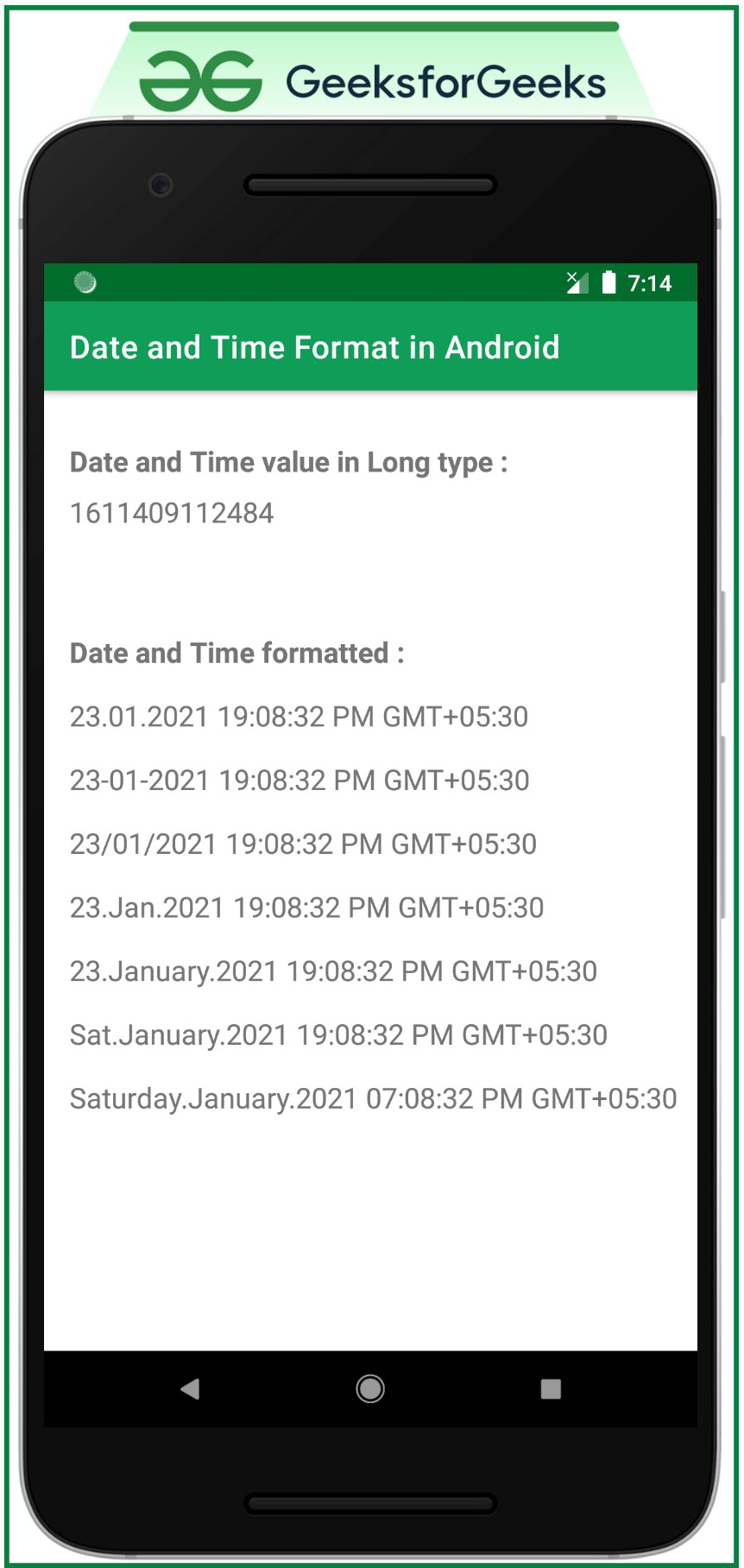
Publicación traducida automáticamente
Artículo escrito por adityamshidlyali y traducido por Barcelona Geeks. The original can be accessed here. Licence: CCBY-SA