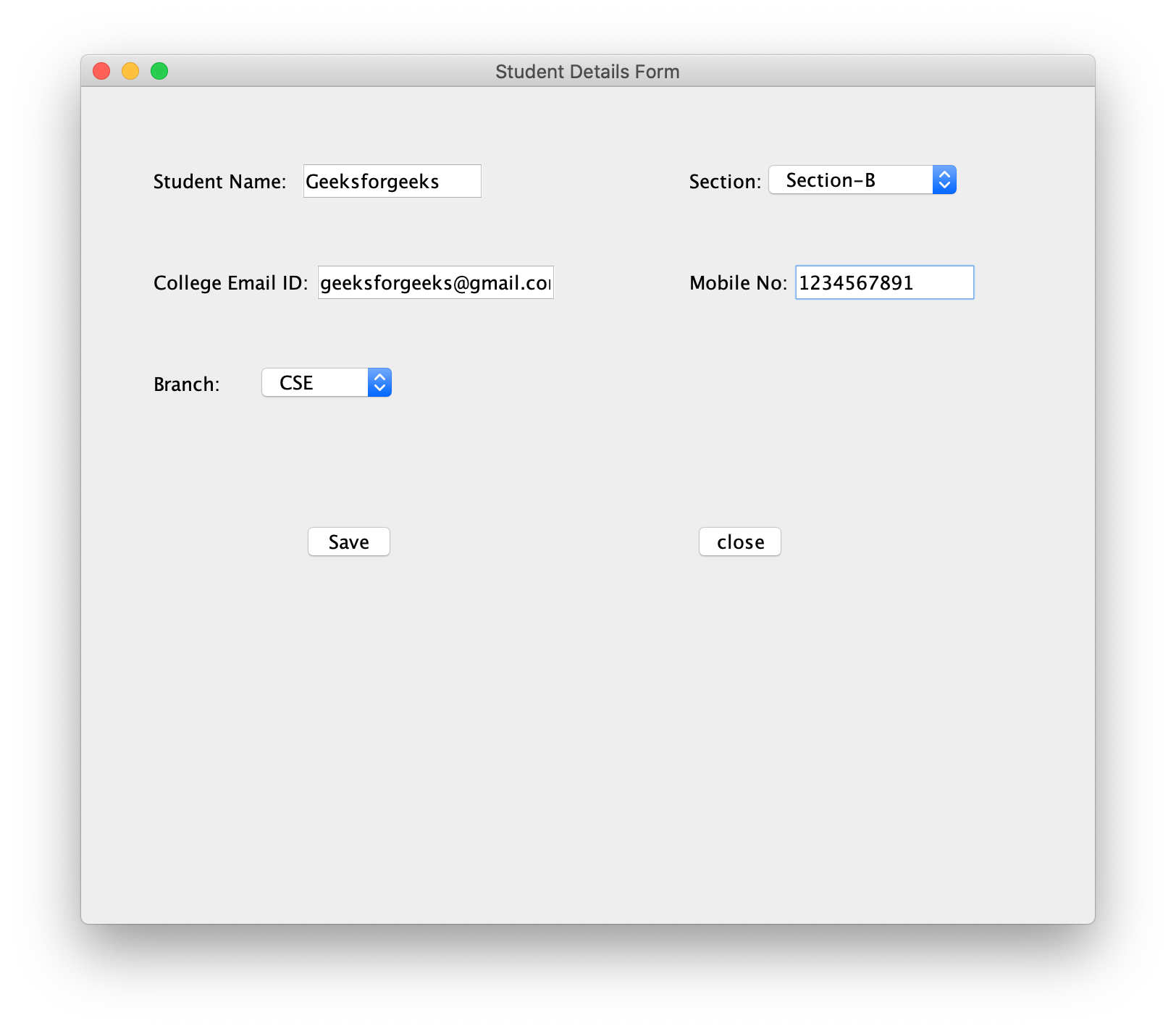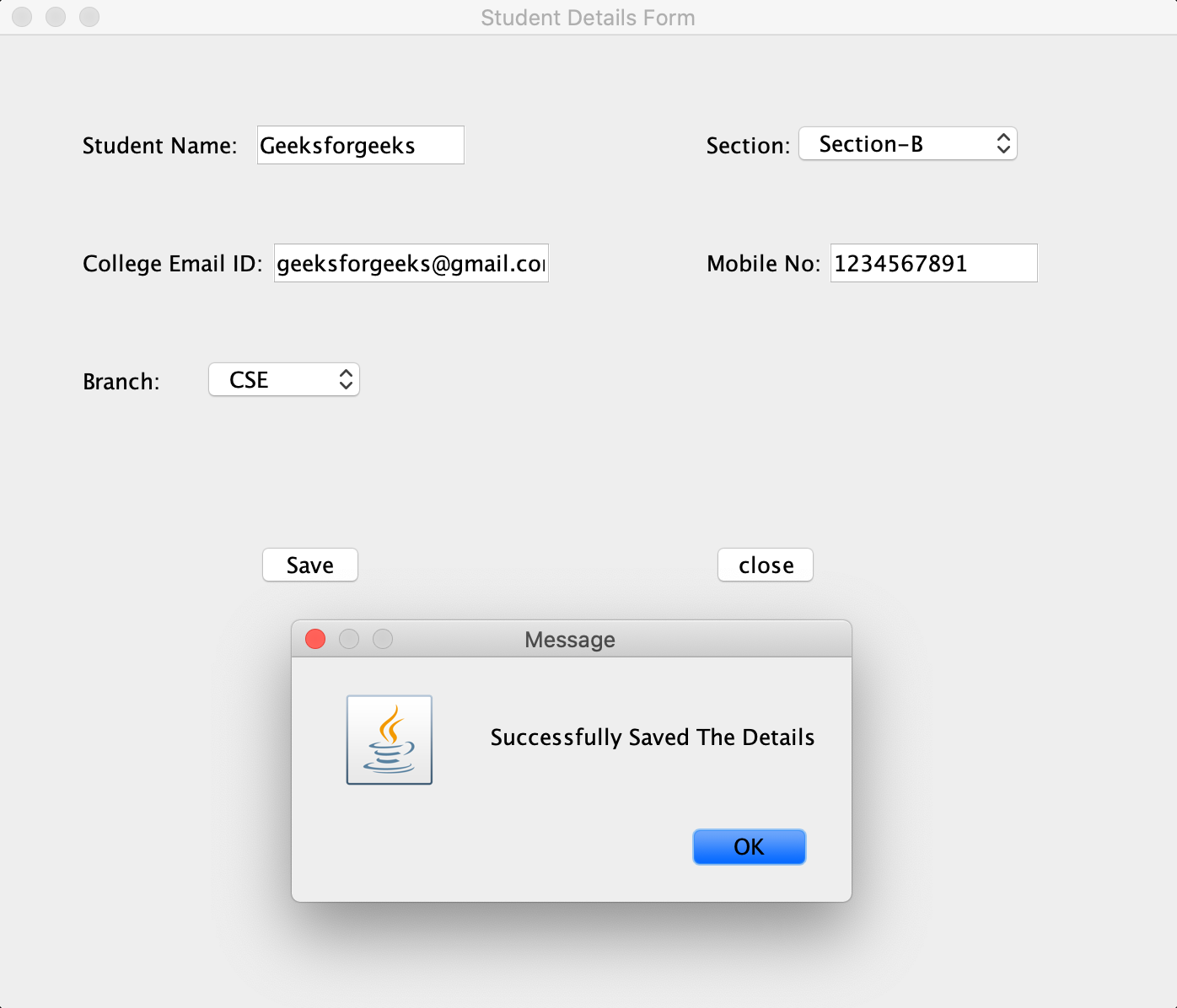Swing es parte de JFC (Java Foundation Classes) . La creación de una interfaz gráfica de usuario en Java requiere el uso de Swings. Swing Framework contiene un gran conjunto de componentes que permiten un alto nivel de personalización y proporcionan ricas funcionalidades, y se utiliza para crear aplicaciones basadas en ventanas. Los componentes Java swing son livianos, independientes de la plataforma, brindan componentes poderosos como tablas, paneles de desplazamiento, botones, lista, selector de color, etc.
En este artículo, veremos cómo escribir la información de los estudiantes en un Jframe y almacenarla en un archivo.
Planteamiento: Para solucionar este problema se siguen los siguientes pasos:
- Primero, necesitamos crear un marco usando JFrame.
- A continuación, cree JLabels , JTextFields , JComboBoxes , JButtons y establezca sus límites respectivamente.
- Nombre estos componentes en consecuencia y establezca sus límites.
- Ahora, para guardar los datos en el archivo de texto al hacer clic en el botón, debemos agregar Controladores de eventos. En este caso, agregaremos ActionListener para realizar un método de acción conocido como actionPerformed en el que primero necesitamos obtener los valores de los campos de texto, que por defecto es una «string».
- Finalmente, los Jbuttons, JLabels, JTextFields y JComboBoxes se agregan al JFrame y el texto se almacena en un archivo de texto.
A continuación se muestra la implementación del enfoque anterior:
// Java program to write a student
// information in JFrame and
// storing it in a file
import javax.swing.*;
import java.awt.*;
import java.awt.event.*;
import java.io.*;
public class GFG {
// Function to write a student
// information in JFrame and
// storing it in a file
public static void StudentInfo()
{
// Creating a new frame using JFrame
JFrame f
= new JFrame(
"Student Details Form");
// Creating the labels
JLabel l1, l2, l3, l4, l5;
// Creating three text fields.
// One for student name, one for
// college mail ID and one
// for Mobile No
JTextField t1, t2, t3;
// Creating two JComboboxes
// one for Branch and one
// for Section
JComboBox j1, j2;
// Creating two buttons
JButton b1, b2;
// Naming the labels and setting
// the bounds for the labels
l1 = new JLabel("Student Name:");
l1.setBounds(50, 50, 100, 30);
l2 = new JLabel("College Email ID:");
l2.setBounds(50, 120, 120, 30);
l3 = new JLabel("Branch:");
l3.setBounds(50, 190, 50, 30);
l4 = new JLabel("Section:");
l4.setBounds(420, 50, 70, 30);
l5 = new JLabel("Mobile No:");
l5.setBounds(420, 120, 70, 30);
// Creating the textfields and
// setting the bounds for textfields
t1 = new JTextField();
t1.setBounds(150, 50, 130, 30);
t2 = new JTextField();
t2.setBounds(160, 120, 130, 30);
t3 = new JTextField();
t3.setBounds(490, 120, 130, 30);
// Creating two string arrays one for
// braches and other for sections
String s1[]
= { " ", "CSE", "ECE", "EEE",
"CIVIL", "MEC", "Others" };
String s2[]
= { " ", "Section-A", "Section-B",
"Section-C", "Section-D",
"Section-E" };
// Creating two JComboBoxes one for
// selecting branch and other for
// selecting the section
// and setting the bounds
j1 = new JComboBox(s1);
j1.setBounds(120, 190, 100, 30);
j2 = new JComboBox(s2);
j2.setBounds(470, 50, 140, 30);
// Creating one button for Saving
// and other button to close
// and setting the bounds
b1 = new JButton("Save");
b1.setBounds(150, 300, 70, 30);
b2 = new JButton("close");
b2.setBounds(420, 300, 70, 30);
// Adding action listener
b1.addActionListener(new ActionListener() {
public void actionPerformed(ActionEvent e)
{
// Getting the text from text fields
// and JComboboxes
// and copying it to a strings
String s1 = t1.getText();
String s2 = t2.getText();
String s3 = j1.getSelectedItem() + "";
String s4 = j2.getSelectedItem() + "";
String s5 = t3.getText();
if (e.getSource() == b1) {
try {
// Creating a file and
// writing the data
// into a Textfile.
FileWriter w
= new FileWriter(
"GFG.txt", true);
w.write(s1 + "\n");
w.write(s2 + "\n");
w.write(s3 + "\n");
w.write(s4 + "\n");
w.write(s5 + "\n");
w.close();
}
catch (Exception ae) {
System.out.println(ae);
}
}
// Shows a Pop up Message when
// save button is clicked
JOptionPane
.showMessageDialog(
f,
"Successfully Saved"
+ " The Details");
}
});
// Action listener to close the form
b2.addActionListener(new ActionListener() {
public void actionPerformed(ActionEvent e)
{
f.dispose();
}
});
// Default method for closing the frame
f.addWindowListener(new WindowAdapter() {
public void windowClosing(WindowEvent e)
{
System.exit(0);
}
});
// Adding the created objects
// to the frame
f.add(l1);
f.add(t1);
f.add(l2);
f.add(t2);
f.add(l3);
f.add(j1);
f.add(l4);
f.add(j2);
f.add(l5);
f.add(t3);
f.add(b1);
f.add(b2);
f.setLayout(null);
f.setSize(700, 600);
f.setVisible(true);
}
// Driver code
public static void main(String args[])
{
StudentInfo();
}
}
Producción:
- La ventana que se muestra al ejecutar el programa:
- Ingresando los datos:
- El cuadro de diálogo se mostró después de hacer clic en el botón Guardar:
- El archivo de texto en el que se almacenan los datos:
Publicación traducida automáticamente
Artículo escrito por vageeshadatta y traducido por Barcelona Geeks. The original can be accessed here. Licence: CCBY-SA