En este artículo, veremos cómo podemos crear un objeto controlador de estado del mouse en el módulo PYGLET en python. Pyglet es una biblioteca fácil de usar pero poderosa para desarrollar aplicaciones GUI visualmente ricas como juegos, multimedia, etc. Una ventana es un objeto «pesado» que ocupa los recursos del sistema operativo. Las ventanas pueden aparecer como regiones flotantes o pueden configurarse para llenar una pantalla completa (pantalla completa). La clase de controlador de estado del mouse es un controlador simple que rastrea el estado de los botones del mouse. Si se presiona un botón, este controlador tiene un valor verdadero para él.
Podemos crear una ventana con la ayuda del comando que se indica a continuación.
# creating a window window = pyglet.window.Window(width, height, title)
Para crear una ventana, usamos el método MouseStateHandler con pyglet.window.mouse
Sintaxis: mouse.MouseStateHandler()
Argumento: no requiere ningún argumento
Retorno: devuelve el objeto MouseStateHandler
A continuación se muestra la implementación.
Python3
# importing pyglet module
import pyglet
import pyglet.window.key as key
# width of window
width = 500
# height of window
height = 500
# caption i.e title of the window
title = "Geeksforgeeks"
# creating a window
window = pyglet.window.Window(width, height, title)
# text
text = "Welcome to GeeksforGeeks Have a nice day"
# batch object
batch = pyglet.graphics.Batch()
# creating document
document = pyglet.text.document.FormattedDocument(text)
# setting style to the document
document.set_style(0, len(document.text), dict(
font_name ='Arial', font_size = 16,
color =(255, 255, 255, 255)))
# creating a incremental text layout
layout = pyglet.text.layout.IncrementalTextLayout(
document, 400, 350, batch = batch)
# making layout to display multiline
layout.multiline = True
# creating a caret
caret = pyglet.text.caret.Caret(layout, color =(255, 255, 255))
# caret to window push handlers
window.push_handlers(caret)
# setting caret style
caret.set_style(dict(font_name ="Arial"))
# on draw event
@window.event
def on_draw():
# clear the window
window.clear()
# draw the batch
batch.draw()
# caret to window push handlers
window.push_handlers(caret)
# key press event
@window.event
def on_key_press(symbol, modifier):
# key "C" get press
if symbol == key.C:
# printing the message
print("Key : C is pressed")
# image for icon
img = image = pyglet.resource.image("gfg.png")
# creating a mouse state handler
mouse_handler = pyglet.window.mouse.MouseStateHandler()
value = mouse_handler
# creating text from the value
text = "Mouse State Handler : " + str(type(value))
# setting this text to the document
document.text = text
# setting image as icon
window.set_icon(img)
# start running the application
pyglet.app.run()
Producción :
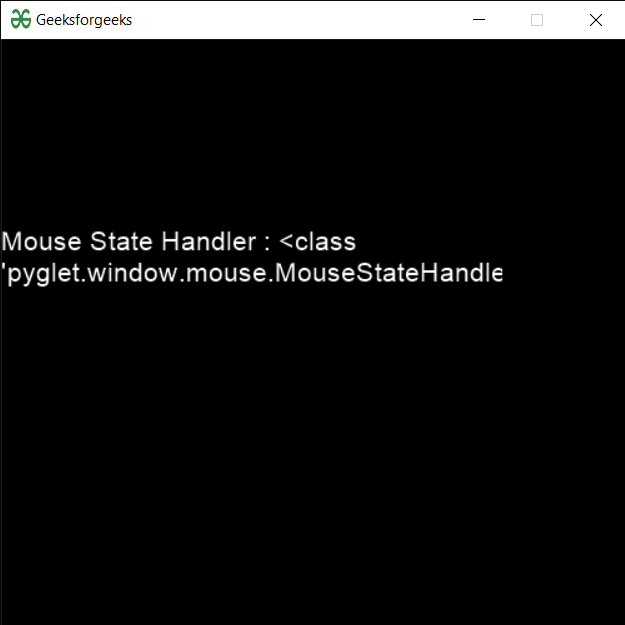
Publicación traducida automáticamente
Artículo escrito por rakshitarora y traducido por Barcelona Geeks. The original can be accessed here. Licence: CCBY-SA