En este artículo veremos cómo cambiar el tamaño del pulsador. Básicamente, hay dos formas de cambiar el tamaño del botón, es decir, usando resizemétodo y setGeometrymétodo.
La principal diferencia entre ellos es que resizeel método solo cambiará el tamaño del botón pulsador. por otro lado setGeometry, el método cambiará el tamaño y también establecerá la posición del botón pulsador.
Método 1:
Sintaxis: button.setGeometry (izquierda, arriba, ancho, alto)
Argumento: toma cuatro enteros como argumento, los dos primeros son la posición y los dos segundos son el tamaño.
Acción realizada: Establece la posición y el tamaño del pulsador.
Código:
# importing libraries
from PyQt5.QtWidgets import *
from PyQt5.QtGui import *
from PyQt5.QtCore import *
import sys
class Window(QMainWindow):
def __init__(self):
super().__init__()
# setting title
self.setWindowTitle("Python ")
# setting geometry
self.setGeometry(100, 100, 600, 400)
# calling method
self.UiComponents()
# showing all the widgets
self.show()
# method for widgets
def UiComponents(self):
# creating a push button
button = QPushButton("CLICK", self)
# setting geometry of button
button.setGeometry(200, 150, 100, 40)
# adding action to a button
button.clicked.connect(self.clickme)
# action method
def clickme(self):
# printing pressed
print("pressed")
# create pyqt5 app
App = QApplication(sys.argv)
# create the instance of our Window
window = Window()
# start the app
sys.exit(App.exec())
Producción :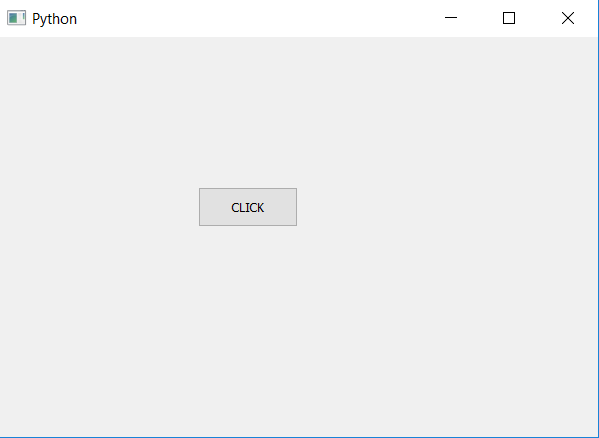
Método #2:
Sintaxis: button.resize (ancho, alto)
Argumento: Toma dos enteros como argumento, es decir, ancho y alto.
Acción realizada : Establece el tamaño del pulsador
Código:
# importing libraries
from PyQt5.QtWidgets import *
from PyQt5.QtGui import *
from PyQt5.QtCore import *
import sys
class Window(QMainWindow):
def __init__(self):
super().__init__()
# setting title
self.setWindowTitle("Python ")
# setting geometry
self.setGeometry(100, 100, 600, 400)
# calling method
self.UiComponents()
# showing all the widgets
self.show()
# method for widgets
def UiComponents(self):
# creating a push button
button = QPushButton("CLICK", self)
# setting size of button
button.resize(150, 50)
# adding action to a button
button.clicked.connect(self.clickme)
# action method
def clickme(self):
# printing pressed
print("pressed")
# create pyqt5 app
App = QApplication(sys.argv)
# create the instance of our Window
window = Window()
# start the app
sys.exit(App.exec())
Producción :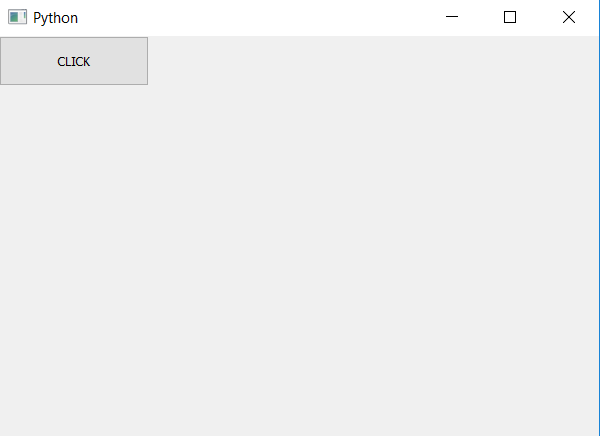
Publicación traducida automáticamente
Artículo escrito por rakshitarora y traducido por Barcelona Geeks. The original can be accessed here. Licence: CCBY-SA