El primer paso para crear aplicaciones de escritorio con PyQt es hacer que aparezca una ventana en su escritorio, en este artículo veremos cómo podemos cambiar el color de esta ventana. Para cambiar el color de la ventana principal usamos el setStylesheet()método.
Sintaxis: setStyleSheet(“color de fondo: gris;”)
Argumento: Toma una string como argumento.
Ejemplo 1:
# importing the required libraries
from PyQt5.QtWidgets import *
from PyQt5 import QtCore
from PyQt5.QtGui import *
import sys
class Window(QMainWindow):
def __init__(self):
super().__init__()
# changing the background color to yellow
self.setStyleSheet("background-color: yellow;")
# set the title
self.setWindowTitle("Color")
# setting the geometry of window
self.setGeometry(0, 0, 400, 300)
# creating a label widget
self.label = QLabel("Yellow", self)
# moving position
self.label.move(100, 100)
# setting up border
self.label.setStyleSheet("border: 1px solid black;")
# show all the widgets
self.show()
# create pyqt5 app
App = QApplication(sys.argv)
# create the instance of our Window
window = Window()
# start the app
sys.exit(App.exec())
Salida: 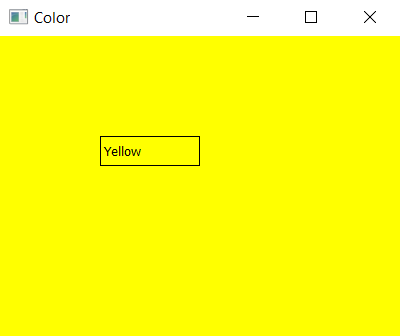
Ejemplo #2:
# importing the required libraries
from PyQt5.QtWidgets import *
from PyQt5 import QtCore
from PyQt5.QtGui import *
import sys
class Window(QMainWindow):
def __init__(self):
super().__init__()
# changing the background color to cyan
self.setStyleSheet("background-color: cyan;")
# set the title
self.setWindowTitle("Color")
# setting the geometry of window
self.setGeometry(0, 0, 400, 300)
# creating a label widget
self.label = QLabel("Cyan", self)
# moving position
self.label.move(100, 100)
# setting up border
self.label.setStyleSheet("border: 1px solid black;")
# show all the widgets
self.show()
# create pyqt5 app
App = QApplication(sys.argv)
# create the instance of our Window
window = Window()
# start the app
sys.exit(App.exec())
Producción :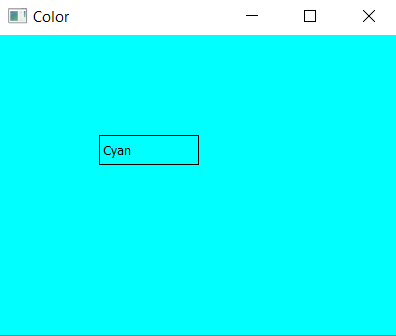
Publicación traducida automáticamente
Artículo escrito por rakshitarora y traducido por Barcelona Geeks. The original can be accessed here. Licence: CCBY-SA