En este artículo veremos cómo podemos ocultar el cuadro combinado cuando se selecciona cualquier otro elemento. A veces, cuando se cumple la necesidad del cuadro combinado, debe eliminarse, pero eliminarlo no nos permitirá reutilizarlo, por lo tanto, ocultarlo es una mejor opción.
Para ocultar el cuadro combinado cuando se selecciona un elemento, debemos hacer lo siguiente:
1. Cree un cuadro combinado
2. Agregue elementos al cuadro combinado
3. Agregue acción al cuadro combinado
4. Dentro del cuadro combinado oculte el cuadro combinado con la ayuda delhidemétodo
A continuación se muestra la implementación.
# importing libraries
from PyQt5.QtWidgets import *
from PyQt5 import QtCore, QtGui
from PyQt5.QtGui import *
from PyQt5.QtCore import *
import sys
class Window(QMainWindow):
def __init__(self):
super().__init__()
# setting title
self.setWindowTitle("Python ")
# setting geometry
self.setGeometry(100, 100, 600, 400)
# calling method
self.UiComponents()
# showing all the widgets
self.show()
# method for widgets
def UiComponents(self):
# creating a combo box widget
self.combo_box = QComboBox(self)
# setting geometry of combo box
self.combo_box.setGeometry(200, 150, 150, 30)
# geek list
geek_list = ["Sayian", "Super Sayian"]
# making it editable
self.combo_box.setEditable(True)
# adding list of items to combo box
self.combo_box.addItems(geek_list)
# adding action to combo box
self.combo_box.activated.connect(self.do_something)
# method called by combo box
def do_something(self):
# hiding the combo box
self.combo_box.hide()
# create pyqt5 app
App = QApplication(sys.argv)
# create the instance of our Window
window = Window()
# start the app
sys.exit(App.exec())
Producción :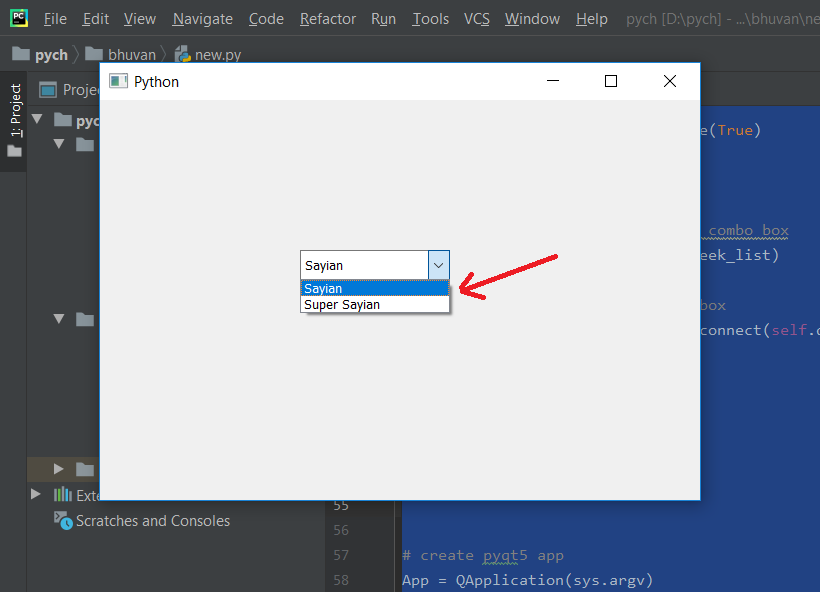
Después de seleccionar cualquier artículo –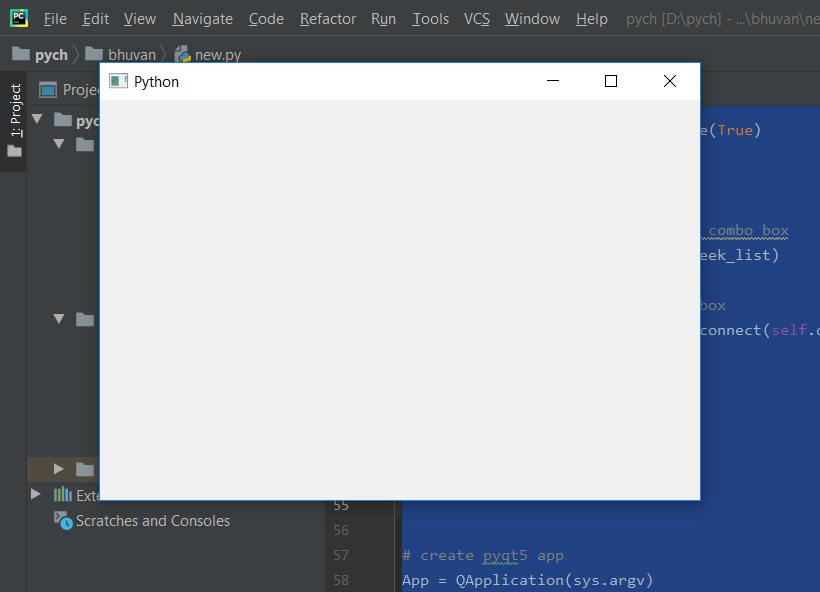
Publicación traducida automáticamente
Artículo escrito por rakshitarora y traducido por Barcelona Geeks. The original can be accessed here. Licence: CCBY-SA