En este artículo veremos cómo crear un botón translúcido, aquí translúcido se refiere a un botón que no es completamente opaco.
Para hacer esto, tenemos que cambiar el nivel alfa del botón pulsador, el nivel alfa es el factor opaco mayor el valor de alfa más el objeto es opaco, pero a diferencia de la ventana principal no podemos usar el setWindowOpacitymétodo, por lo tanto, para cambiar el valor alfa que usaremos setStyleSheetmétodo.
A continuación se muestra la diferencia entre el botón normal y el botón translúcido.
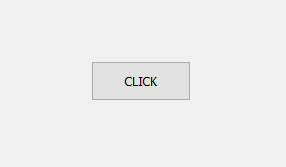
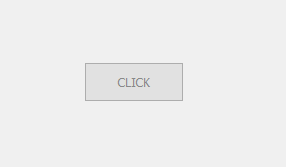
Sintaxis: button.setStyleSheet(“color: rgba(0, 0, 0, 100)”)
Argumento: Toma una string como argumento. Aquí Rgba se refiere al nivel rojo, verde, azul y alfa, todos varían de 0 a 255.
Acción realizada: establecerá el nivel alfa del botón pulsador
Código:
# importing libraries
from PyQt5.QtWidgets import *
from PyQt5.QtGui import *
from PyQt5.QtCore import *
import sys
class Window(QMainWindow):
def __init__(self):
super().__init__()
# setting title
self.setWindowTitle("Python ")
# setting geometry
self.setGeometry(100, 100, 600, 400)
# calling method
self.UiComponents()
# showing all the widgets
self.show()
# method for widgets
def UiComponents(self):
# creating a push button
button = QPushButton("CLICK", self)
# setting geometry of button
button.setGeometry(200, 150, 100, 40)
# setting alpha level
button.setStyleSheet("color : rgba(0, 0, 0, 100)")
# adding action to a button
button.clicked.connect(self.clickme)
# action method
def clickme(self):
# printing pressed
print("pressed")
# create pyqt5 app
App = QApplication(sys.argv)
# create the instance of our Window
window = Window()
# start the app
sys.exit(App.exec())
Producción :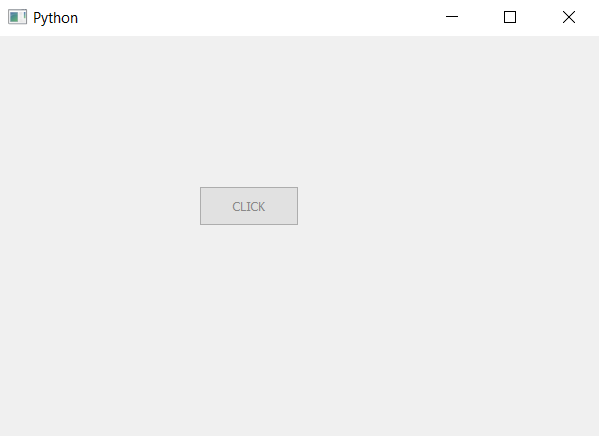
Publicación traducida automáticamente
Artículo escrito por rakshitarora y traducido por Barcelona Geeks. The original can be accessed here. Licence: CCBY-SA