En este artículo veremos cómo podemos configurar el tamaño del icono para el elemento del cuadro combinado. De forma predeterminada, no hay ningún icono configurado para el icono en el cuadro combinado, aunque podemos configurar un icono para cada elemento con la ayuda del setItemIconmétodo, a veces es necesario ajustar el tamaño del icono.
Para cambiar el tamaño del ícono del ícono de elementos, usaremos el setIconSizemétodo.
Sintaxis: combobox.setIconSize(tamaño)
Argumento: toma el objeto QSize como argumento
Acción Establecerá el tamaño del icono para el elemento.
A continuación se muestra la implementación:
# importing libraries
from PyQt5.QtWidgets import *
from PyQt5 import QtCore, QtGui
from PyQt5.QtGui import *
from PyQt5.QtCore import *
import sys
class Window(QMainWindow):
def __init__(self):
super().__init__()
# setting title
self.setWindowTitle("Python ")
# setting geometry
self.setGeometry(100, 100, 600, 400)
# calling method
self.UiComponents()
# showing all the widgets
self.show()
# method for widgets
def UiComponents(self):
# creating a combo box widget
self.combo_box = QComboBox(self)
# setting geometry of combo box
self.combo_box.setGeometry(200, 150, 120, 30)
# geek list
geek_list = ["Geek", "Geeky Geek"]
# adding list of items to combo box
self.combo_box.addItems(geek_list)
# creating editable combo box
self.combo_box.setEditable(True)
# index
index = 0
# icon
icon = QIcon('logo.png')
# adding icon to the given index
self.combo_box.setItemIcon(index, icon)
# size
size = QSize(10, 10)
# setting icon size
self.combo_box.setIconSize(size)
# create pyqt5 app
App = QApplication(sys.argv)
# create the instance of our Window
window = Window()
# start the app
sys.exit(App.exec())
Producción :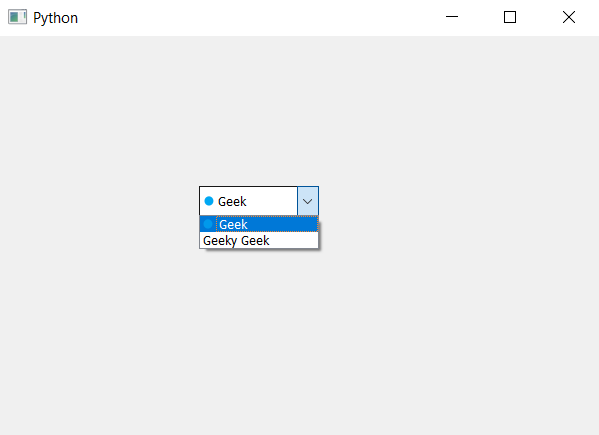
Publicación traducida automáticamente
Artículo escrito por rakshitarora y traducido por Barcelona Geeks. The original can be accessed here. Licence: CCBY-SA