En este artículo veremos cómo podemos crear un juego de piedra, papel y tijera usando PyQt5. Piedra, papel o tijera es un juego de manos que generalmente se juega entre dos personas, en el que cada jugador forma simultáneamente una de tres formas con la mano extendida. Estas formas son «piedra», «papel» y «tijeras». A continuación se muestra la representación de cómo se verá el juego.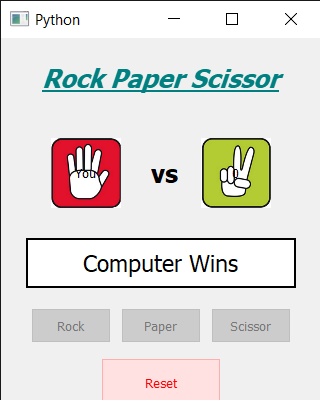
Pasos de implementación de GUI: 1. Cree una etiqueta principal que muestre el título del juego, configure su fuente y propiedades 2. Debajo de la etiqueta principal, cree una etiqueta de usuario que muestre el signo de la mano seleccionado por el usuario 3. Cree una etiqueta de computadora que mostrará el signo manual elegido por la computadora 4. Entre el usuario y la etiqueta de la computadora, cree una etiqueta para mostrar el texto «vs» 5. Cree una etiqueta de resultado para mostrar la fuente del conjunto de resultados y otras propiedades 6. Cree tres botones de presión para piedra, papel y tijera respectivamente 7. Cree un botón de reinicio para reiniciar el juego Pasos de implementación del back-end:1. Cree la opción de usuario y la variable de contador establezca su valor en -1 2. Agregue acciones al botón de piedra, papel y tijera 3. Dentro de las acciones establezca el valor de elección de acuerdo con el botón presionado y establezca el valor del contador en 3 y haga todo los tres botones deshabilitan 4. Cree un objeto de temporizador que llame al método después de cada segundo 5. Dentro del método de temporizador, verifique si el valor del contador es -1, luego no haga nada más, establezca el valor del contador en la etiqueta de la computadora y disminuya el contador 6. Y verifique si el valor del contador es igual a 0, luego obtenga un valor aleatorio de 1 a 3, de acuerdo con el valor, configure el símbolo de la mano en la etiqueta de la computadora 7. Llame al método who_win para obtener el resultado 8. Dentro del método who_wins primero verifique si el el partido es empate, de lo contrario, encuentre al ganador y establezca el ganador en la etiqueta de resultado 9. Agregue acción al botón de reinicio 10.Dentro de la acción del botón de reinicio, establezca el valor del contador en -1, habilite todos los botones y elimine la imagen de la computadora y la etiqueta del usuario
A continuación se muestra la implementación.
Python3
# importing libraries
from PyQt5.QtWidgets import *
from PyQt5 import QtCore, QtGui
from PyQt5.QtGui import *
from PyQt5.QtCore import *
import random
import sys
class Window(QMainWindow):
def __init__(self):
super().__init__()
# setting title
self.setWindowTitle("Python ")
# setting geometry
self.setGeometry(100, 100, 320, 400)
# calling method
self.UiComponents()
# showing all the widgets
self.show()
# method for components
def UiComponents(self):
# counter variable
self.counter = -1
# choice variable
self.choice = 0
# creating head label
head = QLabel("Rock Paper Scissor", self)
# setting geometry to the head
head.setGeometry(20, 10, 280, 60)
# font
font = QFont('Times', 15)
font.setBold(True)
font.setItalic(True)
font.setUnderline(True)
# setting font to the head
head.setFont(font)
# setting alignment of the head
head.setAlignment(Qt.AlignCenter)
# setting color effect to the head
color = QGraphicsColorizeEffect(self)
color.setColor(Qt.darkCyan)
head.setGraphicsEffect(color)
# creating a vs label
self.vs = QLabel("vs", self)
# setting geometry
self.vs.setGeometry(150, 110, 30, 50)
# setting font
font.setUnderline(False)
font.setItalic(False)
self.vs.setFont(font)
# creating your choice label
self.user = QLabel("You", self)
# setting geometry
self.user.setGeometry(50, 100, 70, 70)
self.user.setStyleSheet("border : 2px solid black; background : white;")
# setting alignment
self.user.setAlignment(Qt.AlignCenter)
# creating computer choice label
self.computer = QLabel("Computer", self)
# setting geometry
self.computer.setGeometry(200, 100, 70, 70)
self.computer.setStyleSheet("border : 2px solid black; background : white;")
# setting alignment
self.computer.setAlignment(Qt.AlignCenter)
# result label
self.result = QLabel(self)
# setting geometry to the result
self.result.setGeometry(25, 200, 270, 50)
# setting font
self.result.setFont(QFont('Times', 14))
# setting alignment
self.result.setAlignment(Qt.AlignCenter)
# setting border and color
self.result.setStyleSheet("border : 2px solid black; background : white;")
# creating three push button
# for rock paper and scissor
self.rock = QPushButton("Rock", self)
self.rock.setGeometry(30, 270, 80, 35)
self.paper = QPushButton("Paper", self)
self.paper.setGeometry(120, 270, 80, 35)
self.scissor = QPushButton("Scissor", self)
self.scissor.setGeometry(210, 270, 80, 35)
# adding actions to the buttons
self.rock.clicked.connect(self.rock_action)
self.paper.clicked.connect(self.paper_action)
self.scissor.clicked.connect(self.scissor_action)
# creating push button to reset all the game
game_reset = QPushButton("Reset", self)
# setting geometry
game_reset.setGeometry(100, 320, 120, 50)
# setting color effect
color = QGraphicsColorizeEffect(self)
color.setColor(Qt.red)
game_reset.setGraphicsEffect(color)
# adding action tot he reset button
game_reset.clicked.connect(self.reset_action)
# creating a timer object
timer = QTimer(self)
# adding action to the timer
timer.timeout.connect(self.showTime)
# starting the timer
timer.start(1000)
def showTime(self):
# if counter value is - 1
if self.counter == -1:
pass
# if counter is not - 1
else:
# setting counter value to the label
self.computer.setText(str(self.counter))
if self.counter == 0:
self.comp_choice = random.randint(1, 3)
# if computer choice is 1
if self.comp_choice == 1:
# setting rock image to the computer label
self.computer.setStyleSheet("border-image : url(rock.png);")
elif self.comp_choice == 2:
# setting paper image to the computer label
self.computer.setStyleSheet("border-image : url(Paper.png);")
else:
# setting scissor image to the computer label
self.computer.setStyleSheet("border-image : url(scissor.png);")
# checking who won the match
self.who_won()
# decrementing the counter value
self.counter -= 1
def rock_action(self):
# making choice as 1
self.choice = 1
# setting rock image to the user label
self.user.setStyleSheet("border-image : url(rock.png);")
# making counter value to 3
self.counter = 3
# disabling the push button
self.rock.setDisabled(True)
self.paper.setDisabled(True)
self.scissor.setDisabled(True)
def paper_action(self):
# making choice as 2
self.choice = 2
# setting rock image to the user label
self.user.setStyleSheet("border-image : url(Paper.png);")
# making counter value to 3
self.counter = 3
# disabling the push button
self.rock.setDisabled(True)
self.paper.setDisabled(True)
self.scissor.setDisabled(True)
def scissor_action(self):
# making choice as 3
self.choice = 3
# setting rock image to the user label
self.user.setStyleSheet("border-image : url(scissor.png);")
# making counter value to 3
self.counter = 3
# disabling the push button
self.rock.setDisabled(True)
self.paper.setDisabled(True)
self.scissor.setDisabled(True)
def reset_action(self):
# making result label empty
self.result.setText("")
# resting the counter value
self.counter = -1
# enabling the push buttons
self.rock.setEnabled(True)
self.paper.setEnabled(True)
self.scissor.setEnabled(True)
# removing images from the user and computer label
self.user.setStyleSheet("border-image : null;")
self.computer.setStyleSheet("border-image : null;")
def who_won(self):
# if match is draw
if self.choice == self.comp_choice:
# setting text to the result label
self.result.setText("Draw Match")
else:
# condition for winning
# user choose rock
if self.choice == 1:
# computer choose paper
if self.comp_choice == 2:
# setting text to the result
self.result.setText("Computer Wins")
else:
self.result.setText("User Wins")
# user chooses paper
elif self.choice == 2:
# computer choose scissor
if self.comp_choice == 3:
# setting text to the result
self.result.setText("Computer Wins")
else:
self.result.setText("User Wins")
# if user chooses scissor
elif self.choice == 3:
# computer choose rock
if self.comp_choice == 1:
# setting text to the result
self.result.setText("Computer Wins")
else:
self.result.setText("User Wins")
# create pyqt5 app
App = QApplication(sys.argv)
# create the instance of our Window
window = Window()
# start the app
sys.exit(App.exec())
Producción :
Publicación traducida automáticamente
Artículo escrito por rakshitarora y traducido por Barcelona Geeks. The original can be accessed here. Licence: CCBY-SA