En este artículo veremos cómo podemos configurar la fecha seleccionada de QCalendarWidget, la fecha seleccionada es la fecha que está actualmente resaltada. El usuario puede cambiar la fecha seleccionada usando el mouse y el cursor. Por defecto, la fecha seleccionada es la fecha en tiempo real, aunque podemos configurar la fecha seleccionada en cualquier momento.
Nota: La fecha seleccionada debe estar dentro del rango de fechas especificado por las propiedades de fecha mínima y fecha máxima.
Para hacer esto, usaremos el método setSelectedDate con el objeto QCalendarWidget.
Sintaxis: calendar.setSelectedDate (fecha)
Argumento: toma el objeto QDate como argumento
Retorno: devuelve Ninguno
A continuación se muestra la implementación.
Python3
# importing libraries
from PyQt5.QtWidgets import *
from PyQt5 import QtCore, QtGui
from PyQt5.QtGui import *
from PyQt5.QtCore import *
import sys
class Window(QMainWindow):
def __init__(self):
super().__init__()
# setting title
self.setWindowTitle("Python ")
# setting geometry
self.setGeometry(100, 100, 600, 400)
# calling method
self.UiComponents()
# showing all the widgets
self.show()
# method for components
def UiComponents(self):
# creating a QCalendarWidget object
calendar = QCalendarWidget(self)
# setting geometry to the calendar
calendar.setGeometry(10, 10, 400, 250)
# date
date = QDate(2021, 1, 1)
# setting selected date
calendar.setSelectedDate(date)
# create pyqt5 app
App = QApplication(sys.argv)
# create the instance of our Window
window = Window()
# start the app
sys.exit(App.exec())
Producción :
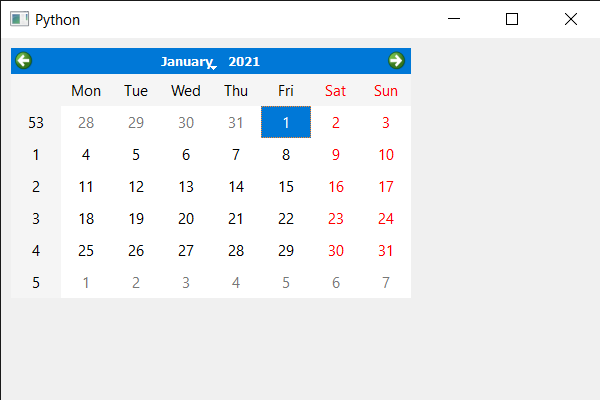
Publicación traducida automáticamente
Artículo escrito por rakshitarora y traducido por Barcelona Geeks. The original can be accessed here. Licence: CCBY-SA