En este artículo veremos cómo podemos insertar una acción en el QCommandLinkButton. Por defecto, los botones de enlace de comando tienen una lista de acciones vacía, es decir, no hay ningún elemento en la lista de acciones, aunque al agregar una acción al menú del botón de enlace de comando podemos agregar elementos en la lista de acciones. Usamos addActionun addActionsmétodo para agregar acciones simples y múltiples al mismo tiempo.
Insertar acción significa agregar acción en la posición específica en la lista de acciones para esto usamos insertActionun insertActionsmétodo para insertar acciones únicas y múltiples.
Para hacer esto, usamos insertActionun insertActionsmétodo con el objeto de botón de enlace de comando
Sintaxis: button.insertAction(antes, acción) y button.addActions(antes, action_list)
Argumento: el primer método toma dos objetos QAction y el segundo método toma QAction como una lista de QAction como argumento
Retorno : No devuelven Ninguno
A continuación se muestra la implementación.
# importing libraries
from PyQt5.QtWidgets import *
from PyQt5 import QtCore, QtGui
from PyQt5.QtGui import *
from PyQt5.QtCore import *
import sys
class Window(QMainWindow):
def __init__(self):
super().__init__()
# setting title
self.setWindowTitle("Python ")
# setting geometry
self.setGeometry(100, 100, 500, 400)
# calling method
self.UiComponents()
# showing all the widgets
self.show()
# method for components
def UiComponents(self):
# creating a command link button
cl_button = QCommandLinkButton("Press", self)
# setting geometry
cl_button.setGeometry(200, 100, 150, 60)
# QActions
a = QAction("Next Geeks", self)
b = QAction("Previous Geeks", self)
# QMenu
menu = QMenu()
# adding actions to menu
menu.addActions([a, b])
# QAction
c = QAction("Middle", self)
# inserting action
menu.insertAction(b, c)
# setting menu to the button
cl_button.setMenu(menu)
# creating QAction object
q = QAction("Action")
# action to the button
cl_button.addAction(q)
# creating label
label = QLabel("GeeksforGeeks", self)
# setting label geometry
label.setGeometry(50, 200, 300, 80)
# making label multiline
label.setWordWrap(True)
# getting action list
value = cl_button.actions()
# setting text to the label
label.setText("Actions List : " + str(value))
# create pyqt5 app
App = QApplication(sys.argv)
# create the instance of our Window
window = Window()
# start the app
sys.exit(App.exec())
Producción :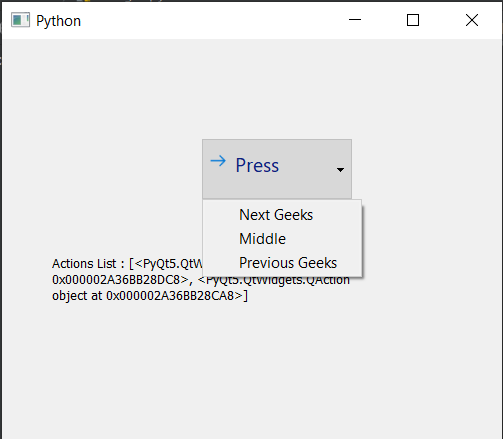
Publicación traducida automáticamente
Artículo escrito por rakshitarora y traducido por Barcelona Geeks. The original can be accessed here. Licence: CCBY-SA