En este artículo veremos cómo podemos establecer solo QTime en el widget QDateTimeEdit. QDateTime es básicamente una combinación de QDate y QTime, es decir, tiene fecha y hora. Y el widget QDateTimeEdit se usa para mostrar o recibir el QDateTime. Podemos establecer QDateTime con la ayuda del setDateTimemétodo. La configuración de la hora no afectará la fecha del QDateTimeEdit.
Para hacer esto, usaremos setTimeel método con el objeto QDateTimeEdit.
Sintaxis: datetimeedit.setTime(hora)
Argumento: toma el argumento del objeto QTime
Retorno : Devuelve Ninguno
A continuación se muestra la implementación.
# importing libraries
from PyQt5.QtWidgets import *
from PyQt5 import QtCore, QtGui
from PyQt5.QtGui import *
from PyQt5.QtCore import *
import sys
class Window(QMainWindow):
def __init__(self):
super().__init__()
# setting title
self.setWindowTitle("Python ")
# setting geometry
self.setGeometry(100, 100, 500, 400)
# calling method
self.UiComponents()
# showing all the widgets
self.show()
# method for components
def UiComponents(self):
# creating a QDateTimeEdit widget
datetimeedit = QDateTimeEdit(self)
# setting geometry
datetimeedit.setGeometry(100, 100, 150, 35)
# setting date time to it
datetimeedit.setDateTime(QDateTime(2020, 10, 10, 11, 30))
# time
time = QTime(21, 45)
# setting only time
datetimeedit.setTime(time)
# creating a label
label = QLabel("GeeksforGeeks", self)
# setting geometry to the label
label.setGeometry(100, 160, 200, 60)
# making label multi line
label.setWordWrap(True)
# create pyqt5 app
App = QApplication(sys.argv)
# create the instance of our Window
window = Window()
# start the app
sys.exit(App.exec())
Producción :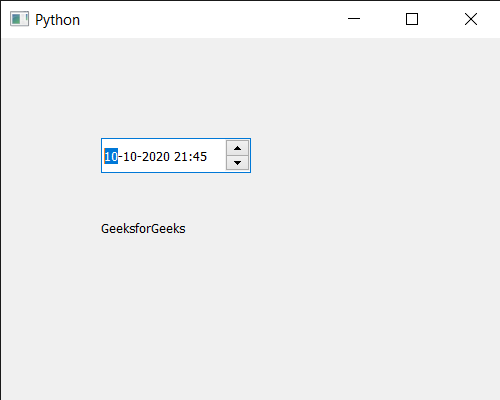
Publicación traducida automáticamente
Artículo escrito por rakshitarora y traducido por Barcelona Geeks. The original can be accessed here. Licence: CCBY-SA