En este artículo veremos cómo podemos obtener un texto de fecha y hora especial del widget QDateTimeEdit. Al configurar un texto especial con la ayuda del setSpecialValueTextmétodo, QDateTimeEdit muestra este texto especial en lugar de un valor de fecha y hora siempre que el valor actual sea igual a la fecha y hora mínima.
Para hacer esto, usaremos specialValueTextel método con el objeto QDateTimeEdit.
Sintaxis: datetimeedit.specialValueText()
Argumento: no requiere argumento
Retorno: Devuelve string
A continuación se muestra la implementación.
# importing libraries
from PyQt5.QtWidgets import *
from PyQt5 import QtCore, QtGui
from PyQt5.QtGui import *
from PyQt5.QtCore import *
import sys
class Window(QMainWindow):
def __init__(self):
super().__init__()
# setting title
self.setWindowTitle("Python ")
# setting geometry
self.setGeometry(100, 100, 500, 400)
# calling method
self.UiComponents()
# showing all the widgets
self.show()
# method for components
def UiComponents(self):
# creating a QDateTimeEdit widget
datetimeedit = QDateTimeEdit(self)
# setting geometry
datetimeedit.setGeometry(100, 100, 150, 35)
# minimum date time
min_dt = QDateTime(2020, 10, 10, 11, 30)
# setting minimum date time
datetimeedit.setMinimumDateTime(min_dt)
# text
text = "GfG Date Time"
# setting special text to the date time edit
datetimeedit.setSpecialValueText(text)
# creating a label
label = QLabel("GeeksforGeeks", self)
# setting geometry to the label
label.setGeometry(100, 160, 200, 60)
# making label multi line
label.setWordWrap(True)
# getting special text
value = datetimeedit.specialValueText()
# setting text to the label
label.setText("Special Text : " + str(value))
# create pyqt5 app
App = QApplication(sys.argv)
# create the instance of our Window
window = Window()
# start the app
sys.exit(App.exec())
Producción :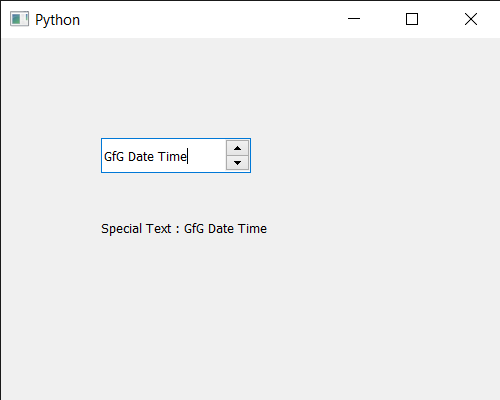
Publicación traducida automáticamente
Artículo escrito por rakshitarora y traducido por Barcelona Geeks. The original can be accessed here. Licence: CCBY-SA