Kivy es una herramienta GUI independiente de la plataforma en Python. Como se puede ejecutar en Android, IOS, Linux y Windows, etc. Kivy le brinda la funcionalidad de escribir el código una vez y ejecutarlo en diferentes plataformas. Básicamente se usa para desarrollar la aplicación de Android, pero no significa que no se pueda usar en aplicaciones de escritorio.
Kivy es esa plataforma en la que el tamaño no importa mucho, ya que se autoajusta en consecuencia, pero ¿qué pasa si queremos arreglar el tamaño hasta cierto punto, ya sea que su altura o ancho o libre de límites dependa de los requisitos del usuario?
????????? Tutorial de Kivy: aprenda Kivy con ejemplos .
En este artículo, vamos a ver tres formatos para cambiar el tamaño de la ventana en kivy.
Nota: solo tenga en cuenta el tamaño en las salidas de la ventana y marque el botón de minimizar y maximizar en la ventana cuando esté visible o cuando no esté visible.
Para cambiar el tamaño de la ventana tenemos:
from kivy.config import Config
Kivy tiene un archivo de configuración que determina la configuración predeterminada. Para cambiar esta configuración, puede modificar este archivo manualmente o usar el objeto Config.
Las opciones de configuración controlan la inicialización de la aplicación. Para evitar situaciones en las que los ajustes de configuración no funcionen o no se apliquen antes de la creación de la ventana (como establecer un tamaño de ventana inicial), se debe usar Config.set antes de importar cualquier otro módulo Kivy. Idealmente, esto significa configurarlos justo al comienzo de su script main.py.
Cuando no hay un tamaño de ventana fijo, es decir, totalmente redimensionable según el usuario:
Python3
# To change the kivy default settings
# we use this module config
from kivy.config import Config
# 0 being off 1 being on as in true / false
# you can use 0 or 1 && True or False
Config.set('graphics', 'resizable', True)
# import kivy module
import kivy
# this restrict the kivy version i.e
# below this kivy version you cannot use the app
kivy.require("1.9.1")
# base Class of your App inherits from the App class.
# app:always refers to the instance of your application
from kivy.app import App
# if you not import label and use it through error
from kivy.uix.label import Label
# defining the App class
class MyLabelApp(App):
def build(self):
# label display the text on screen
# markup text with different colour
l2 = Label(text ="[color = ff3333][b]Hello !!!!!!!!!!![/b]
[/color]\n [color = 3333ff]GFG !!:):):):)[/color]",
font_size ='20sp', markup = True)
return l2
# creating the object
label = MyLabelApp()
# run the window
label.run()
Producción:
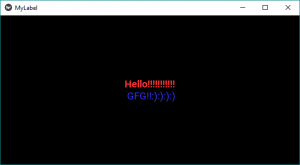
Sin cambiar el tamaño, tamaño fijo con el ancho:
Python3
# To change the kivy default settings
# we use this module config
from kivy.config import Config
# 0 being off 1 being on as in true / false
# you can use 0 or 1 && True or False
Config.set('graphics', 'resizable', '0')
# fix the width of the window
Config.set('graphics', 'width', '500')
Producción:
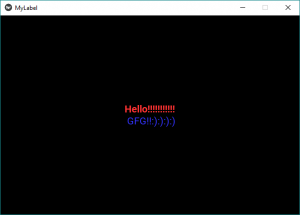
Fijar la altura de la ventana:
Python3
# to change the kivy default settings
# we use this module config
from kivy.config import Config
# 0 being off 1 being on as in true / false
# you can use 0 or 1 && True or False
Config.set('graphics', 'resizable', '0')
# fix the height of the window
Config.set('graphics', 'height', '400')
Producción:

Podemos usar la restricción de altura y anchura juntas:
Python3
# to change the kivy default settings
# we use this module config
from kivy.config import Config
# 0 being off 1 being on as in true / false
# you can use 0 or 1 && True or False
Config.set('graphics', 'resizable', '0')
# fix the width of the window
Config.set('graphics', 'width', '500')
# fix the height of the window
Config.set('graphics', 'height', '500')
Producción:
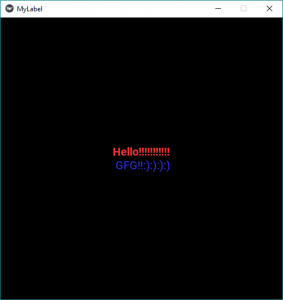
Publicación traducida automáticamente
Artículo escrito por YashKhandelwal8 y traducido por Barcelona Geeks. The original can be accessed here. Licence: CCBY-SA