Python proporciona muchas opciones para desarrollar GUI como Kivy, PyQT, WxPython y muchos otros. Tkinter es el que se envía incorporado con python, lo que lo convierte en el más utilizado de todos. Tkinter es fácil, rápido y poderoso.
Los principiantes pueden aprender fácilmente a crear una calculadora simple usando este artículo: Python | Calculadora GUI simple usando Tkinter
La calculadora simple creada agregando manualmente cada botón y creando diferentes funciones para cada botón único es una tarea tediosa. No es la mejor práctica. Aquí veremos un programa de calculadora dinámica que se puede escalar fácilmente. Vamos a crear una calculadora GUI simple y fácil que pueda realizar operaciones matemáticas básicas como multiplicación, división, raíz cuadrada, suma y resta, incluso se pueden agregar más operaciones y, de acuerdo con esto, se pueden realizar cambios en la función.
Enfoque paso a paso:
- Creando la ventana principal
- Crear un contenedor que contenga todas las claves utilizadas en la calculadora (lista aquí)
- Creando un contenedor para todos nuestros botones creados
- Crear botones y agregarlos al contenedor de botones
- Definición de la función a llamar cuando se presiona un botón
- Ejecutando el bucle principal
A continuación se muestra la implementación del enfoque anterior:
Python3
# Import required modules
from tkinter import *
import tkinter.font as font
# Creating the main window
root = Tk()
# Assigning it the desired geometry
root.geometry("380x400")
# Assigning the name of our window
root.title("Calculator")
# Assigning it the capability to
# be resizable (It is default)
root.resizable(0, 0)
# Creating a StringVar to take
# the text entered in the Entry widget
inp = StringVar()
myFont = font.Font(size=15)
# Creating an Entry widget to get the
# mathematical expression
# And also to display the results
screen = Entry(root, text=inp, width=30,
justify='right', font=(10), bd=4)
# We will use a grid like structure
screen.grid(row=0, columnspan=4, padx=15,
pady=15, ipady=5)
# Key matrix contains all the required the keys
key_matrix = [["c", u"\u221A", "/", "<-"],
["7", "8", "9", "*"],
["4", "5", "6", "-"],
["1", "2", "3", "+"],
["!", 0, ".", "="]]
# Creating a dictionary for the buttons
btn_dict = {}
# Variable to store our results
ans_to_print = 0
# Defining the function for calculation
def Calculate(event):
# getting the name of the button clicked
button = event.widget.cget("text")
# Referring the global values
global key_matrix, inp, ans_to_print
try:
# Event containing a sqrt operation
if button == u"\u221A":
ans = float(inp.get())**(0.5)
ans_to_print = str(ans)
inp.set(str(ans))
elif button == "c": # Clear Button
inp.set("")
elif button == "!": # Factorial
def fact(n): return 1 if n == 0 else n*fact(n-1)
inp.set(str(fact(int(inp.get()))))
elif button == "<-": # Backspace
inp.set(inp.get()[:len(inp.get())-1])
elif button == "=": # Showing The Results
# Calculating the mathematical exp. using eval
ans_to_print = str(eval(inp.get()))
inp.set(ans_to_print)
# You may add many more operations
else:
# Displaying the digit pressed on screen
inp.set(inp.get()+str(button))
except:
# In case invalid syntax given in expression
inp.set("Wrong Operation")
# Creating the buttons using for loop
# Number of rows containing buttons
for i in range(len(key_matrix)):
# Number of columns
for j in range(len(key_matrix[i])):
# Creating and Adding the buttons to dictionary
btn_dict["btn_"+str(key_matrix[i][j])] = Button(
root, bd=1, text=str(key_matrix[i][j]), font=myFont)
# Positioning buttons
btn_dict["btn_"+str(key_matrix[i][j])].grid(
row=i+1, column=j, padx=5, pady=5, ipadx=5, ipady=5)
# Assigning an action to the buttons
btn_dict["btn_"+str(key_matrix[i][j])].bind('<Button-1>', Calculate)
# Running the main loop
root.mainloop()
Producción:
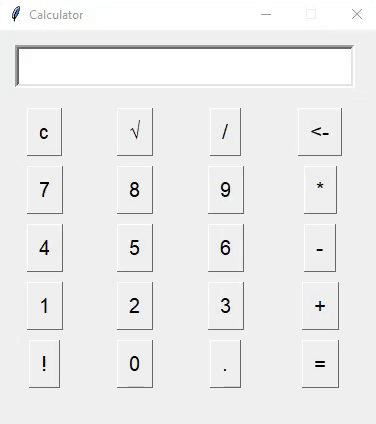
Ejemplo de salida 2
Publicación traducida automáticamente
Artículo escrito por marvinraval99 y traducido por Barcelona Geeks. The original can be accessed here. Licence: CCBY-SA