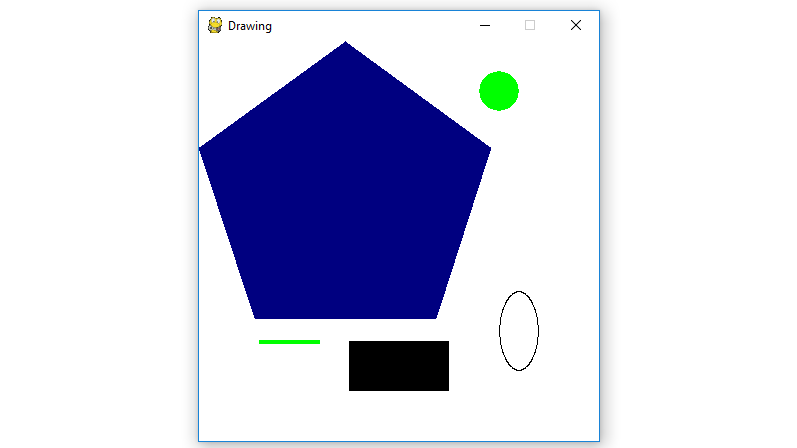Pygamees un conjunto multiplataforma de módulos Python diseñados para escribir videojuegos. Incluye gráficos por computadora y bibliotecas de sonido diseñadas para usarse con el lenguaje de programación Python. Ahora, depende de la imaginación o la necesidad del desarrollador, qué tipo de juego quiere desarrollar usando este conjunto de herramientas.
Comando para instalar pygame :
pip install pygame
Hay cuatro pasos básicos para mostrar imágenes en la pygameventana:
- Cree un objeto de superficie de visualización utilizando el
display.set_mode()método de pygame. - Rellene completamente el objeto de superficie con blanco utilizando el
fill()método de objeto de superficie de visualización de pygame. - Dibujar diferentes formas en un objeto
Primitive Drawing Functionsde superficie usando pygame. - Muestre el objeto de la superficie de visualización en la ventana de pygame utilizando el
display.update()método de pygame.
A continuación se muestra la implementación:
# import pygame module in this program
import pygame
# activate the pygame library .
# initiate pygame and give permission
# to use pygame's functionality.
pygame.init()
# define the RGB value
# for white, green,
# blue, black, red
# colour respectively.
white = (255, 255, 255)
green = (0, 255, 0)
blue = (0, 0, 128)
black = (0, 0, 0)
red = (255, 0, 0)
# assigning values to X and Y variable
X = 400
Y = 400
# create the display surface object
# of specific dimension..e(X,Y).
display_surface = pygame.display.set_mode((X, Y ))
# set the pygame window name
pygame.display.set_caption('Drawing')
# completely fill the surface object
# with white colour
display_surface.fill(white)
# draw a polygon using draw.polygon()
# method of pygame.
# pygame.draw.polygon(surface, color, pointlist, thickness)
# thickness of line parameter is optional.
pygame.draw.polygon(display_surface, blue,
[(146, 0), (291, 106),
(236, 277), (56, 277), (0, 106)])
# draw a line using draw.line()
# method of pygame.
# pygame.draw.line(surface, color,
# start point, end point, thickness)
pygame.draw.line(display_surface, green,
(60, 300), (120, 300), 4)
# draw a circle using draw.circle()
# method of pygame.
# pygame.draw.circle(surface, color,
# center point, radius, thickness)
pygame.draw.circle(display_surface,
green, (300, 50), 20, 0)
# draw a ellipse using draw.ellipse()
# method of pygame.
# pygame.draw.ellipse(surface, color,
# bounding rectangle, thickness)
pygame.draw.ellipse(display_surface, black,
(300, 250, 40, 80), 1)
# draw a rectangle using draw.rect()
# method of pygame.
# pygame.draw.rect(surface, color,
# rectangle tuple, thickness)
# thickness of line parameter is optional.
pygame.draw.rect(display_surface, black,
(150, 300, 100, 50))
# infinite loop
while True :
# iterate over the list of Event objects
# that was returned by pygame.event.get() method.
for event in pygame.event.get() :
# if event object type is QUIT
# then quitting the pygame
# and program both.
if event.type == pygame.QUIT :
# deactivates the pygame library
pygame.quit()
# quit the program.
quit()
# Draws the surface object to the screen.
pygame.display.update()
Producción :