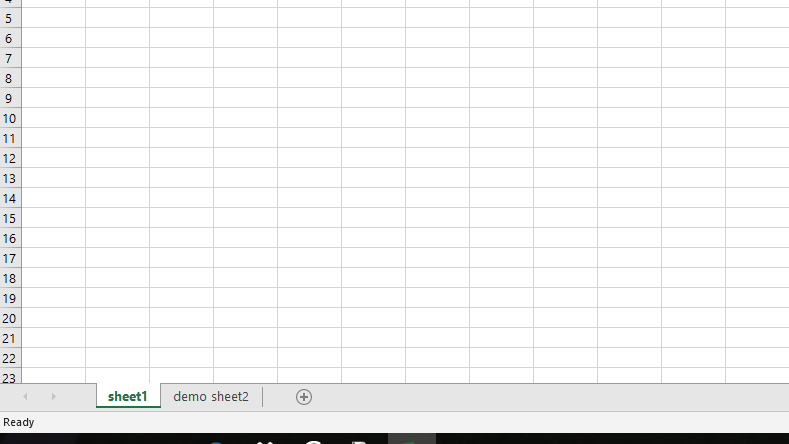Requisito previo: leer un archivo de Excel usando openpyxl
Openpyxl es una biblioteca de Python para leer y escribir archivos de Excel (con extensión xlsx/xlsm/xltx/xltm). El módulo openpyxl permite que el programa Python lea y modifique archivos de Excel.
Por ejemplo, es posible que el usuario tenga que recorrer miles de filas y seleccionar poca información para realizar pequeños cambios en función de algunos criterios. Con el módulo Openpyxl, estas tareas se pueden realizar de manera muy eficiente y sencilla.
Veamos cómo crear y escribir en una hoja de Excel usando Python.
Código #1: Programa para imprimir el nombre del título de una hoja activa
# import openpyxl module
import openpyxl
# Call a Workbook() function of openpyxl
# to create a new blank Workbook object
wb = openpyxl.Workbook()
# Get workbook active sheet
# from the active attribute.
sheet = wb.active
# Once have the Worksheet object,
# one can get its name from the
# title attribute.
sheet_title = sheet.title
print("active sheet title: " + sheet_title)
Producción :
active sheet title: Sheet
Código #2: Programa para cambiar el nombre del Título
# import openpyxl module
import openpyxl
# Call a Workbook() function of openpyxl
# to create a new blank Workbook object
wb = openpyxl.Workbook()
# Get workbook active sheet
# from the active attribute
sheet = wb.active
# One can change the name of the title
sheet.title = "sheet1"
print("sheet name is renamed as: " + sheet.title)
Producción :
sheet name is renamed as: sheet1
Código #3: Programa para escribir en una hoja de Excel
# import openpyxl module
import openpyxl
# Call a Workbook() function of openpyxl
# to create a new blank Workbook object
wb = openpyxl.Workbook()
# Get workbook active sheet
# from the active attribute
sheet = wb.active
# Cell objects also have row, column
# and coordinate attributes that provide
# location information for the cell.
# Note: The first row or column integer
# is 1, not 0. Cell object is created by
# using sheet object's cell() method.
c1 = sheet.cell(row = 1, column = 1)
# writing values to cells
c1.value = "ANKIT"
c2 = sheet.cell(row= 1 , column = 2)
c2.value = "RAI"
# Once have a Worksheet object, one can
# access a cell object by its name also.
# A2 means column = 1 & row = 2.
c3 = sheet['A2']
c3.value = "RAHUL"
# B2 means column = 2 & row = 2.
c4 = sheet['B2']
c4.value = "RAI"
# Anytime you modify the Workbook object
# or its sheets and cells, the spreadsheet
# file will not be saved until you call
# the save() workbook method.
wb.save("C:\\Users\\user\\Desktop\\demo.xlsx")
Producción :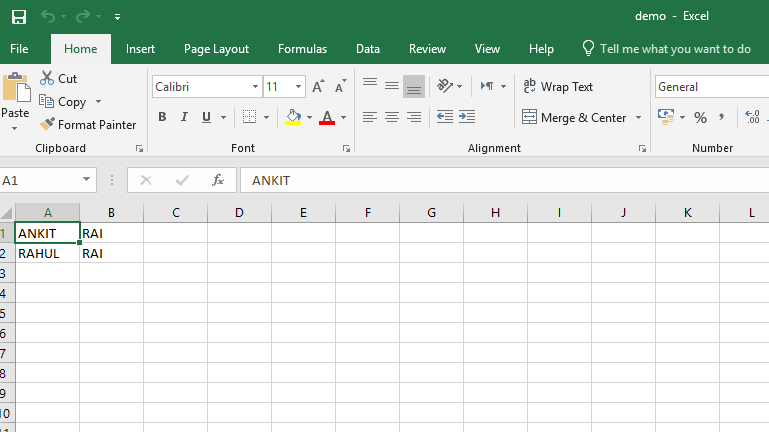
código #4: programa para agregar hojas en el libro de trabajo
# import openpyxl module
import openpyxl
# Call a Workbook() function of openpyxl
# to create a new blank Workbook object
wb = openpyxl.Workbook()
sheet = wb.active
# Sheets can be added to workbook with the
# workbook object's create_sheet() method.
wb.create_sheet(index = 1 , title = "demo sheet2")
wb.save("C:\\Users\\user\\Desktop\\demo.xlsx")
Producción :