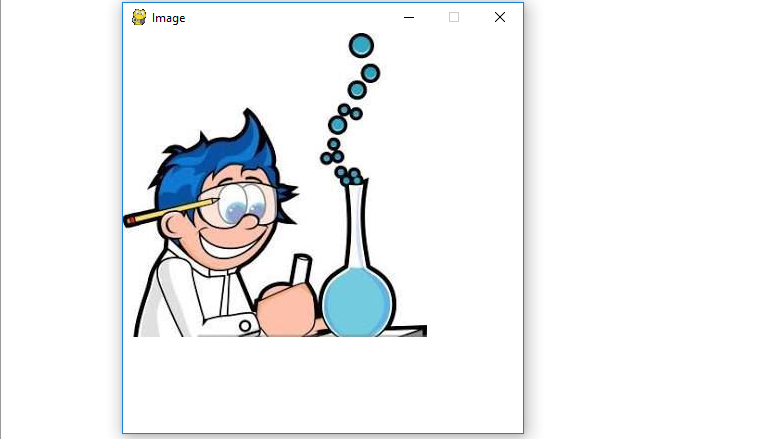Pygamees un conjunto multiplataforma de módulos Python diseñados para escribir videojuegos. Incluye gráficos por computadora y bibliotecas de sonido diseñadas para usarse con el lenguaje de programación Python. Ahora, depende de la imaginación o la necesidad del desarrollador, qué tipo de juego quiere desarrollar usando este conjunto de herramientas.
Comando para instalar pygame :
pip install pygame
Hay cuatro pasos básicos para mostrar imágenes en la pygame ventana:
- Cree un objeto de superficie de visualización utilizando el
display.set_mode()método de pygame. - Cree un objeto de superficie de imagen iesurface object en el que se dibuje una imagen en él, utilizando el
image.load()método de pygame. - Copie el objeto de superficie de imagen en el objeto de superficie de visualización utilizando el
blit()método del objeto de superficie de visualización de pygame. - Muestre el objeto de la superficie de visualización en la ventana de pygame utilizando el
display.update()método de pygame.
Ahora, veamos el código que muestra la imagen usando pygame:
# import pygame module in this program
import pygame
# activate the pygame library .
# initiate pygame and give permission
# to use pygame's functionality.
pygame.init()
# define the RGB value
# for white colour
white = (255, 255, 255)
# assigning values to X and Y variable
X = 400
Y = 400
# create the display surface object
# of specific dimension..e(X, Y).
display_surface = pygame.display.set_mode((X, Y ))
# set the pygame window name
pygame.display.set_caption('Image')
# create a surface object, image is drawn on it.
image = pygame.image.load(r'C:\Users\user\Pictures\geek.jpg')
# infinite loop
while True :
# completely fill the surface object
# with white colour
display_surface.fill(white)
# copying the image surface object
# to the display surface object at
# (0, 0) coordinate.
display_surface.blit(image, (0, 0))
# iterate over the list of Event objects
# that was returned by pygame.event.get() method.
for event in pygame.event.get() :
# if event object type is QUIT
# then quitting the pygame
# and program both.
if event.type == pygame.QUIT :
# deactivates the pygame library
pygame.quit()
# quit the program.
quit()
# Draws the surface object to the screen.
pygame.display.update()
Producción :