En este artículo, veamos cómo agregar varios ejes Y de diferentes escalas en los gráficos de Plotly en Python.
Actualmente, Plotly Express no admite múltiples ejes Y en una sola figura. Entonces, usaremos Plotly go. Plotly proporciona una función llamada make_subplots() para trazar gráficos con múltiples ejes Y.
Sintaxis:
plotly.subplots.make_subplots(filas=1, columnas=1, especificaciones=Ninguna)
Parámetro:
- filas: un número de filas en la cuadrícula de la subparcela. (filas > 0). predeterminado 1
- cols: un número de columnas en la cuadrícula de la subparcela. (columnas > 0). predeterminado 1
- especificaciones: (lista de listas de dict o Ninguno (predeterminado Ninguno)). Especificaciones por subparcela del tipo de subparcela, extensión de fila/columna y espaciado.
Primero, importe las funciones necesarias del paquete Plotly y cree los ejes secundarios usando el parámetro de especificaciones en la función make_subplots() como se muestra. Trace un diagrama de dispersión con múltiples ejes y . Haga que el gráfico sea legible agregando títulos a los ejes x e y .
Ejemplo: Sumar 2 ejes y
Python3
# import graph_objects from plotly package
import plotly.graph_objects as go
# import make_subplots function from plotly.subplots
# to make grid of plots
from plotly.subplots import make_subplots
# use specs parameter in make_subplots function
# to create secondary y-axis
fig = make_subplots(specs=[[{"secondary_y": True}]])
# plot a scatter chart by specifying the x and y values
# Use add_trace function to specify secondary_y axes.
fig.add_trace(
go.Scatter(x=[10, 20, 30], y=[400, 500, 600], name="yaxis values"),
secondary_y=False)
# Use add_trace function and specify secondary_y axes = True.
fig.add_trace(
go.Scatter(x=[20, 30, 40], y=[40, 50, 60], name="yaxis2 values"),
secondary_y=True,)
# Adding title text to the figure
fig.update_layout(
title_text="Multiple Y Axis in Plotly"
)
# Naming x-axis
fig.update_xaxes(title_text="X - axis")
# Naming y-axes
fig.update_yaxes(title_text="<b>Main</b> Y - axis ", secondary_y=False)
fig.update_yaxes(title_text="<b>secondary</b> Y - axis ", secondary_y=True)
Producción:
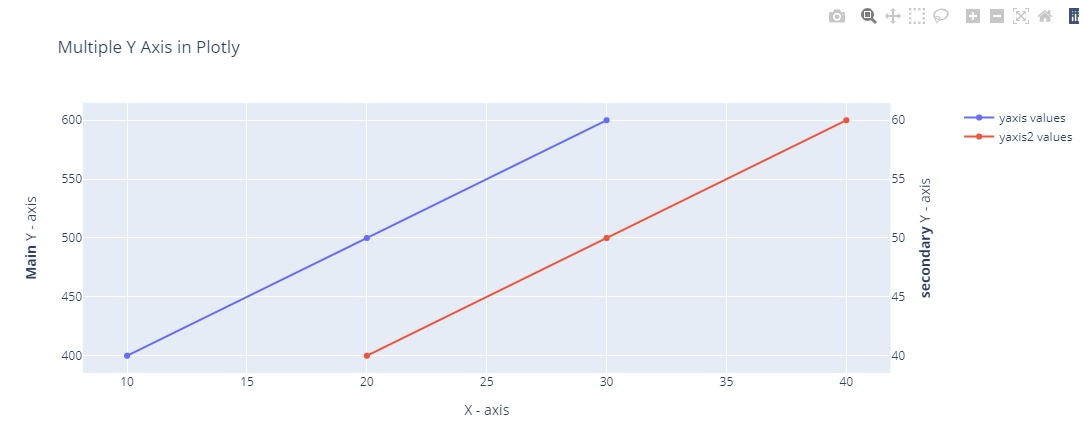
Gráfico de dispersión Plotly con múltiples ejes y
Ejemplo: Sumar 2 ejes y
Python3
# import graph_objects from plotly package
import plotly.graph_objects as go
# import make_subplots function from plotly.subplots
# to make grid of plots
from plotly.subplots import make_subplots
# use specs parameter in make_subplots function
# to create secondary y-axis
fig = make_subplots(specs=[[{"secondary_y": True}]])
# plot a bar chart by specifying the x and y values
# Use add_trace function to specify secondary_y axes.
fig.add_trace(
go.Bar(x=[10, 20, 30], y=[40, 50, 60], name="yaxis values"),
secondary_y=False)
# Use add_trace function and specify secondary_y axes = True.
fig.add_trace(
go.Bar(x=[20, 30, 40], y=[400, 500, 600], name="yaxis2 values"),
secondary_y=True,)
# Adding title text to the figure
fig.update_layout(
title_text="Multiple Y Axis in Plotly"
)
# Naming x-axis
fig.update_xaxes(title_text="X - axis")
# Naming y-axes
fig.update_yaxes(title_text="<b>Main</b> Y - axis ", secondary_y=False)
fig.update_yaxes(title_text="<b>secondary</b> Y - axis ", secondary_y=True)
Producción:
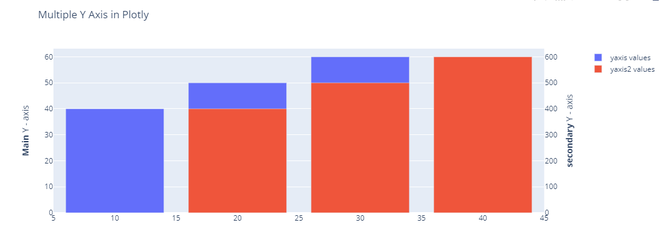
Gráfico de barras plotly con varios ejes y
Gráfico plotly con múltiples ejes Y
Ahora, veamos cómo trazar un gráfico de dispersión con más de 2 ejes Y o varios ejes Y. El procedimiento es el mismo que el anterior, el cambio se produce en la parte del diseño de la figura para que el gráfico sea más agradable a la vista.
Importe las funciones necesarias del paquete Plotly. Cree los ejes secundarios usando el parámetro de especificaciones en la función make_subplots como se muestra. Trace un diagrama de dispersión con múltiples ejes y.
Ejemplo: agregar más de varios ejes y
Python3
# import the graph_objects function from # plotly package import plotly.graph_objects as go # initialize a Figure object and store it in # a variable fig fig = go.Figure() # add x and y values for the 1st scatter # plot and name the yaxis as yaxis1 values fig.add_trace(go.Scatter( x=[10, 12, 13], y=[41, 58, 60], name="yaxis1 values" )) # add x and y values for the 2nd scatter # plot and name the yaxis as yaxis2 values fig.add_trace(go.Scatter( x=[12, 13, 14], y=[401, 501, 610], name="yaxis2 values", yaxis="y2" )) # add x and y values for the 3rd scatter # plot and name the yaxis as yaxis3 values fig.add_trace(go.Scatter( x=[14, 15, 16], y=[42000, 53000, 65000], name="yaxis3 values", yaxis="y3" )) # add x and y values for the 4th scatter plot # and name the yaxis as yaxis4 values fig.add_trace(go.Scatter( x=[15, 16, 17], y=[2000, 5000, 7000], name="yaxis4 values", yaxis="y4" )) # Create axis objects fig.update_layout( # split the x-axis to fraction of plots in # proportions xaxis=dict( domain=[0.3, 0.7] ), # pass the y-axis title, titlefont, color # and tickfont as a dictionary and store # it an variable yaxis yaxis=dict( title="yaxis 1", titlefont=dict( color="#0000ff" ), tickfont=dict( color="#0000ff" ) ), # pass the y-axis 2 title, titlefont, color and # tickfont as a dictionary and store it an # variable yaxis 2 yaxis2=dict( title="yaxis 2", titlefont=dict( color="#FF0000" ), tickfont=dict( color="#FF0000" ), anchor="free", # specifying x - axis has to be the fixed overlaying="y", # specifyinfg y - axis has to be separated side="left", # specifying the side the axis should be present position=0.2 # specifying the position of the axis ), # pass the y-axis 3 title, titlefont, color and # tickfont as a dictionary and store it an # variable yaxis 3 yaxis3=dict( title="yaxis 3", titlefont=dict( color="#006400" ), tickfont=dict( color="#006400" ), anchor="x", # specifying x - axis has to be the fixed overlaying="y", # specifyinfg y - axis has to be separated side="right" # specifying the side the axis should be present ), # pass the y-axis 4 title, titlefont, color and # tickfont as a dictionary and store it an # variable yaxis 4 yaxis4=dict( title="yaxis 4", titlefont=dict( color="#8f00ff" ), tickfont=dict( color="#8f00ff" ), anchor="free", # specifying x - axis has to be the fixed overlaying="y", # specifyinfg y - axis has to be separated side="right", # specifying the side the axis should be present position=0.8 # specifying the position of the axis ) ) # Update layout of the plot namely title_text, width # and place it in the center using title_x parameter # as shown fig.update_layout( title_text="4 y-axes scatter plot in plotly", width=1000, title_x=0.5 )
Producción:
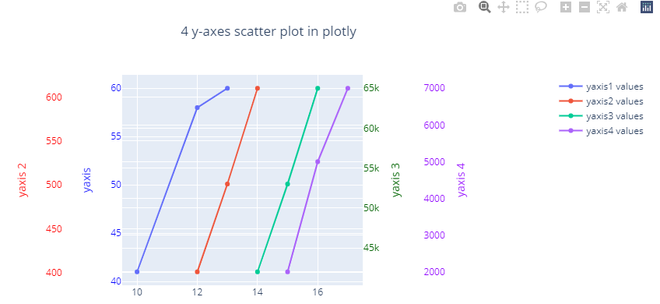
Gráfico de dispersión Plotly con múltiples ejes y
Publicación traducida automáticamente
Artículo escrito por jssuriyakumar y traducido por Barcelona Geeks. The original can be accessed here. Licence: CCBY-SA