Tkinter es un conjunto de herramientas de GUI utilizado en Python para crear GUI fáciles de usar. Tkinter es el marco de GUI más utilizado y más básico disponible en Python. Tkinter utiliza un enfoque orientado a objetos para crear GUI.
Nota: Para obtener más información, consulte Python GUI – tkinter
Widget de nivel superior
Se utiliza un widget de nivel superior para crear una ventana encima de todas las demás ventanas. El widget de nivel superior se utiliza para proporcionar información adicional al usuario y también cuando nuestro programa trata con más de una aplicación. Estas ventanas están directamente organizadas y administradas por el Administrador de ventanas y no es necesario tener ninguna ventana principal asociada con ellas cada vez.
Sintaxis:
toplevel = Toplevel(root, bg, fg, bd, height, width, font, ..)
Parámetros opcionales
- root = ventana raíz (opcional)
- bg = color de fondo
- fg = color de primer plano
- bd = borde
- altura = altura del widget.
- ancho = ancho del widget.
- font = Tipo de fuente del texto.
- cursor = cursor que aparece en el widget que puede ser una flecha, un punto, etc.
Métodos comunes
- iconify convierte las ventanas en iconos.
- deiconify vuelve a convertir el icono en ventana.
- state devuelve el estado actual de la ventana.
- retirar elimina la ventana de la pantalla.
- title define el título de la ventana.
- frame devuelve un identificador de ventana que es específico del sistema.
Ejemplo 1:
Python3
from tkinter import *
root = Tk()
root.geometry("200x300")
root.title("main")
l = Label(root, text = "This is root window")
top = Toplevel()
top.geometry("180x100")
top.title("toplevel")
l2 = Label(top, text = "This is toplevel window")
l.pack()
l2.pack()
top.mainloop()
Producción
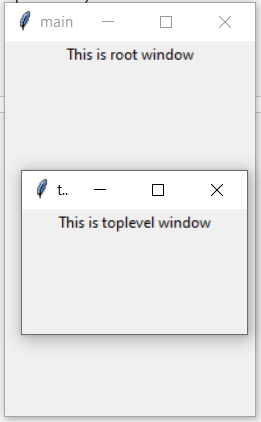
Ejemplo 2: creación de varios niveles superiores uno encima del otro
Python3
from tkinter import *
# Create the root window
# with specified size and title
root = Tk()
root.title("Root Window")
root.geometry("450x300")
# Create label for root window
label1 = Label(root, text = "This is the root window")
# define a function for 2nd toplevel
# window which is not associated with
# any parent window
def open_Toplevel2():
# Create widget
top2 = Toplevel()
# define title for window
top2.title("Toplevel2")
# specify size
top2.geometry("200x100")
# Create label
label = Label(top2,
text = "This is a Toplevel2 window")
# Create exit button.
button = Button(top2, text = "Exit",
command = top2.destroy)
label.pack()
button.pack()
# Display until closed manually.
top2.mainloop()
# define a function for 1st toplevel
# which is associated with root window.
def open_Toplevel1():
# Create widget
top1 = Toplevel(root)
# Define title for window
top1.title("Toplevel1")
# specify size
top1.geometry("200x200")
# Create label
label = Label(top1,
text = "This is a Toplevel1 window")
# Create Exit button
button1 = Button(top1, text = "Exit",
command = top1.destroy)
# create button to open toplevel2
button2 = Button(top1, text = "open toplevel2",
command = open_Toplevel2)
label.pack()
button2.pack()
button1.pack()
# Display until closed manually
top1.mainloop()
# Create button to open toplevel1
button = Button(root, text = "open toplevel1",
command = open_Toplevel1)
label1.pack()
# position the button
button.place(x = 155, y = 50)
# Display until closed manually
root.mainloop()
Producción
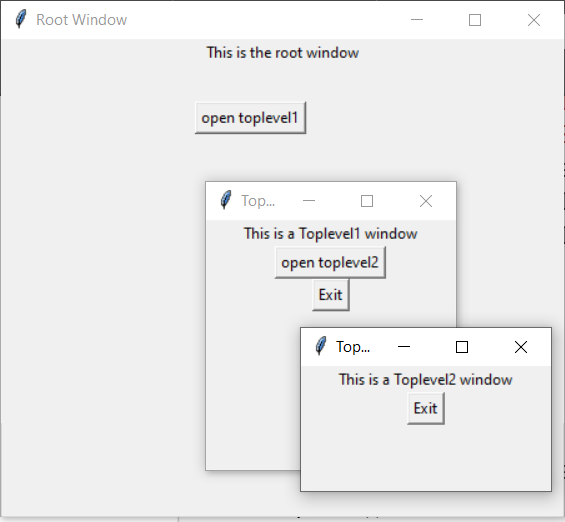
Publicación traducida automáticamente
Artículo escrito por KaranGupta5 y traducido por Barcelona Geeks. The original can be accessed here. Licence: CCBY-SA